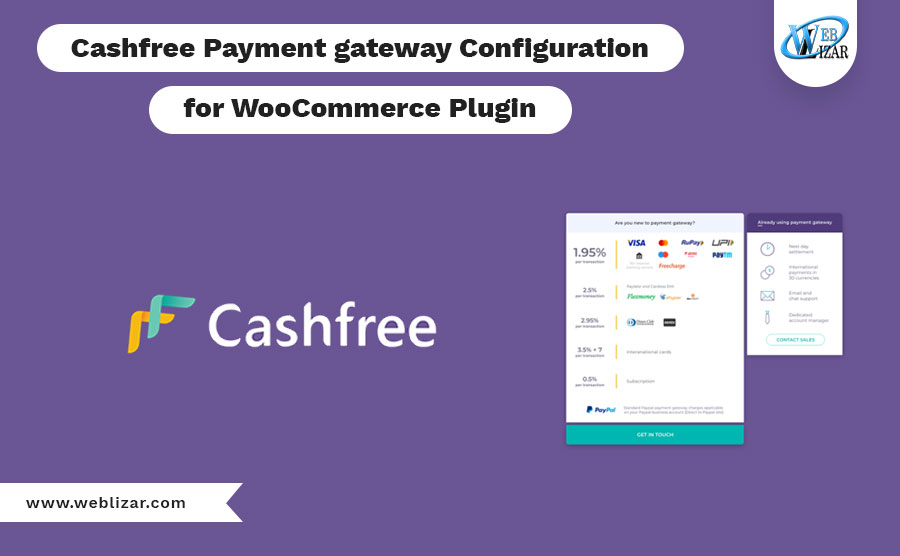Cashfree Payment For WooCommerce Plugin: Cashfree Payment Gateway is a full-stack payment solution. It helps Indian businesses accept and send money and is used by 15000 businesses for vendor payouts, wage payouts, bulk refunds, etc.
Cashfree Payment For Woo-commerce Plugin 2024
Installation
This section describes how to install the plugin and get it working :
1. Upload the plugin files to the `/wp-content/plugins/plugin-name` directory, or install the plugin through the WordPress plugins screen directly.
2. Activate the plugin through the ‘Plugins’ screen in WordPress.
3. Use the Settings->Plugin Name screen to configure the plugin.
Check out the complete guide Cashfree Payment For WooCommerce Plugin in the article.
Configuration and Setting
1. log in to your WordPress Admin Dashboard.
2. Go to WooCommerce Settings, click on the Payment tab, and click on CashFree under the Payment Gateways section.
3. Tick the checkbox against the “Enable/Disable” label.
4. Enter your Cashfree Merchant App ID and Merchant Secret Key Available on your Merchant Dashboard.
5. Click “Save Changes.
API settings
1. Login with the credentials in the cashfree.
2. Enable test mode
3. click to view on Dashboard.
4. Click on credential to get the App ID and secret key.
5. Click on Get credential and get it.
In this article, we told you how to use Multiple Payment Solutions for WooCommerce with a Cashfree payment system using the Cashfree Payment Gateway plugin. Of course, there are some other plugins but we’re pretty sure this is the best one. Please let us know if you have any questions on the topic.
FAQs”
How do I integrate Cashfree with WooCommerce?
To integrate Cashfree with Woo-commerce, install the "Cashfree Payment Gateway for Woo-commerce" plugin, enter your API credentials, and enable Cashfree as a payment method in the Woo-commerce settings.
Which payment gateway plugin for WooCommerce?
Popular payment gateway plugins for Woo-commerce include Stripe, PayPal, and Square. Choose based on your preferences, regional availability, and business requirements.
How do I set up a payment gateway in WooCommerce?
To set up a payment gateway in WooCommerce:
1. In your WooCommerce dashboard, go to "WooCommerce" > "Settings" > "Payments."
2. Enable your preferred payment gateway (e.g., Stripe, PayPal).
3. Configure the gateway settings and enter the required credentials.
4. Save changes, and the payment gateway is set up for your Woo-commerce store.