How to Generate Access Token For Pinterest Feed Pro

How to Generate Access Token For Pinterest Feed Pro
How to Generate Access Token For Pinterest Feed Pro: The tutorial lets you know how to get the Pinterest Access Token in simple 3 steps. Pinterest authenticates requests between the app and users using OAuth 2.0. Using the authenticate method users can select what to share with the public and other users.
we are going to see how to generate the access token for Pinterest, so we can show our feeds on our WordPress website using a plugin. Pinterest has changed the way to generate the access token. Now, It brings a third party, GetPostman, to generate the access token.
A – Create an App to get the App ID and App Secret
B – Create a Postman Account and Download and Install
C – Configure the Postman App to get Access Token
Also Read: Top 14 Pinterest Strategies: How to Use Pinterest for Business
Points A – Create an App to get the App ID and App Secret
First, go to the Pinterest Add Developer dashboard using the below URL, this will ask for login. So, log in to your account and accept their term and conditions. Provide the App Name and Description same as the screenshot and click on the create button.
Developer APP Dashboard URL – https://developers.pinterest.com/apps/
Now, update App Details like update 2 things as below screenshot:
Site URL – https://weblizar.com (you type your website URL)
Redirect URL – https://www.getpostman.com/oauth2/callback
Suggested Post: Pinterest Feed Pro
Copy and keep the App ID and App Secret from the created APP.
Points B – Create a Postman Account and Download and Install
Checl How to Generate Access Token For Pinterest Feed Pro, Now go to the Postman, and create a new account there, it’s free. Download the Postman app and install it on your computer.
Postman Website URL – https://www.getpostman.com/
Download the App – https://www.getpostman.com/apps
Points C – Configure the Postman App to get Access Token
After installation open the Postman app and sign in.
Select Get method
Save Request Collection
Configures the app as below:
1. Set the GET – https://api.pinterest.com/v1/me/pins
2. Type – OAuth 2.0
3. Add Authorization data to – Request URL
4. Click on Get Access Token button
Fill Request Token Form using the given details and hit the Request Token button.
Token Name – Weblizar Pinterest Plugin Token
Grant Type – Authorization Code
Callback URL – https://www.getpostman.com/oauth2/callback
Auth URL – https://api.pinterest.com/oauth/
Access Token URL – https://api.pinterest.com/v1/oauth/token
Client ID – Paste the copied App ID (From Point A)
Client Secret – Paste the copied App Secret (From Point A)
Scope – read_public,write_public,read_relationships,write_relationships
Checkout Read: Social Media Aggregator Plugin for WordPress
Login with Pinterest account details And allow the Pinterest App to access Token
Finally, we received our Access Token for the Pinterest Feed Pro plugin.
Now, apply and save the Access Token and enjoy the plugin.
Plugin Preview
I know this was a lengthy tutorial but Thanks for reading this complete article. Your feedback is appreciated. How to Generate Access Token For Pinterest Feed Pro.
Reference – https://developers.pinterest.com/docs/api/overview/
FAQs”
How can I generate access token?
To generate an access token, create a developer account on the respective platform (e.g., Facebook, Twitter), set up an application, and use the provided authentication mechanisms (OAuth) to obtain the token.
How do I create an access and refresh token?
To create access and refresh tokens, implement OAuth 2.0 or a similar authentication protocol in your application. Authenticate users, obtain an access token for short-term authorization, and a refresh token for obtaining new access tokens without user reauthentication.
How do I get an access token online?
To get an access token online, use OAuth 2.0 authentication through a platform's developer portal. Create an application, obtain client credentials, and follow the authorization process to receive the access token.
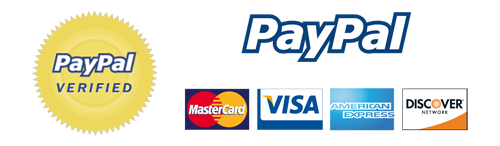
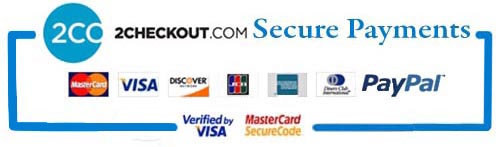
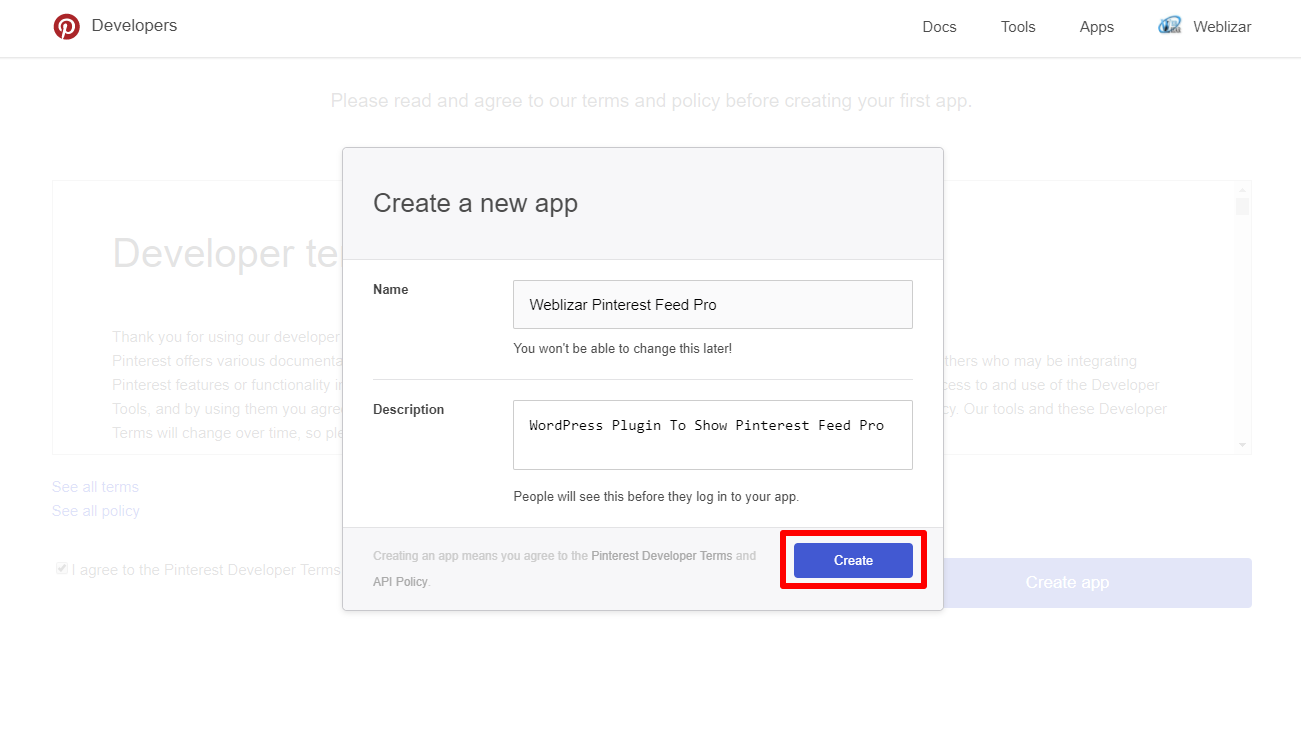
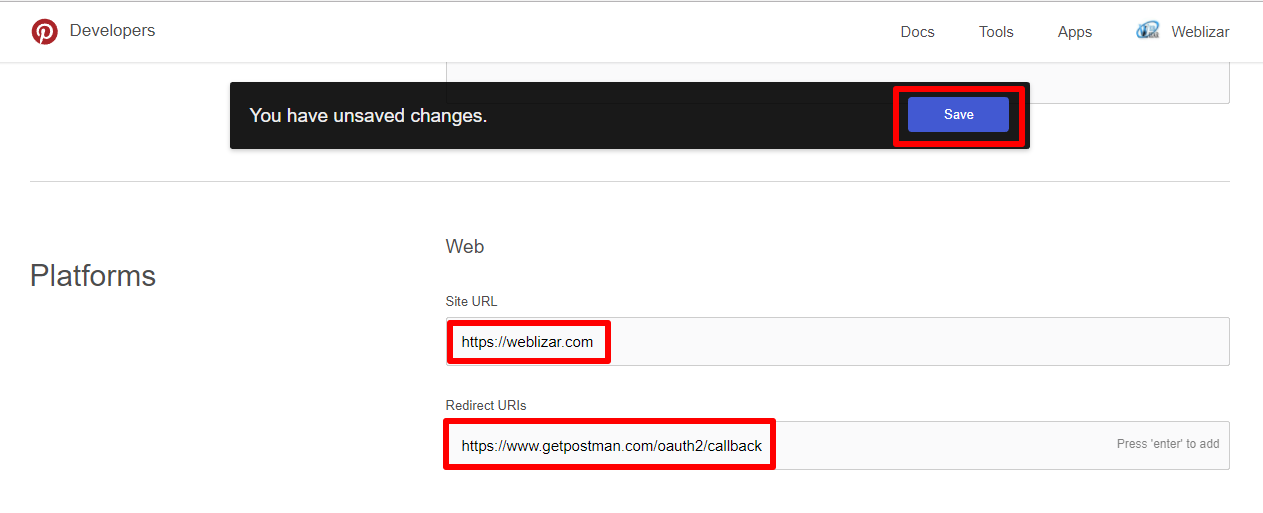
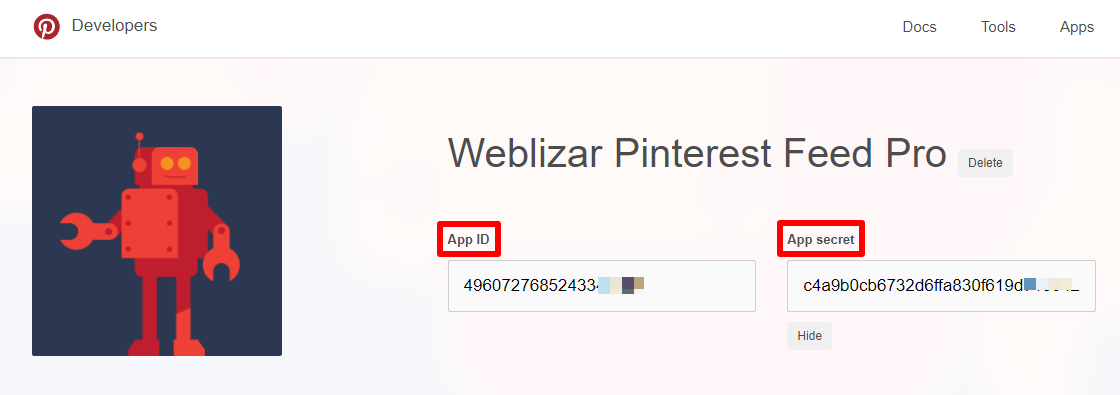
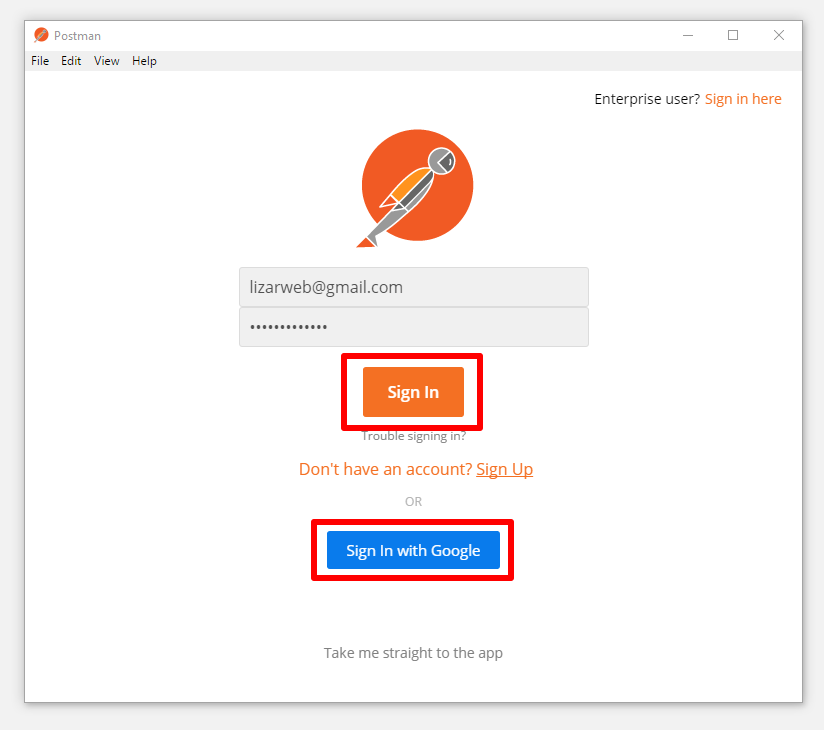
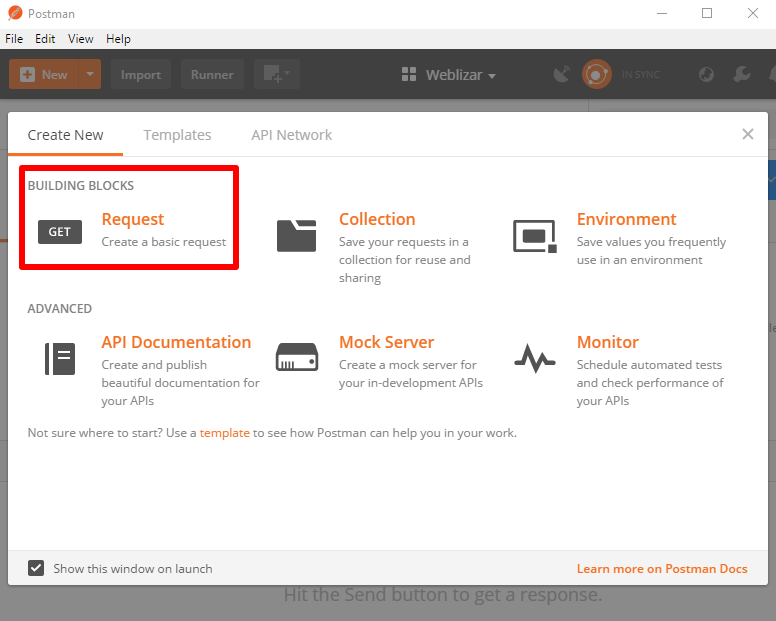
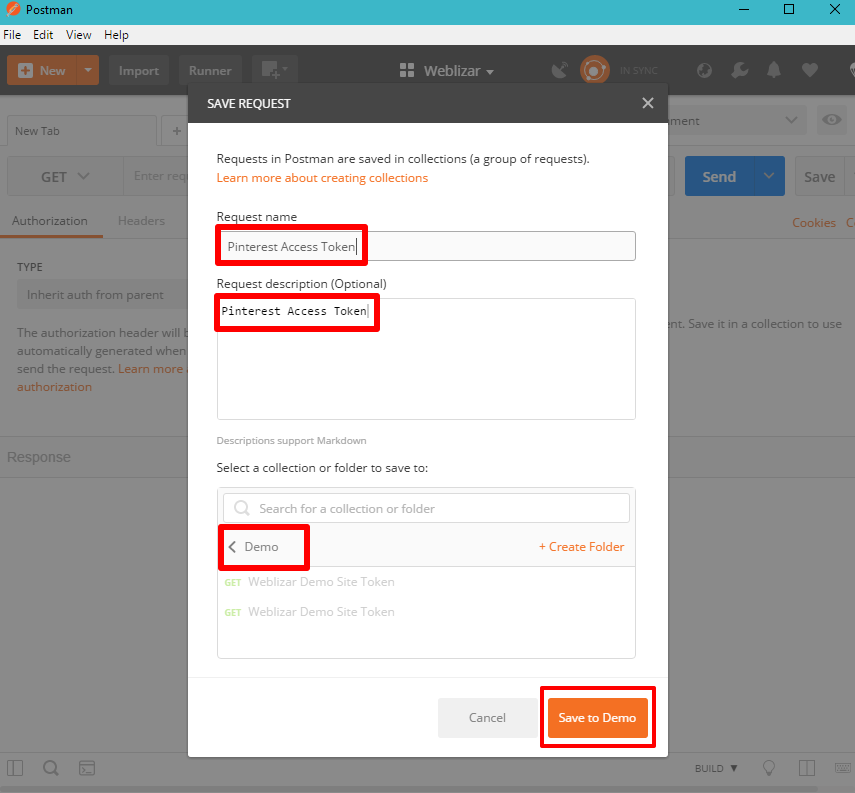
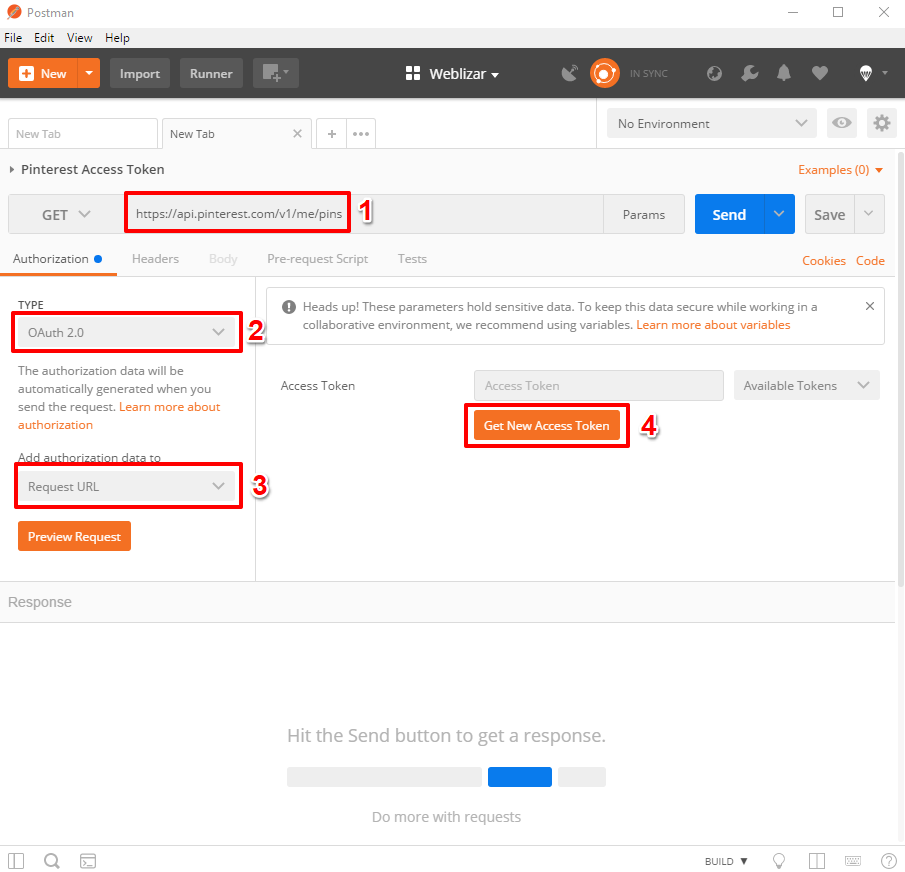
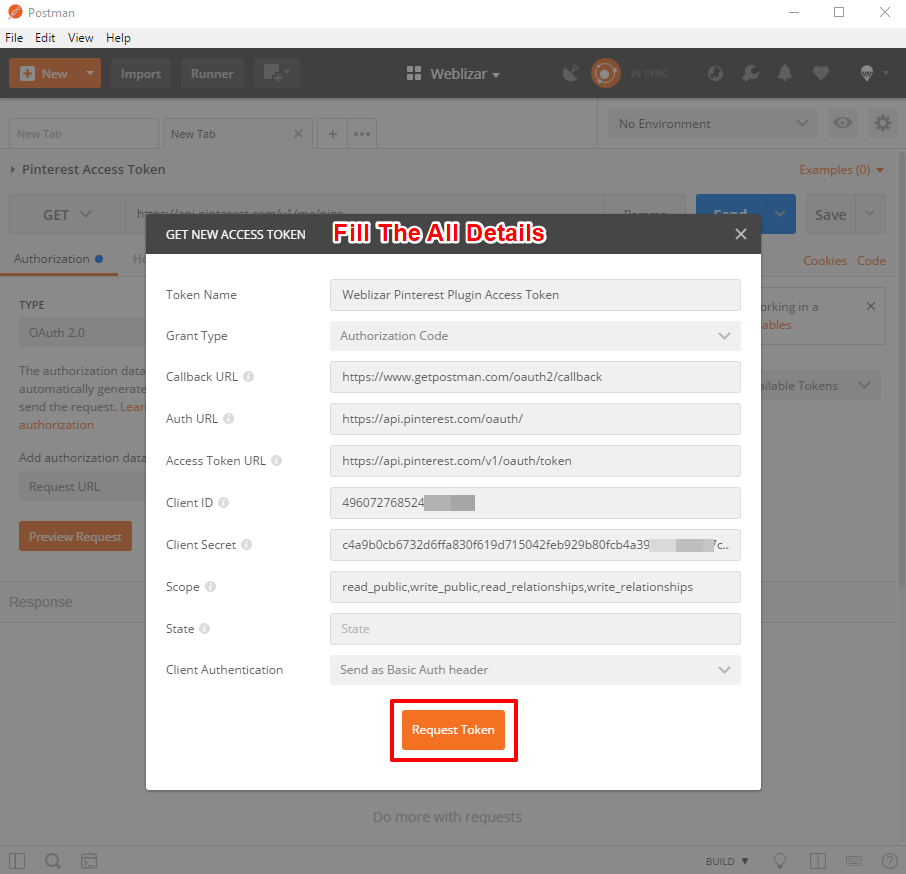
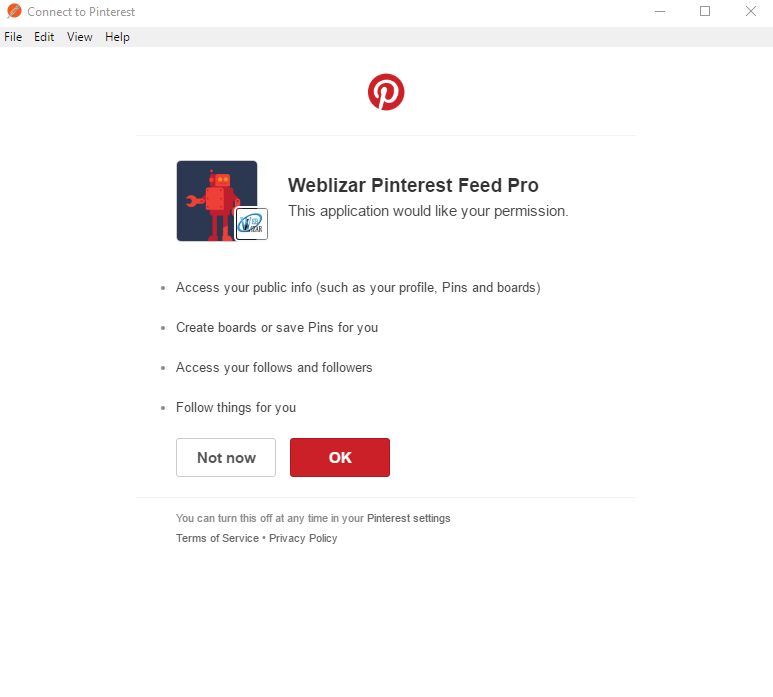
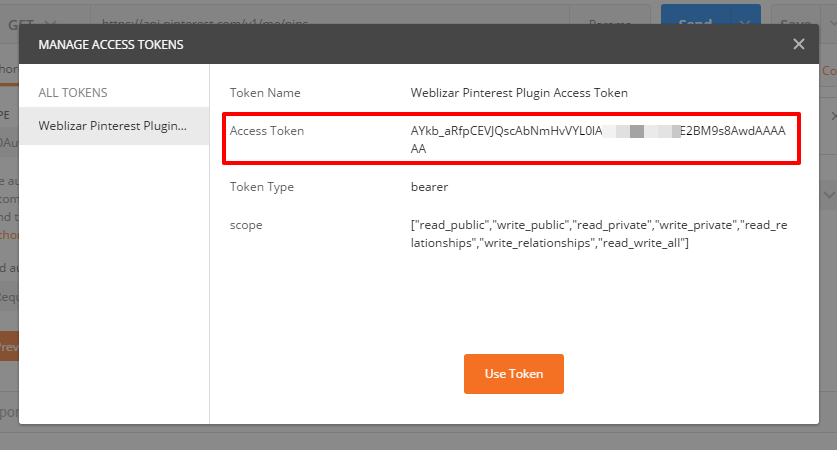
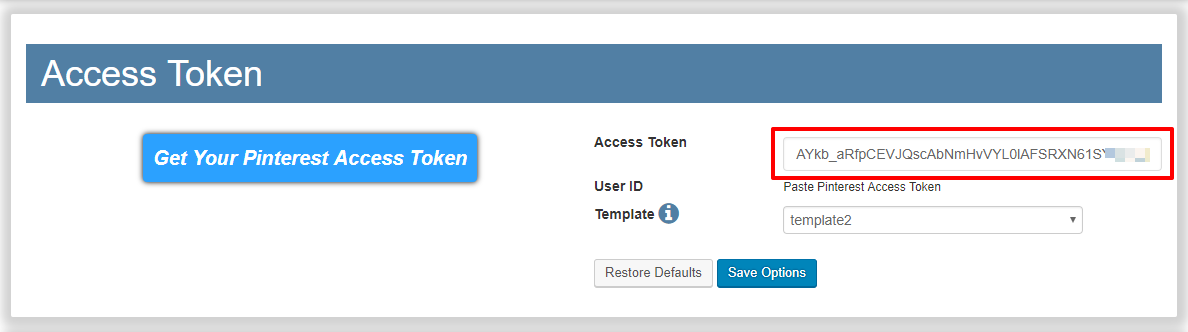
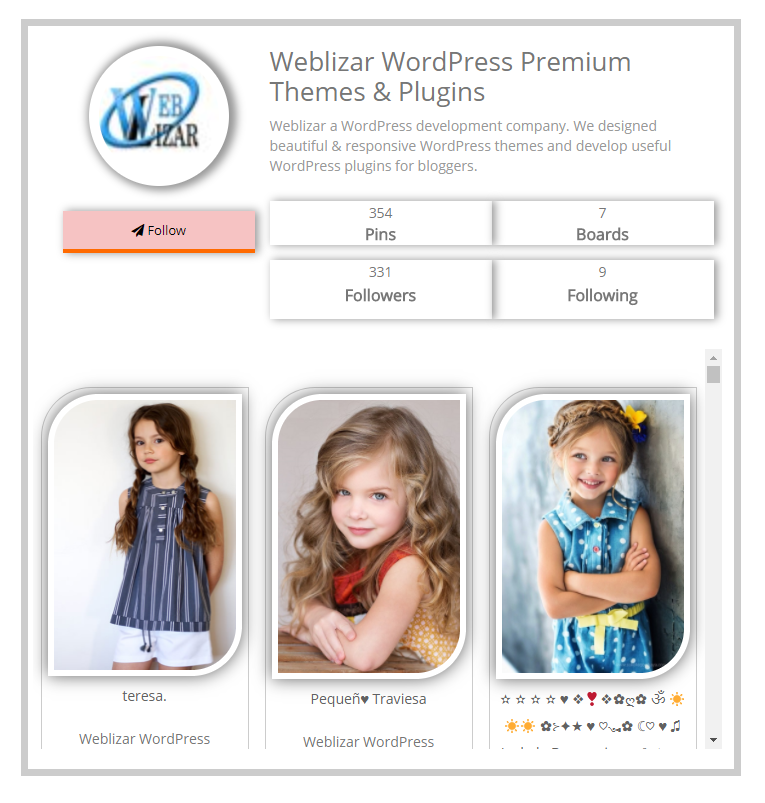
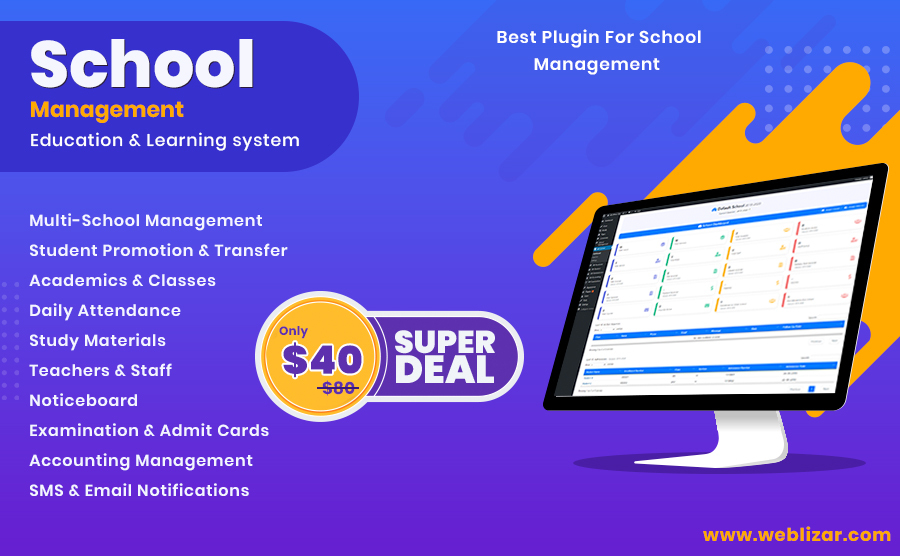
Leave a Reply