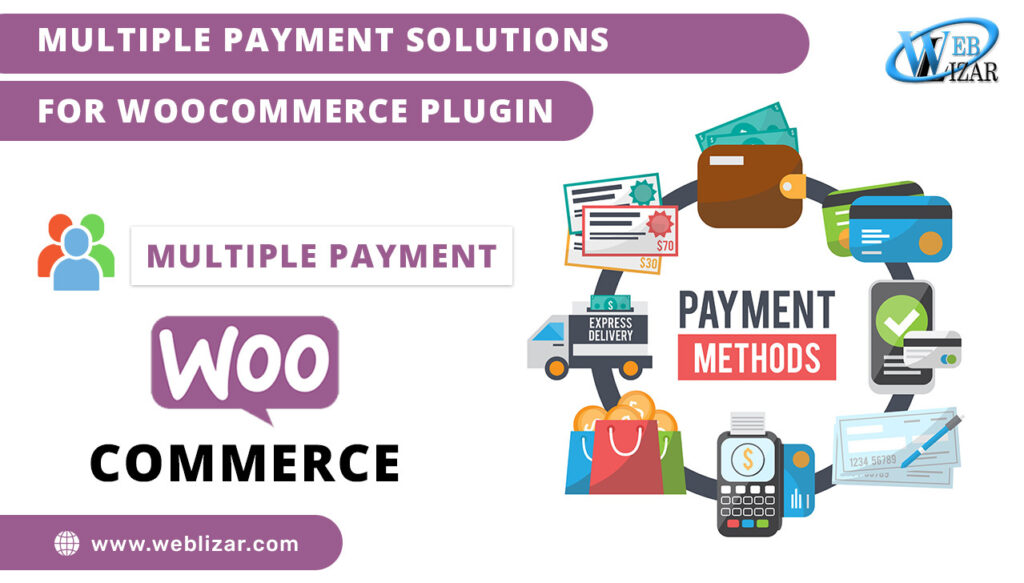Multiple Payment Solutions for WooCommerce Plugin: (MPSW) Plugin for the PayUmoney payment gateway, Allows you to accept credit card, debit card, net banking, wallet, and UPI payments with the MPSW plugin. It uses a seamless integration, allowing the customer to pay on your website without being redirected.
Multiple Payment Solutions for WooCommerce Plugin
Installation of plugin
- This section describes how to install the plugin and get it working :
-
- Make sure you have installed the MPSW plugin and it is activated. Without MPSW this plugin would not work.
- Search for “PayUmoney Multiple Payment Solutions for WooCommerce ” on the WordPress Plugin directory or download it.
- Install the plugin.
- Activate The plugins through the ‘Plugins’ menu in WordPress.
-
Also Read: Pin Payment Gateway Configuration for WooCommerce Plugin
Requirements
- A PayUmoney business account – go to payUmoney.com to sign up and log in to your existing account.
Configuration and Setting for PayUmoney payment gateway on the MPSW plugin
- On your WordPress dashboard, navigate to WooCommerce → Settings → Payments.
- In the payment tabs go to Payumoney → allow customer to pay via PayUmoney and click Setup/Manage securely.
- In the PayUmoney Payment Gateway details screen, fill in the fields as given below and click Save:
-
Field Description Enable/Disable Ensure that the Enable this module? the option is selected. Title Add the title visible to the customer during the checkout of a product with the type – Simple Product. Description Enter a short description that is visible to the customer during checkout. Merchant Key Enter the Merchant Key generated from the PayUmoney Dashboard. SALT Enter the SALT generated from the PayUmoney Dashboard. Mode of transaction Test mode/Live mode Thank you page Message Thank you page order success message when order has been received. - Save changes
API settings
Connect a new or existing PayUmoney account :
- Login to your PayUmoney account
- Enable test mode
- Click on start integration and generate live/ test keys.
- You will get the Test key/Merchant key and Test salt/Merchant salt ->copy these details.
- Paste it on the MPSW plugin
In this article, we told you how to use Multiple Payment Solutions for WooCommerce with the PayUmoney payment system using the PayUmoney Payment Gateway plugin. Of course, there are some other plugins but we’re pretty sure this is the best one. Please let us know if you have any questions on the topic.
FAQs”
User What payment options does WooCommerce plugin have?
WooCommerce plugin facilitates payments via credit/debit cards, PayPal, Stripe, bank transfers, and cash on delivery. It also offers additional payment gateways through extensions for further flexibility.
Can I use multiple payment gateways on WooCommerce?
You can utilize multiple payment gateways simultaneously on WooCommerce, providing customers with a range of payment options at checkout. This enhances flexibility and accommodates diverse preferences, improving the overall shopping experience.