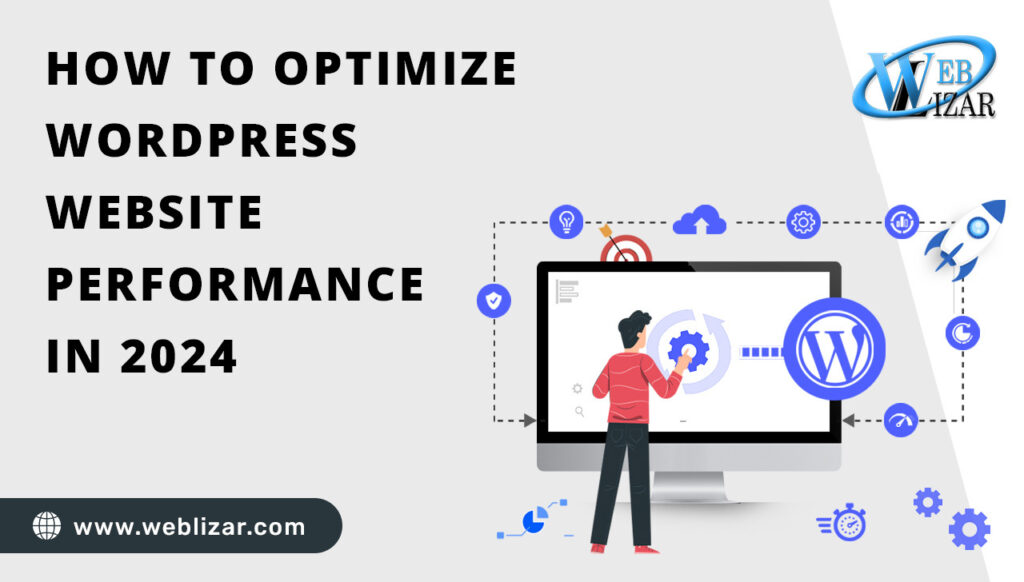Optimize WordPress website performance: There are many reasons for improving your WordPress website speed. According to Google algorithms, if a WordPress website has low performance or is not up to level, it affects the website’s ranking and many other factors.
1. Websites with faster loading times are ranked higher by search engines like Google, Yahoo, and Bing. If you want to rank your website in the SERPs, speed should be a priority.
2. Studies show that visitors who visit websites with a loading time of more than 2 seconds are likely to leave the site. It is approximately 47 percent of all visits. It would help if you sped up WordPress to keep half your visitors interested.
3. Online buyers are very impatient and expect pages to load in a matter of seconds. If you run an e-commerce website on WordPress, you need to be ready for major changes to make your business more profitable.
Check Latest: 5 Common Reasons Why WordPress Websites Get Hacked
Now the question is how to check website performance.
It would be best if you first analyzed the load time of your website. This speed can vary from page to page, depending on many factors.
● The page’s size
● How many requests does it generate
● It is cached or not.
● Lastly, the type of content it hosts (static or dynamic).
A website’s homepage is often used to measure its load time. You can use these three tools to test the website’s speed: Optimize WordPress sites.
1. WebPageTest.org
2. Tools.Pingdom.com
3. PageSpeed Insights
Ways to Optimize WordPress Website Performance in 2024
Also Check: 5 Secrets to Boosting SEO for WordPress Websites
Optimize images with the right tools
Images play a major role in the size of a webpage increase. It is possible to reduce the image size without sacrificing quality. Large images often cause slow WordPress sites. Your site will load slower if it has large picture files. Optimizing images is a crucial step in improving your website’s performance.
Optimizing is the process of resizing and compressing image files to make them easier to retrieve and load. Two steps are required for image optimization to be successful. First, edit your image before saving it to your website. You will need to determine where and how big you want the image to be used. To crop the image and save it at the smallest size, you can use a tool like Pixlr. Sometimes, even changing
the file type can reduce the size of an image. For example, JPG images are typically smaller than PNG.
There are many plugins to optimize images. These plugins are worth mentioning: Optimize WordPress website performance.
● Optimal
● WP Smush
● EWWW Image Optimizer
Try to use images that are in the WEBP extension. Because according to Google, WEBP is the best image extension that allows the use of high-quality images in smaller sizes.
Buy Now – Image Optimizer Pro Plugins
Enable caching on the portal
Your site can enable caching to store your site data locally in temporary storage areas called caches. Browsers will be able to load your site files faster and won’t need to re-download your entire server each time you visit. Caching speeds up page loading times, especially for people returning to your site for the second or third time. With a plugin like W3 Total Cache, it’s easy to make a WordPress cache.
Enable GZIP compression
GZIP can be used to decompress and compress files. GZIP compression can be enabled server-side and further reduces the size of your HTML, JavaScript files, and stylesheets. A web browser checks to determine if a website has GZIP enabled.
It is done by checking if the Content-Encoding: gzip header exists. It will serve the smaller and compressed files if the header is found. If the header is not detected, it will serve up the compressed and smaller files. GZIP is not required to see errors and warnings in speed testing tools like Google Page Insights or GTmetrix.
Enabling GZIP compression This can reduce the size of your website, which can reduce the time it takes to download the resource, decrease data usage for clients, and increase the time it takes to render your pages. These are common practices across all hosting providers. However, we don’t find it surprising.
Suggested Post: Top Responsive Ultimate Image Slider plugins
Minify CSS, HTML & JS files
Your site can become slow due to the buildup of CSS, HTML, or other source code files. You can speed up your site by optimizing its code. Magnification will allow you to optimize the backend of your website to be a mean machine.
This technique reduces the HTML, JavaScript, and CSS file sizes and removes unnecessary characters like comments and line breaks. It results in a lower data transfer, which makes files load faster and web pages load quicker. Several plugins are available to minify code.
Autotomize has been rated the best free plugin for this task. The premium plugin WP Rocket can also be used to optimize your site, including magnification. CSS Compressor is another option that simplifies CSS code. Optimize WordPress website performance.
With the free WP-Optimize plugin, you can also minify your JS, HTML, and CSS files on WordPress quickly and easily.
Clean-up your database
If you don’t clean up your WordPress database regularly, it will accumulate clutter. You can boost up your site by reducing the size of your database. Post revisions, for example, can eat up large amounts of space.
A post with 100KB of data can have five revisions. The total space lost is approximately 500KB. Although you can clean up your database manually using PHP My Admin, it can be difficult and dangerous if you don’t know what you are doing. Optimize WordPress website performance.
Installing a plugin is safer than trying to do this manually if you’re not a techie. WP-Sweep or Advanced Database Cleaner can be used to sweep through your database and remove things like spam comments, MySQL queries, and old revisions.
FAQs”
How can I improve my WordPress site performance?
Improving WordPress site performance involves choosing fast hosting, using a lightweight theme, minimizing plugins, optimizing images, enabling caching, compressing files, and monitoring regularly.
How do I manually optimize my WordPress site?
To manually optimize your WordPress site, focus on key areas such as hosting, theme selection, plugin management, image optimization, caching, and compression. Additionally, consider utilizing a content delivery network (CDN), regularly cleaning up your database, and monitoring performance metrics to make necessary adjustments for optimal site speed and user experience.