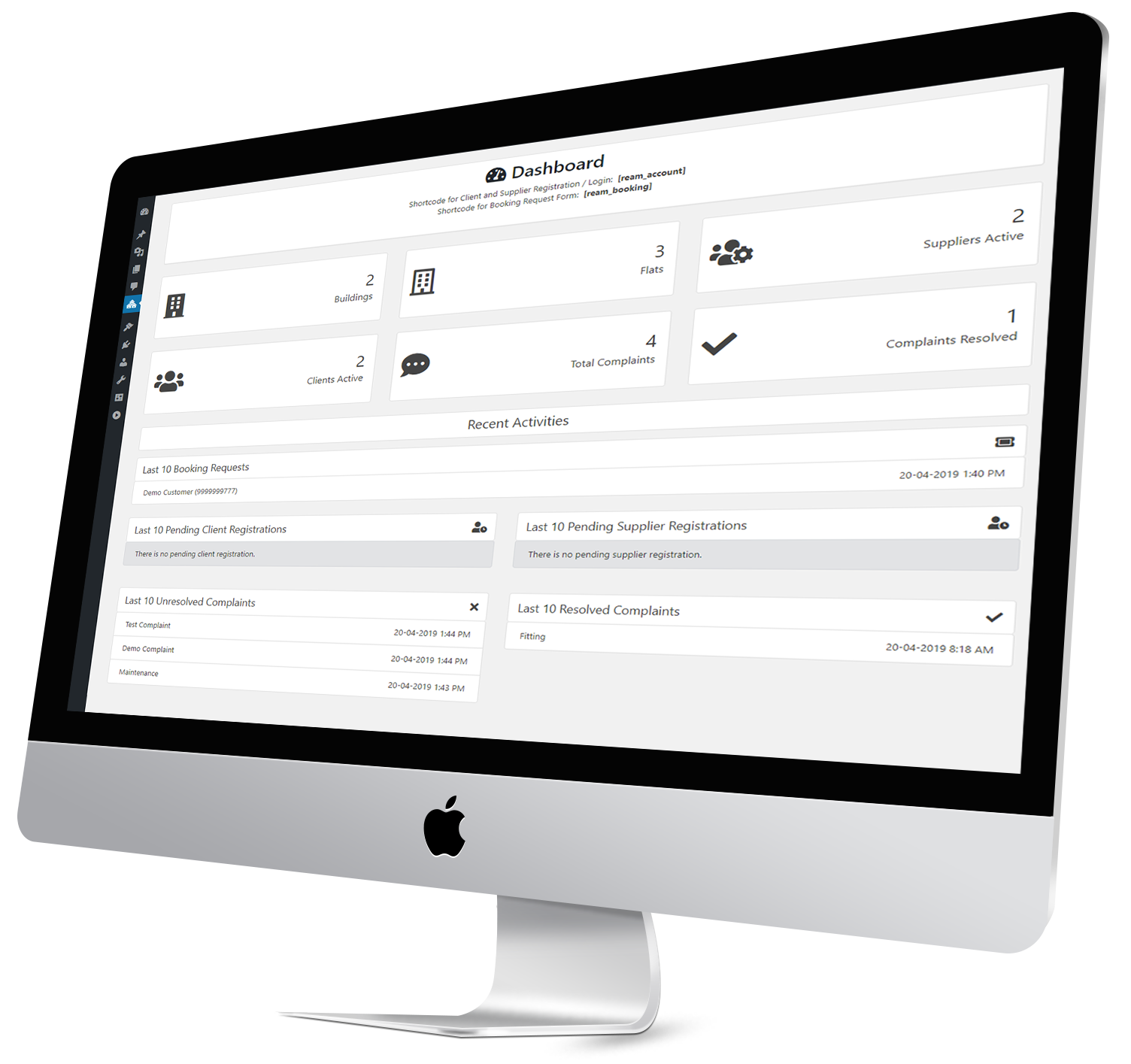
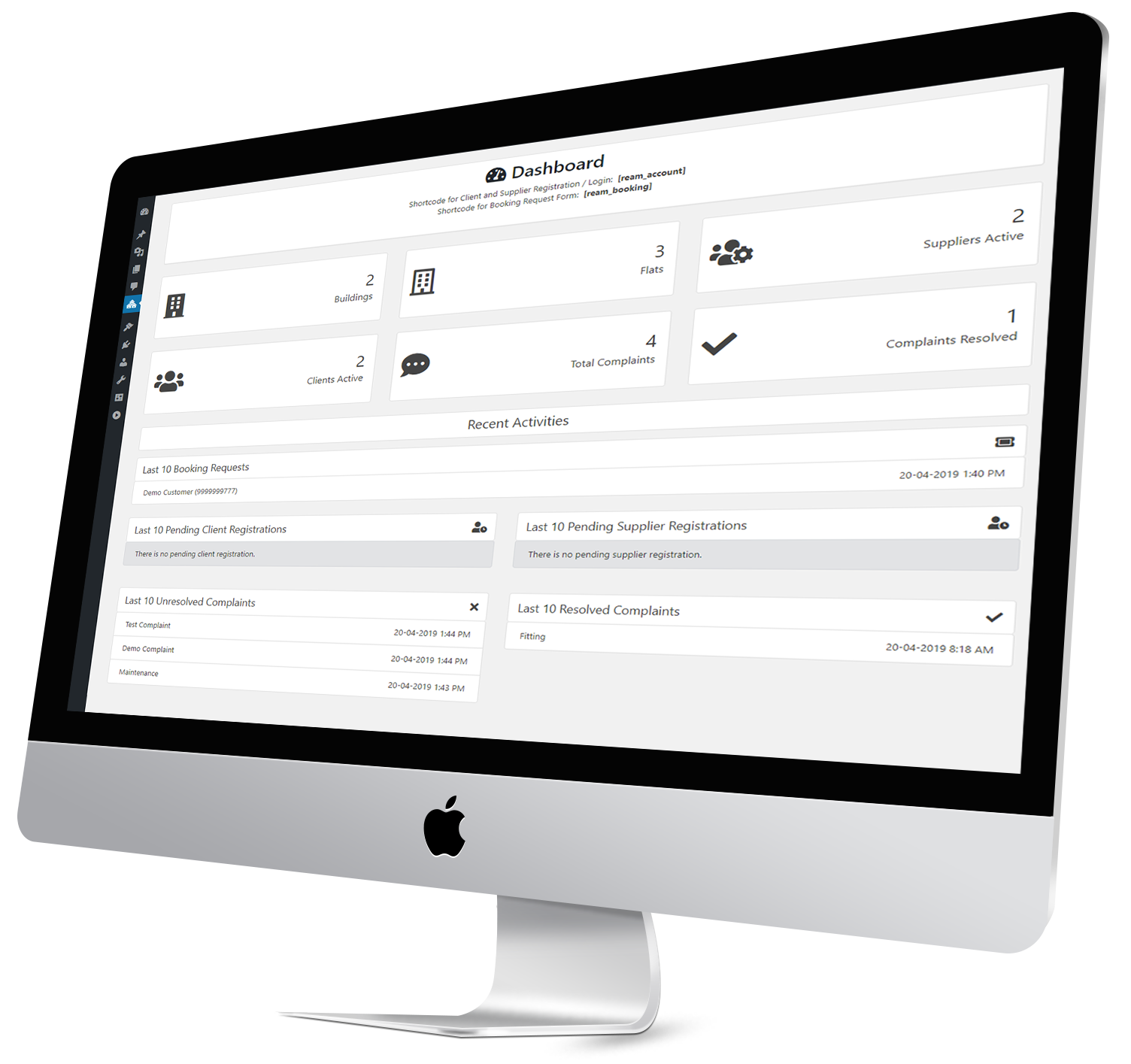
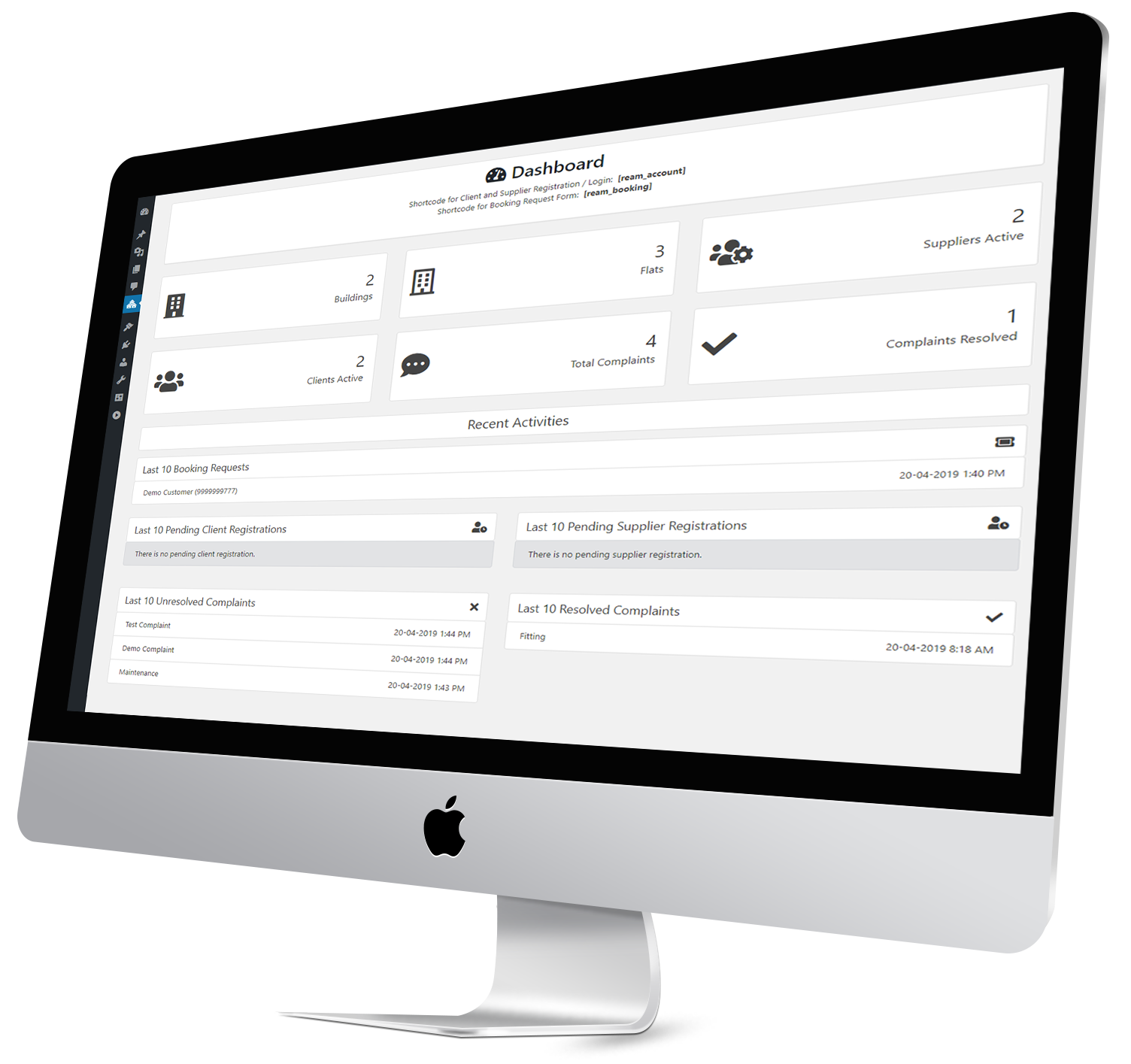
Real Estate Apartment Manager is a WordPress based plugin that helps to manage your multiple apartments. Manage multiple apartments, buildings, flats, suppliers, Residents, bookings and complaints. Receive booking requests and resolve complaints received from Residents. "Real Estate Apartment Manager" is the best WordPress plugin for managing highly customizable multiple apartments, flat, building, complaint or any kind of real estate properties. It will help you to control the whole apartment in your hand at a glance. This Plugin has 3 steps dashboard like Admin Dashboard, Supplier Dashboard, Resident Dashboard, Admin can control the all activity just like building, flat, supplier, Resident, complain management.
Step 1. First download the plugin from your Codecanyon Account.
Step 2. Upload, Install & Activate plugin into a WordPress site.
Step 1. First download the plugin.
Step 2. Upload, Install & Activate plugin into a WordPress site.
Step 1. First download the plugin.
Step 2. Upload, Install & Activate plugin into a WordPress site.
Manage multiple apartments is simplified with a separate panel for each Supplier, Residents, and Admins. This Manage multiple apartments, buildings, flats, suppliers, Residents, bookings and complaints.
Any number of Supplier and Residents can signup and register.
Administrators can add any number of buildings, flats, suppliers, Residents bookings.
Administrators Forward any number of complaints to the suppliers and Receive booking requests and resolve complaints received from Residents.
A supplier can see details of the complaints, requests and resolve complaints received from Residents. submit there response and estimated amount.
Resident & Users can book flats according to the choosing types of flats available in the buildings also Make complaint also mark resolved complaints.
Administrators can add any number of buildings, flats, suppliers, Residents bookings, Supplier can see Forwarded Complaints and details of the Resident in the dashboard. Resident & Users can book flats according to the choosing types of flats availble in the buildings also Make complaint also mark resolved complaints
Administrators manage all buildings, flats, bookings, and complaints, etc.
1). Go to apartments manager.
2). Shortcode for Client and Supplier Registration / Login: [ream_account]
3). Shortcode for Booking Request Form: [ream_booking]
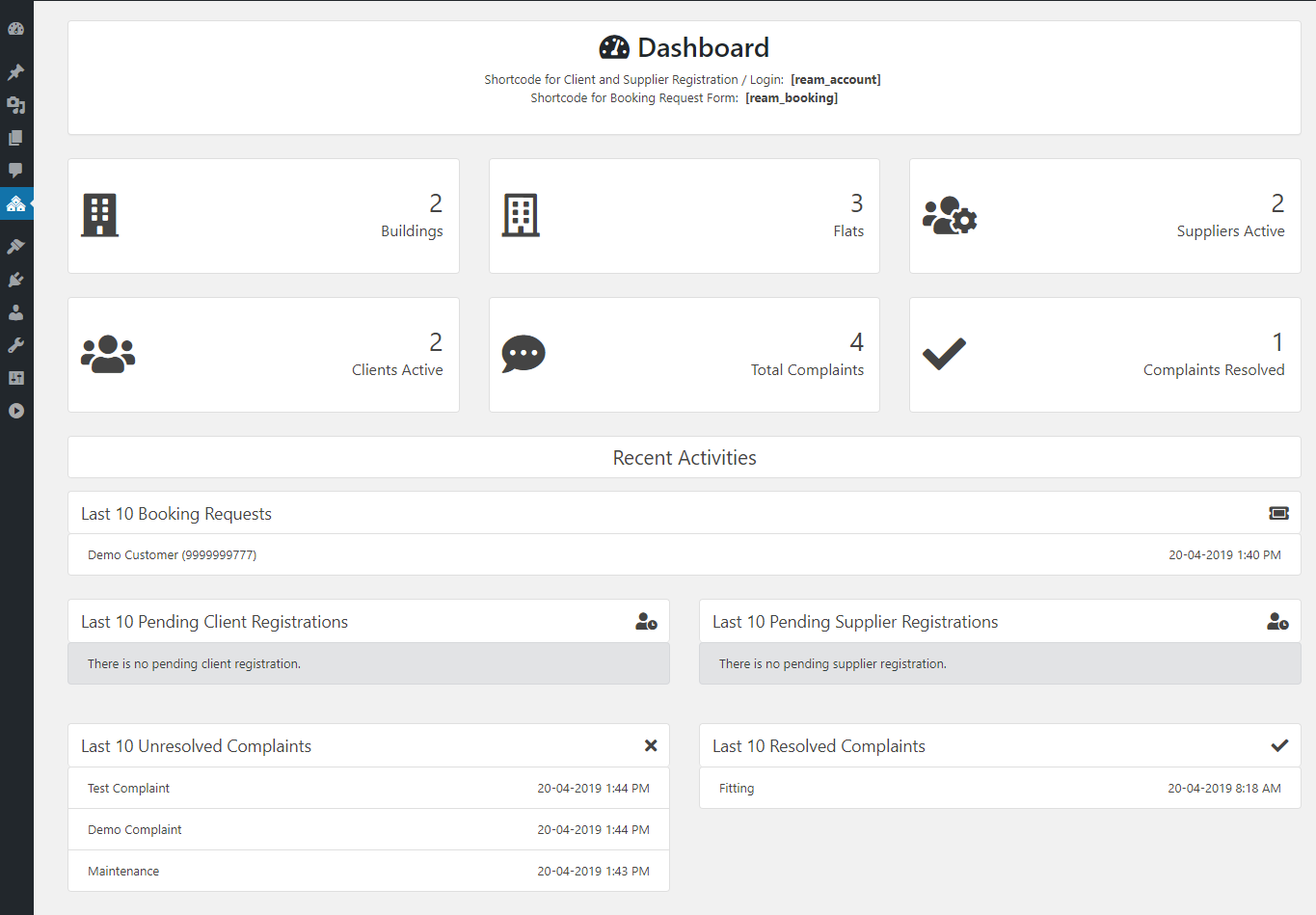
1). You can add buildings, Go to apartments manager.
2). Click on buildings. These buildings can be selected by Resident when booking flats or existing buildings.
3). Click on button to add new buildings.
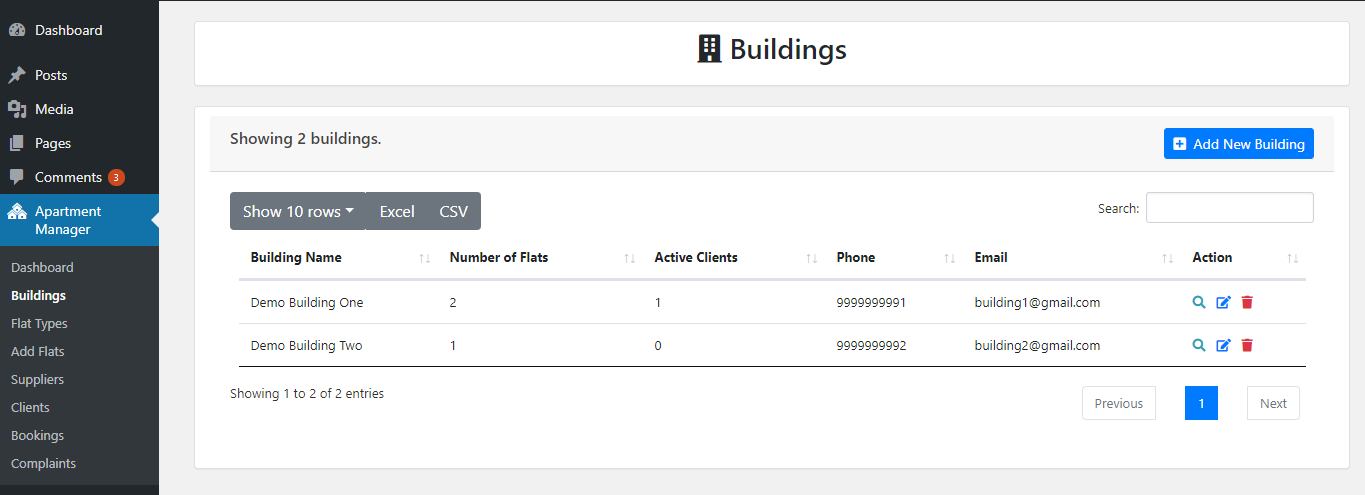
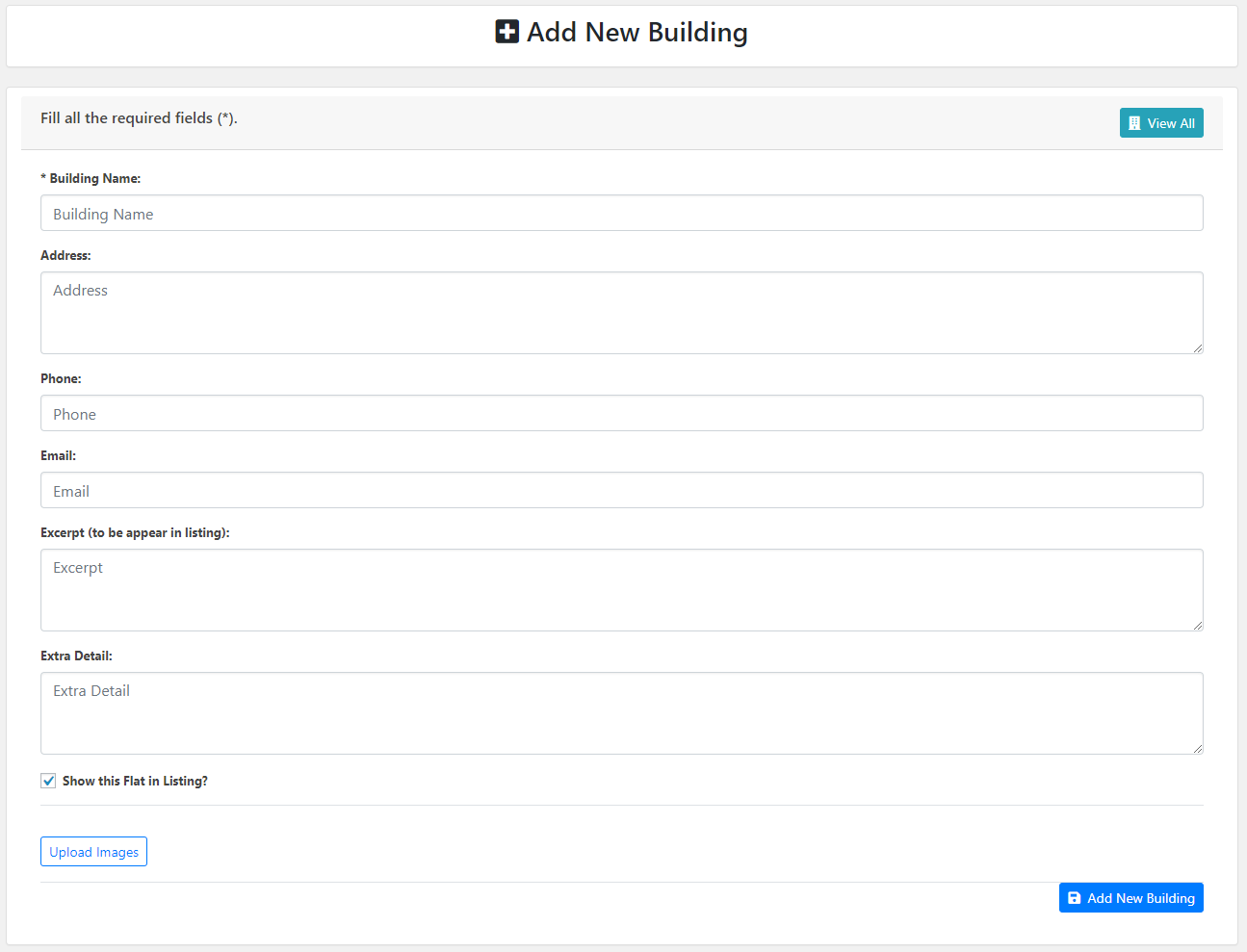
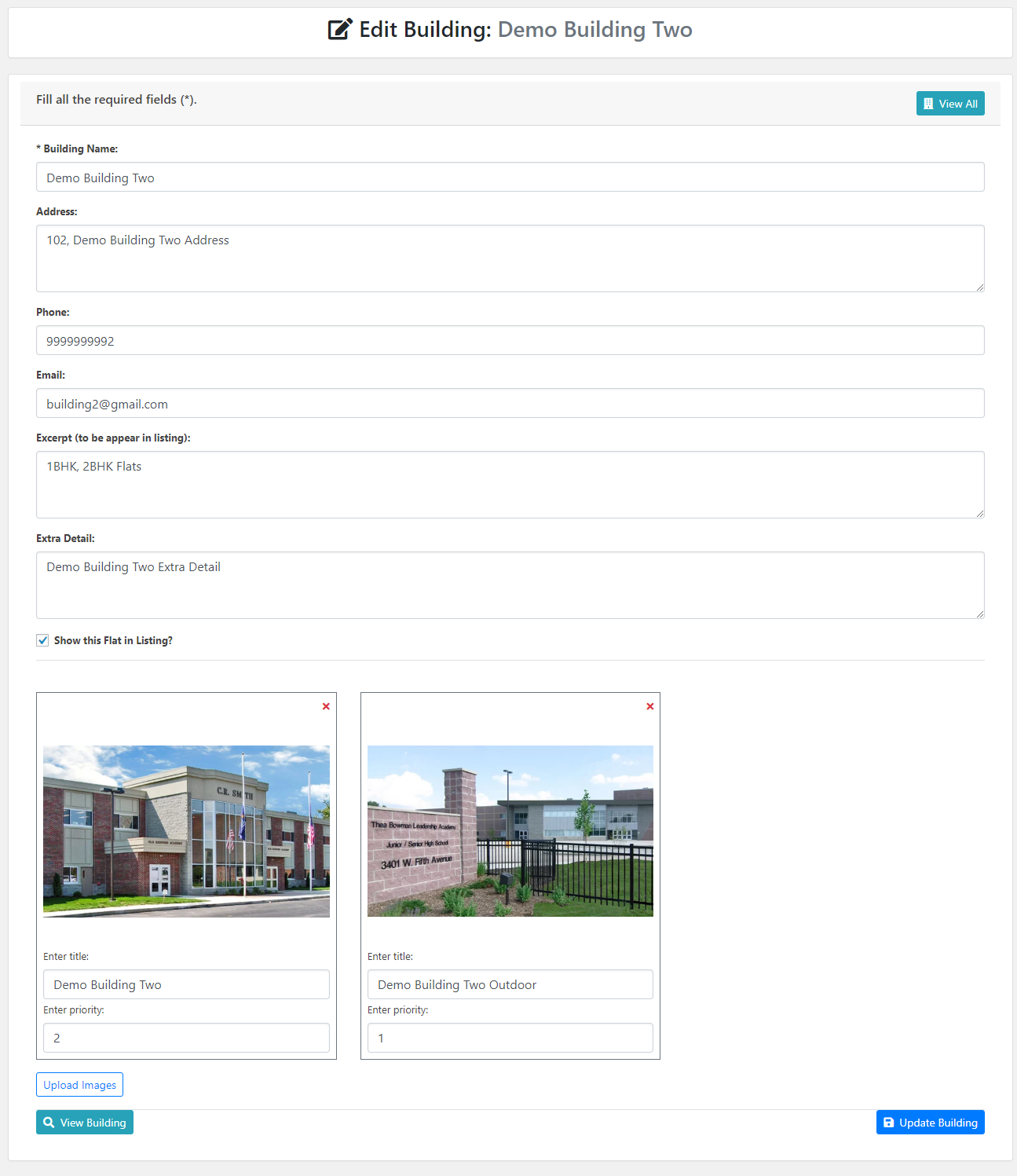
1). You can add flat types from apartments manager, Go to apartments manager.
2). Click on flat types.
3). Click on button to add new flat types.
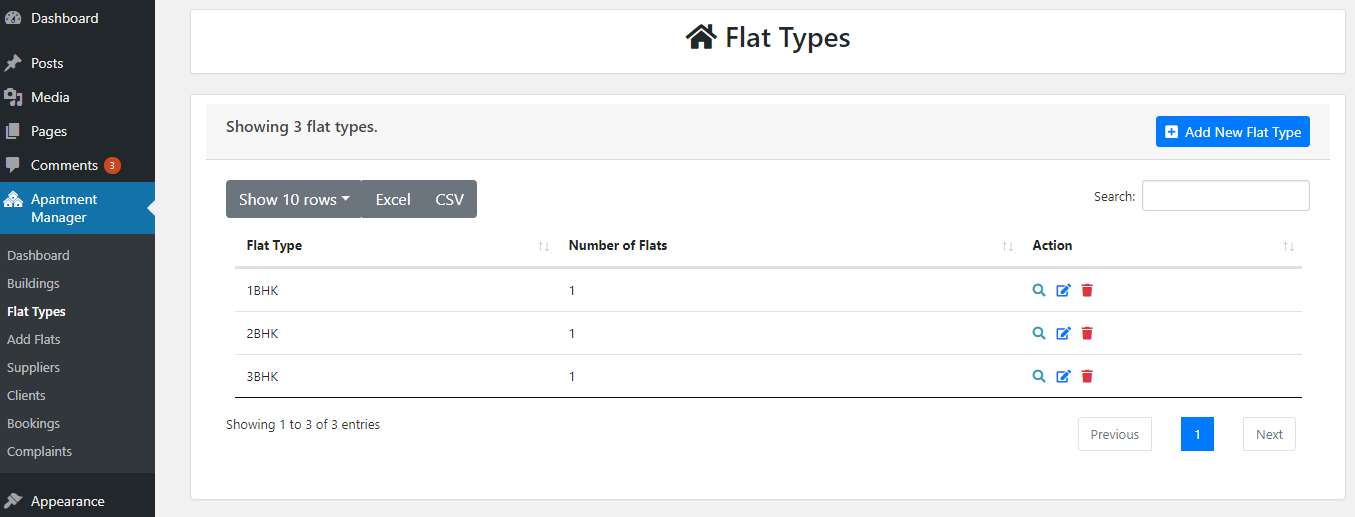
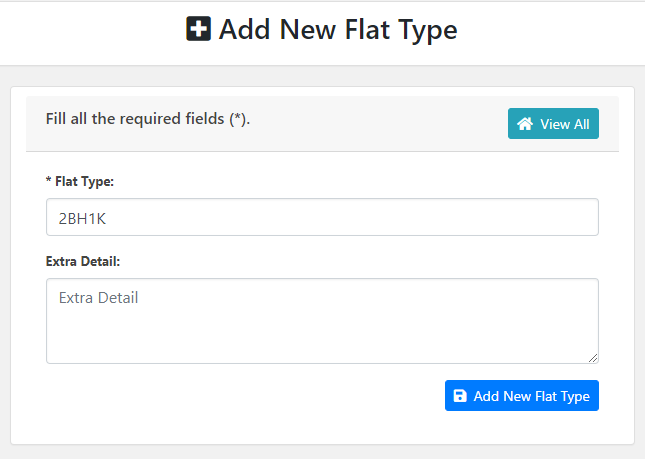
1). Flats can be added by administrators, Go to apartments manager.
2). Click on add Flats.
3). Click on button to add new flats.
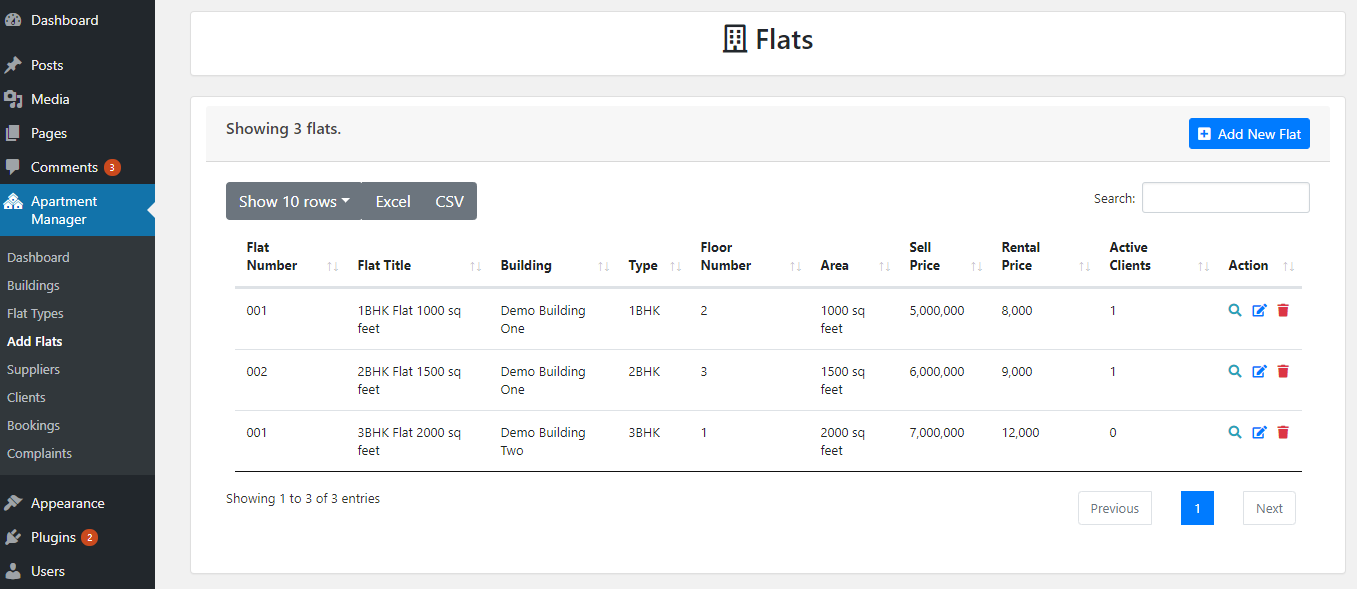
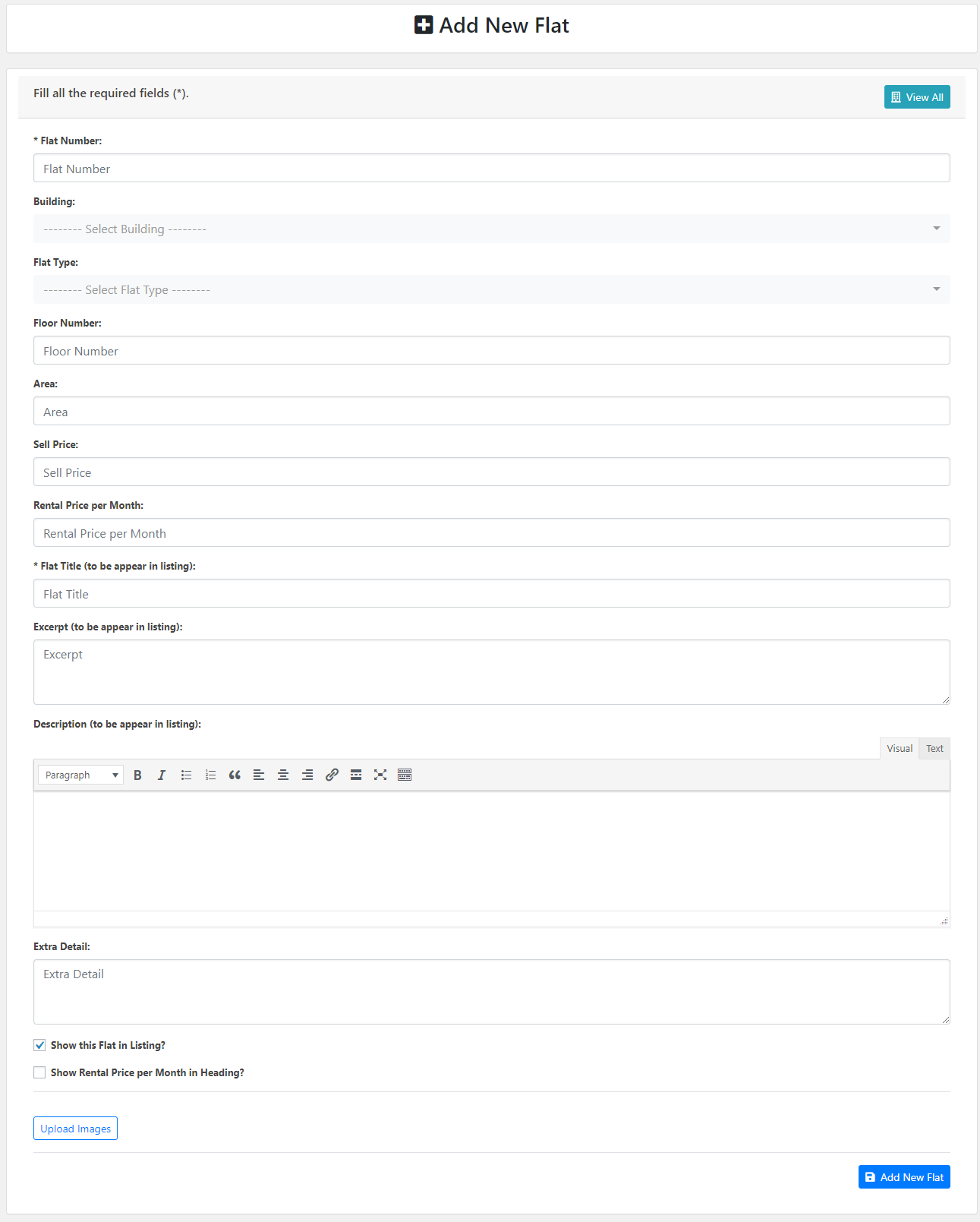
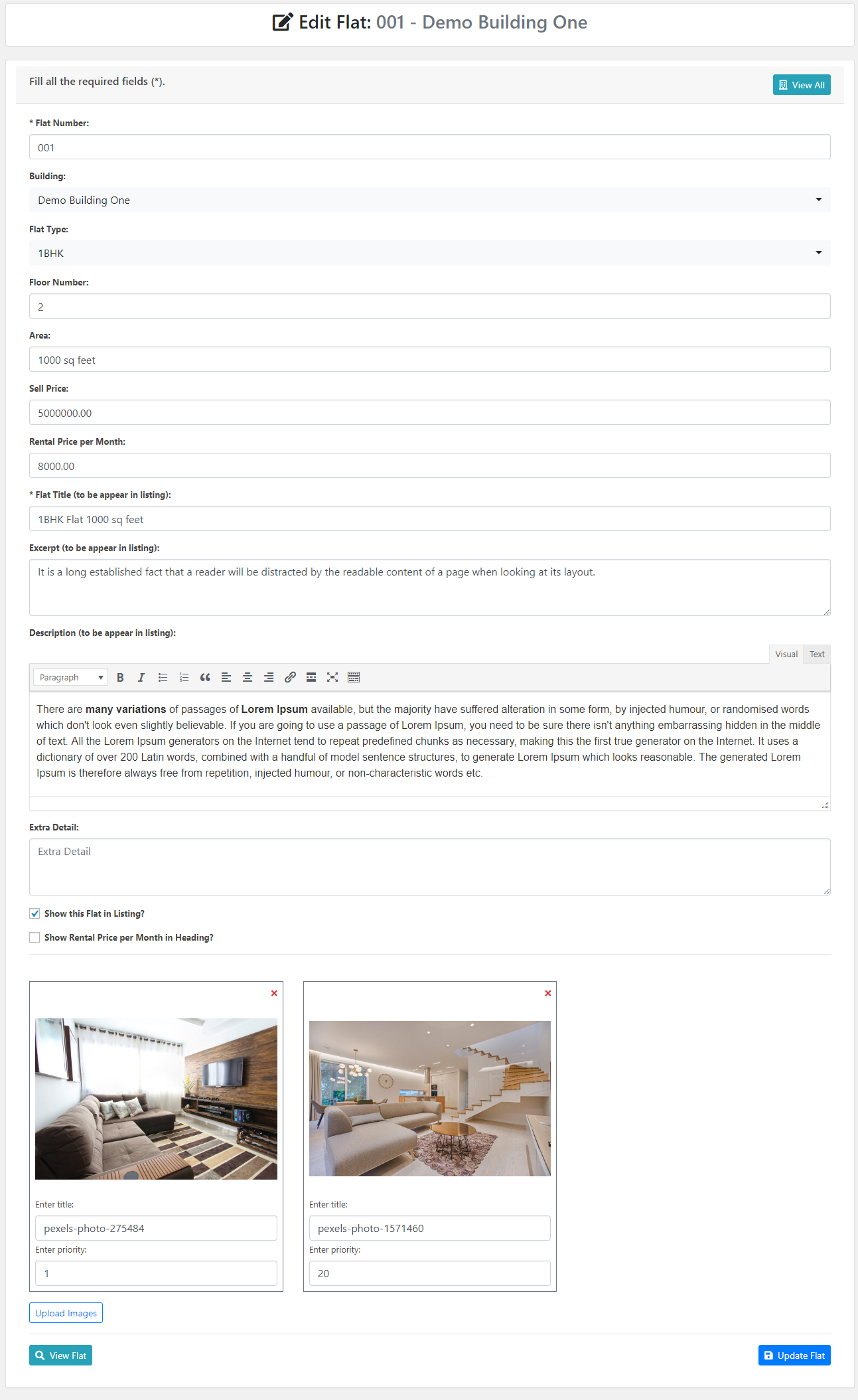
1). Suppliers can be added by administrators, Go to apartments manager..
2). Click on Suppliers.
3). Click on button to add new Suppliers.
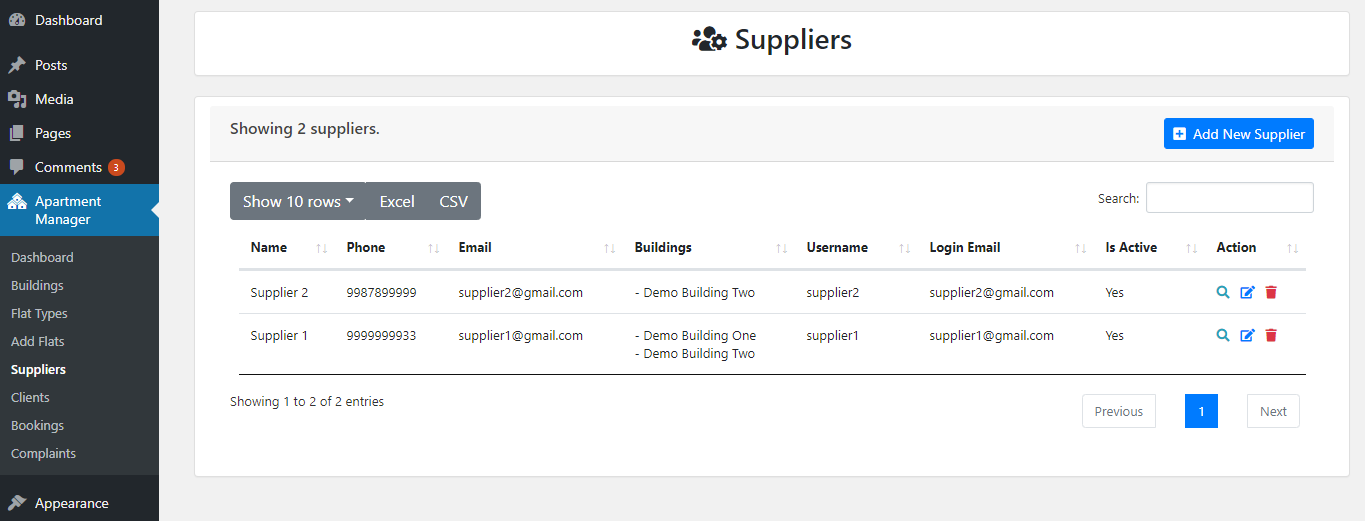
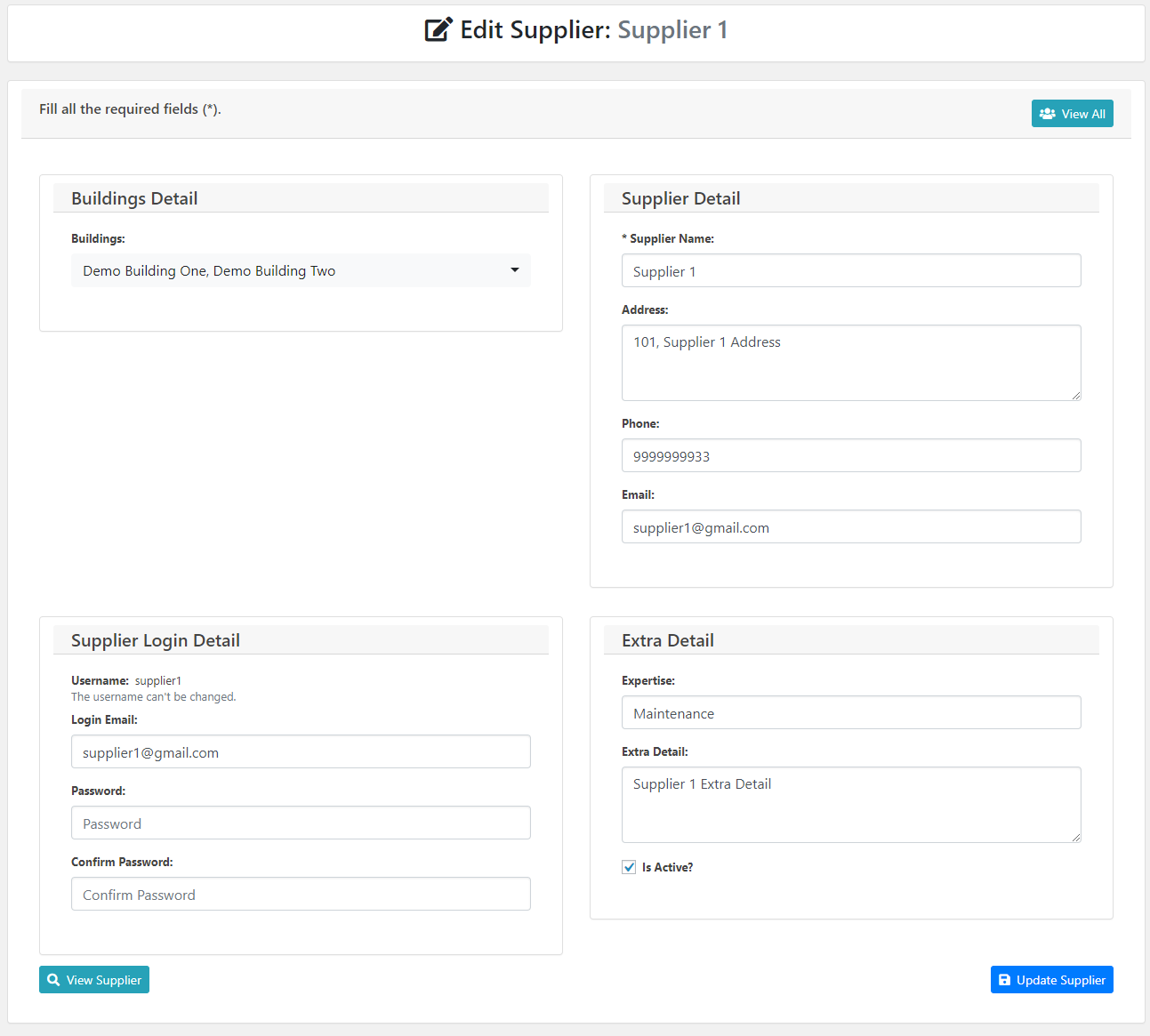
1). Residents can be added by administrators, Go to apartments manager.
2). Click on Residents.
3). Click on the button to add a new Resident.
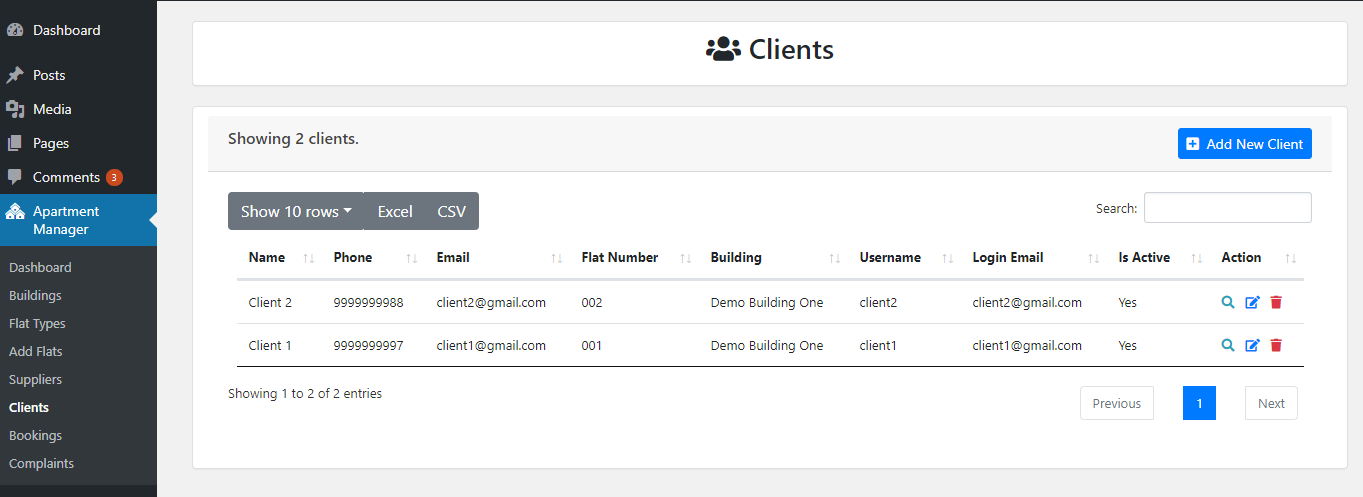
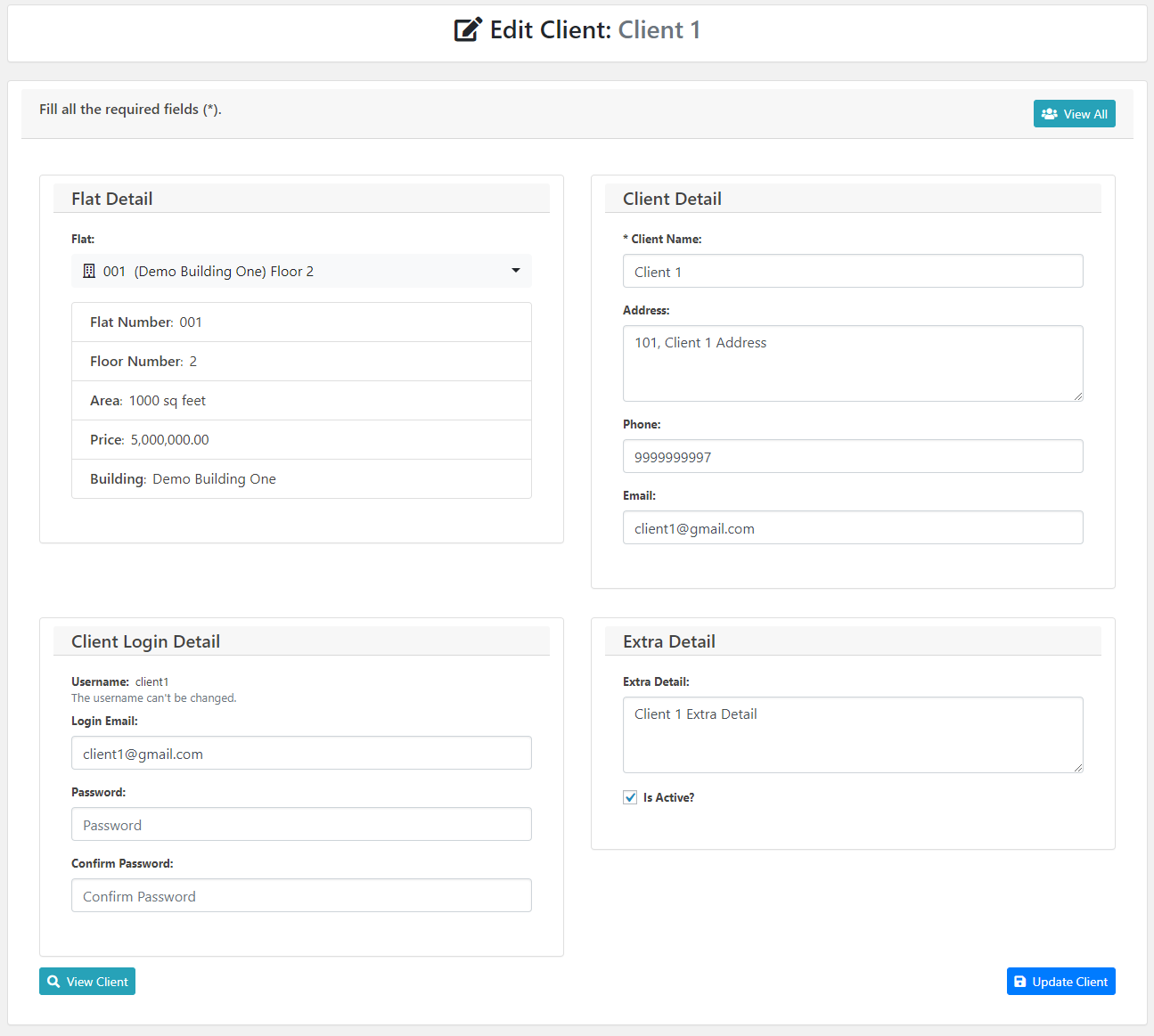
If Residents & Users will make booking administrators Receive booking requests and edit details.
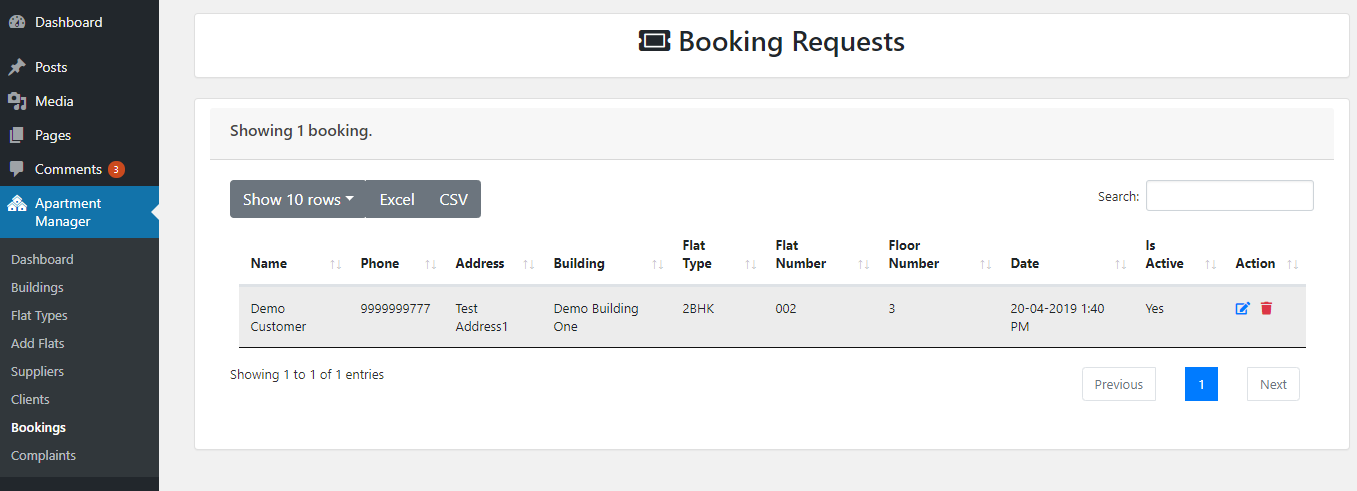
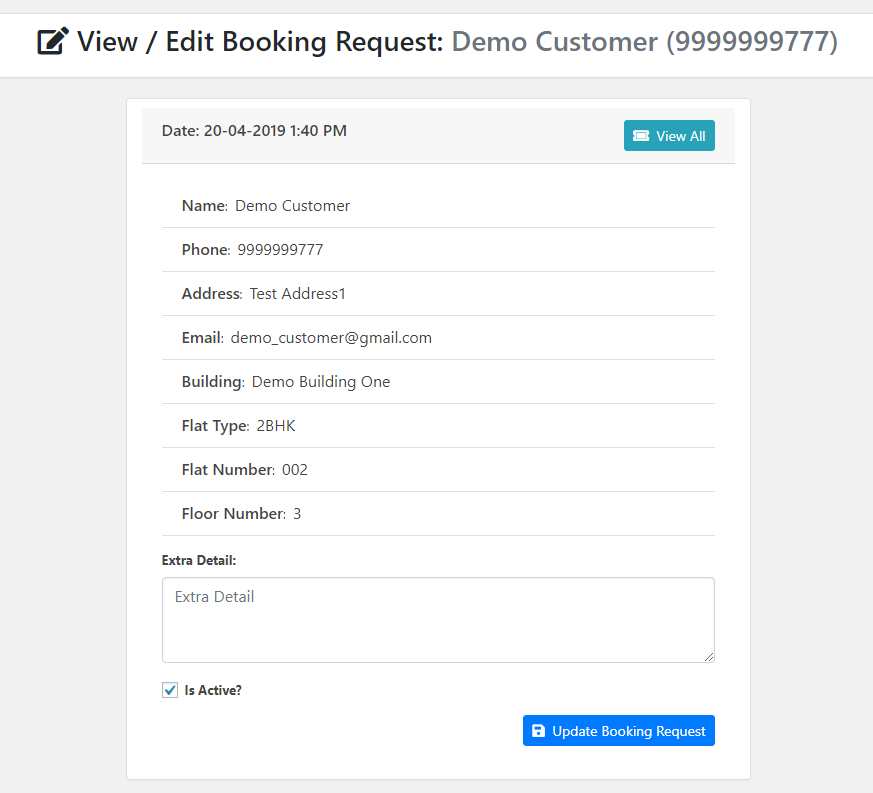
If Residents & Users will make Complaints administrators resolve complaints received from Residents or forward to the Supplier.
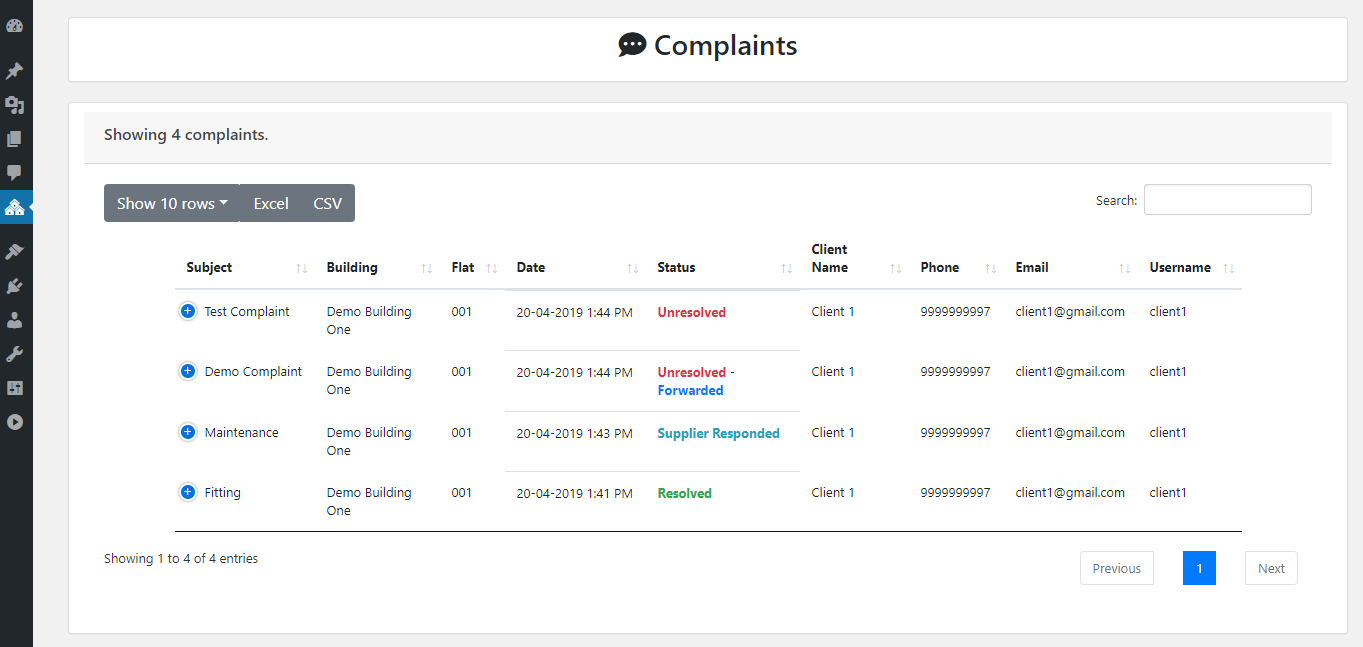
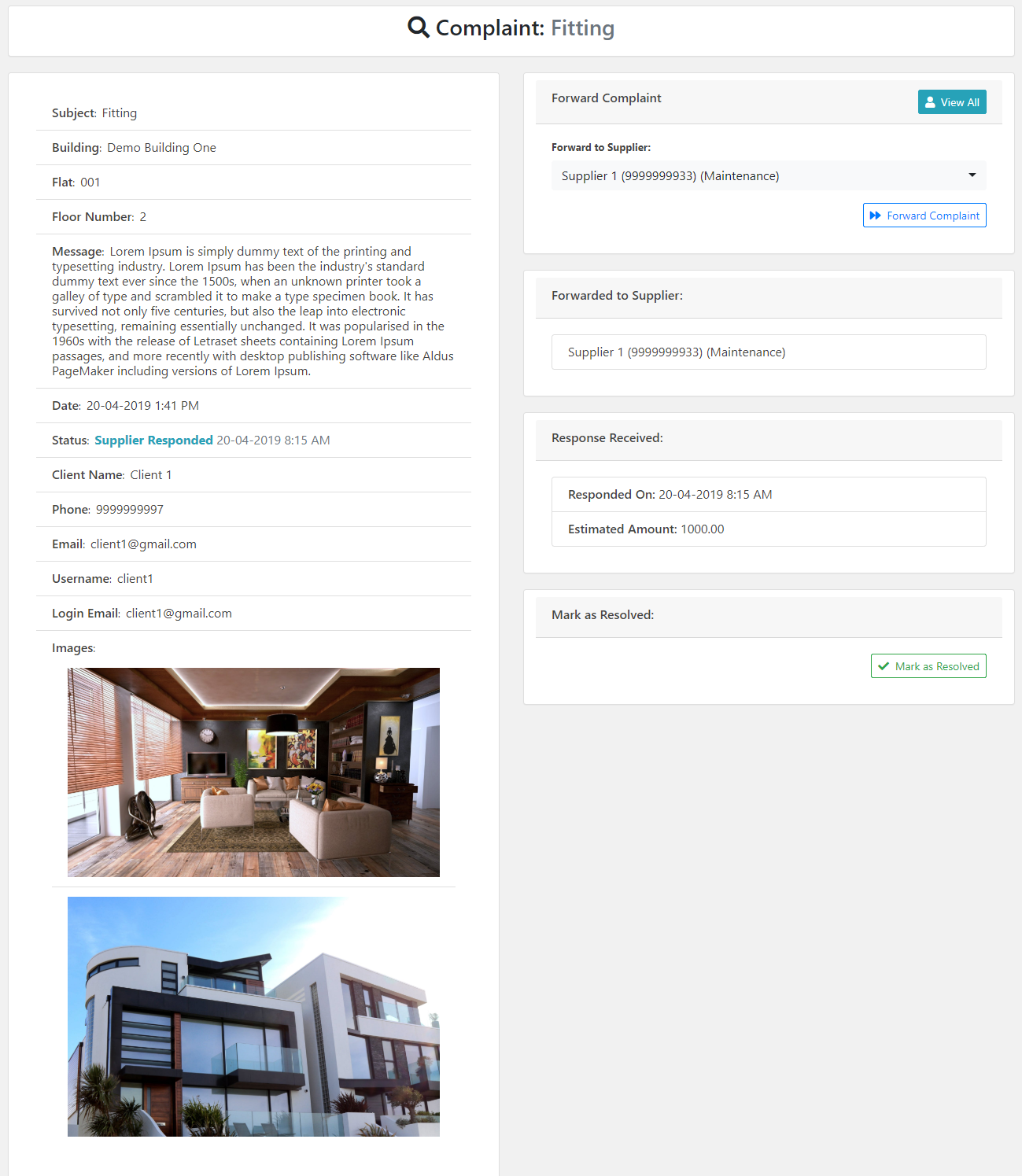
Access Supplier Dashboard, Supplier needs to Register and signing up.
In Supplier dashboard, Supplier can view all the Complaints received from Residents which is forwarded by the administrators.

Supplier after signing up Supplier can see details of the complaints, requests and resolve complaints received from Residents. submit there response and estimated amount.
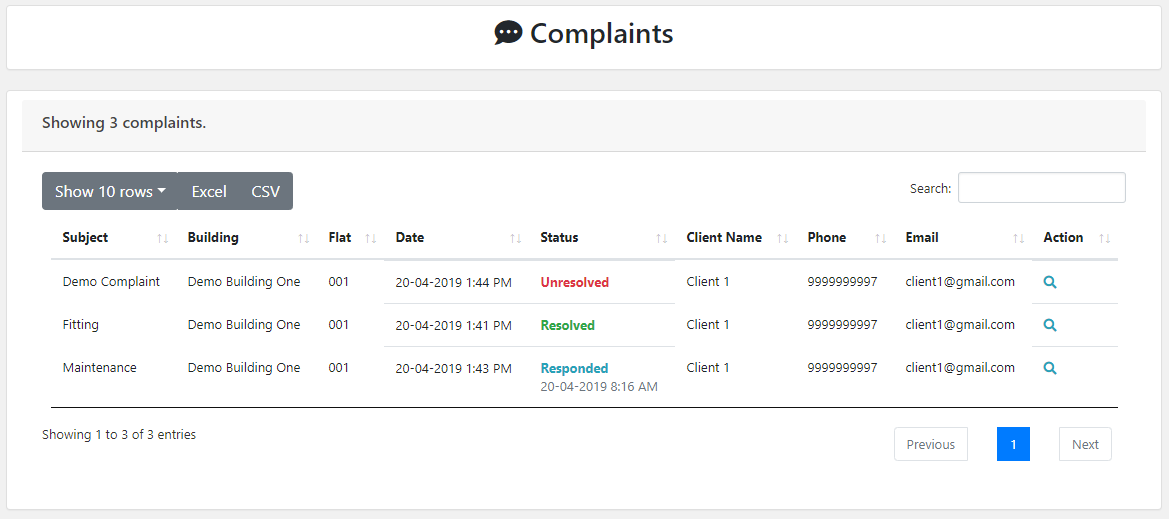
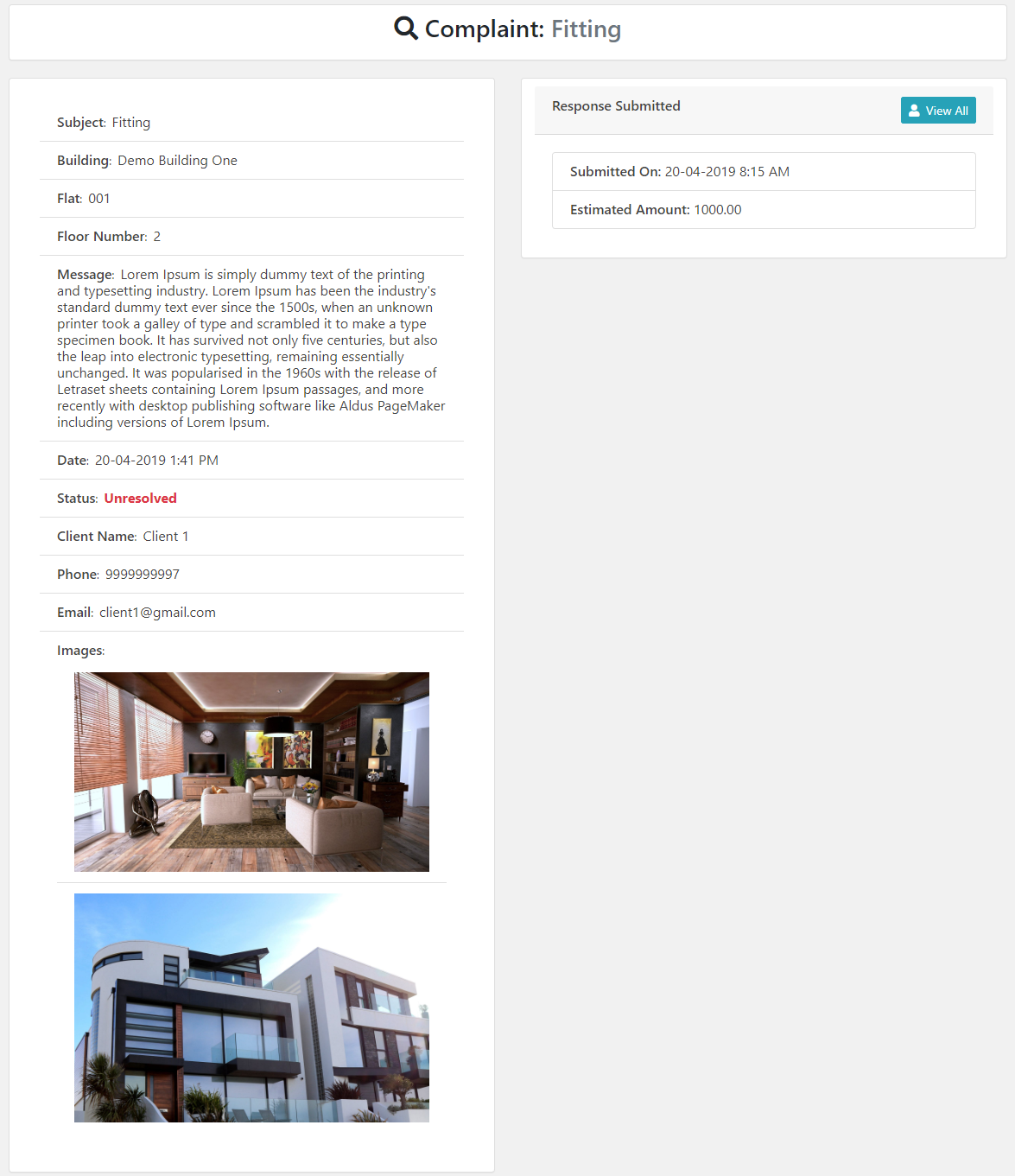
Resident & Users can book flats according to the choosing types of flats available in the buildings also Make complaint also mark resolved complaints.
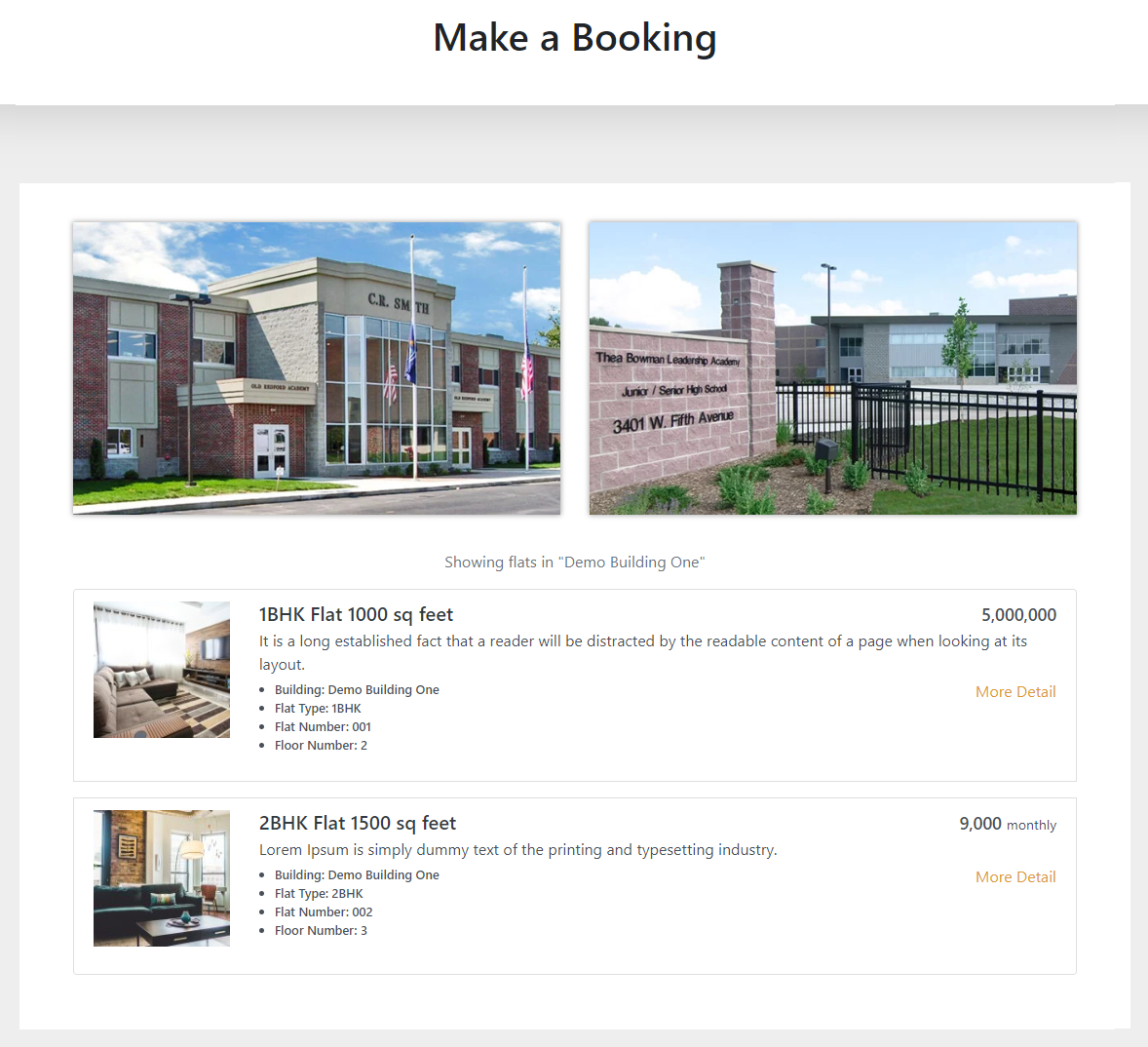
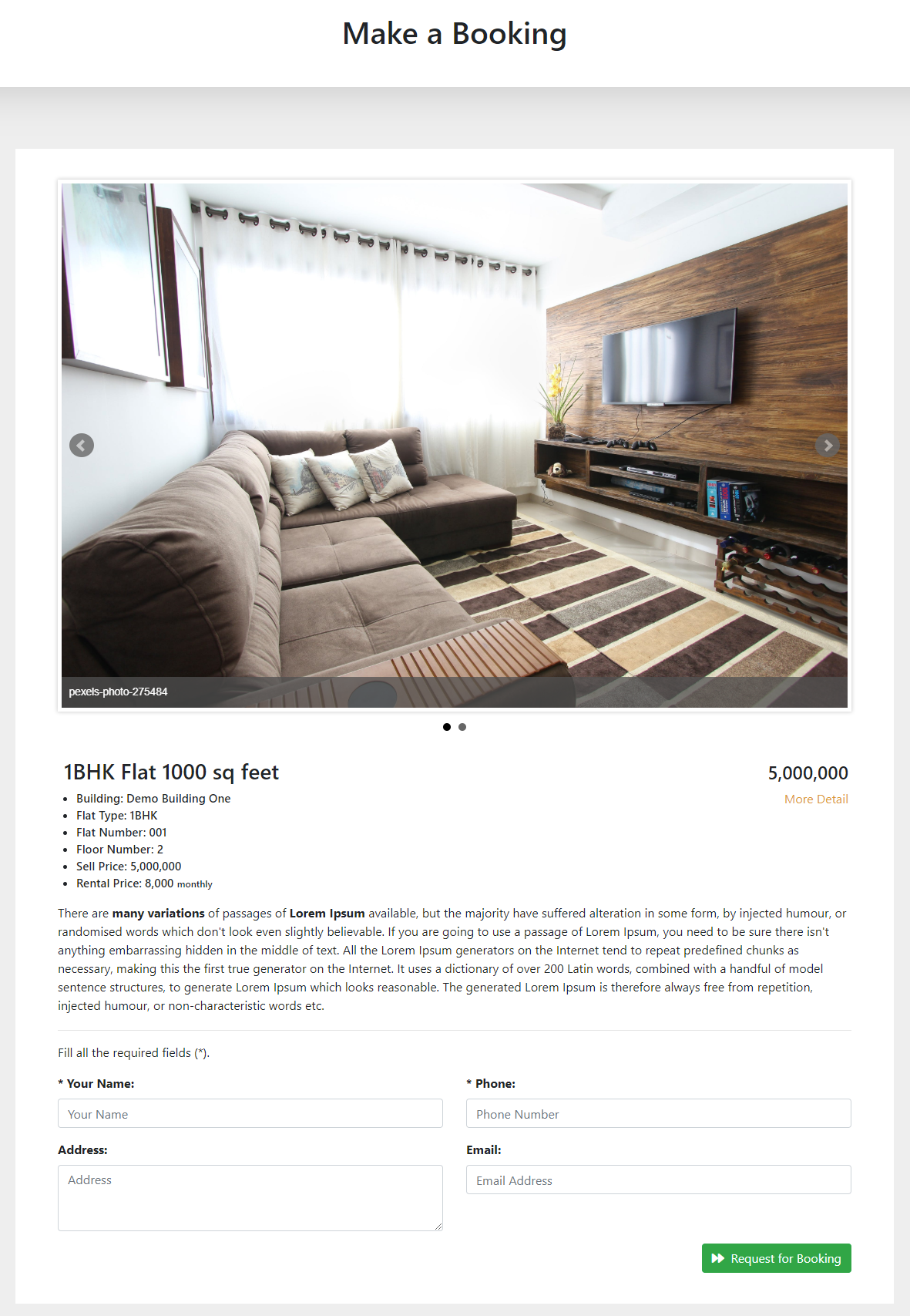
Residents need to Register for sending any complaints to administrators regarding the booking.
1).A complaint can be added by Resident, Resident needs to signing up to Dashboard then.
2). Go to the Resident: Dashboard.
3). Click on the button to Make Complain.
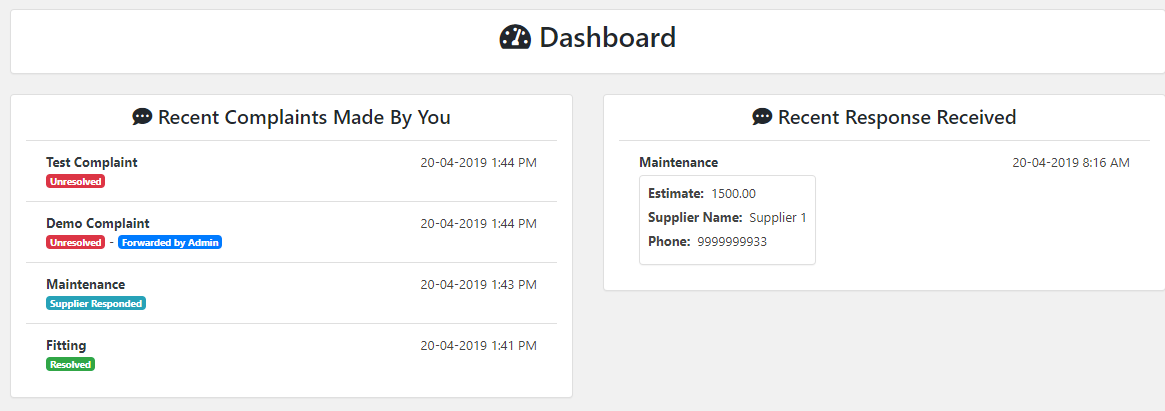
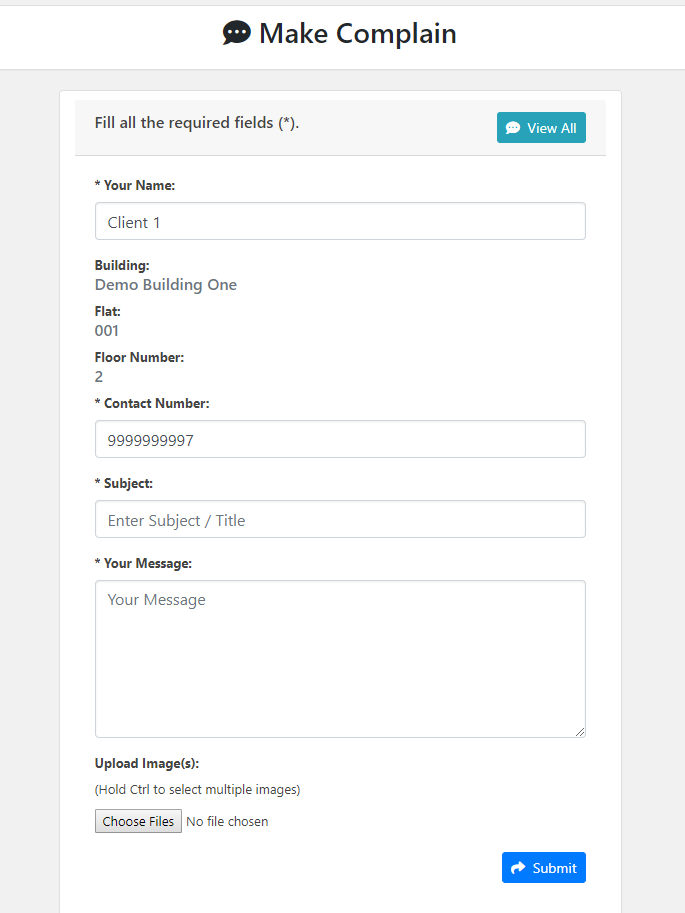
Resident View Complain details and View Complaint Status
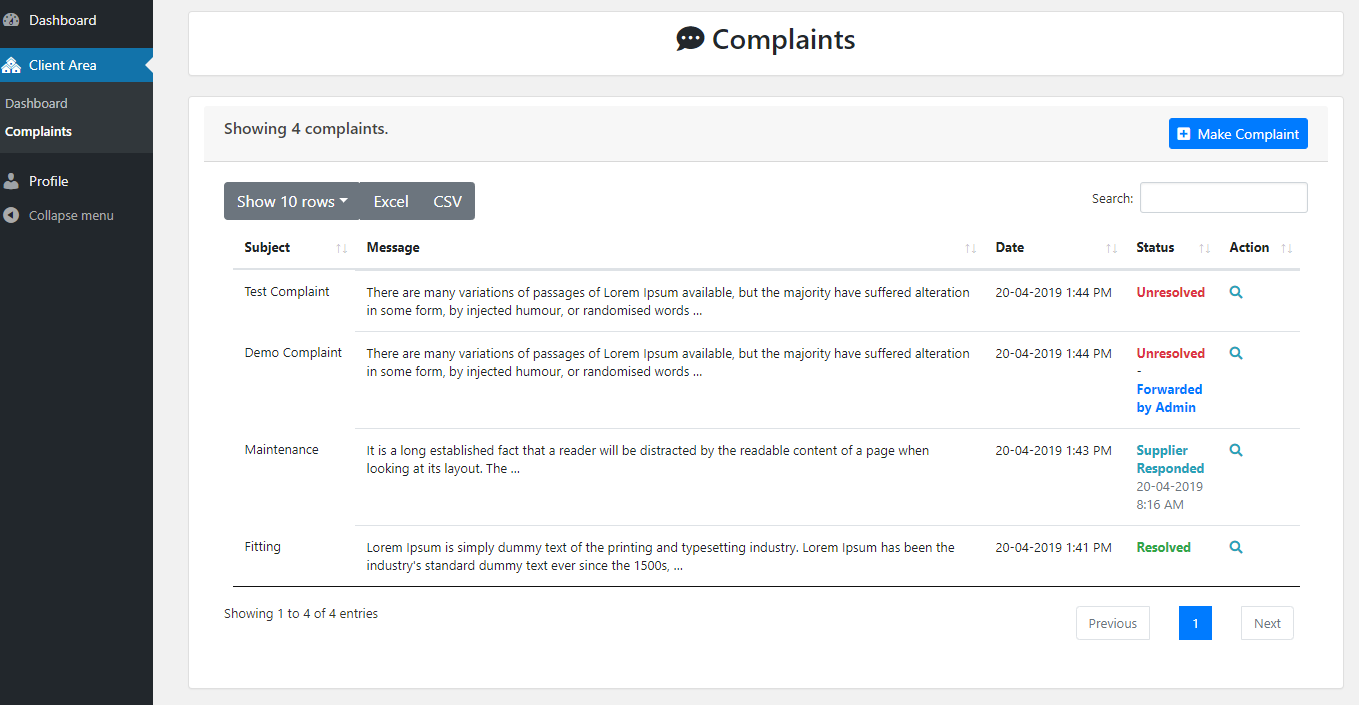
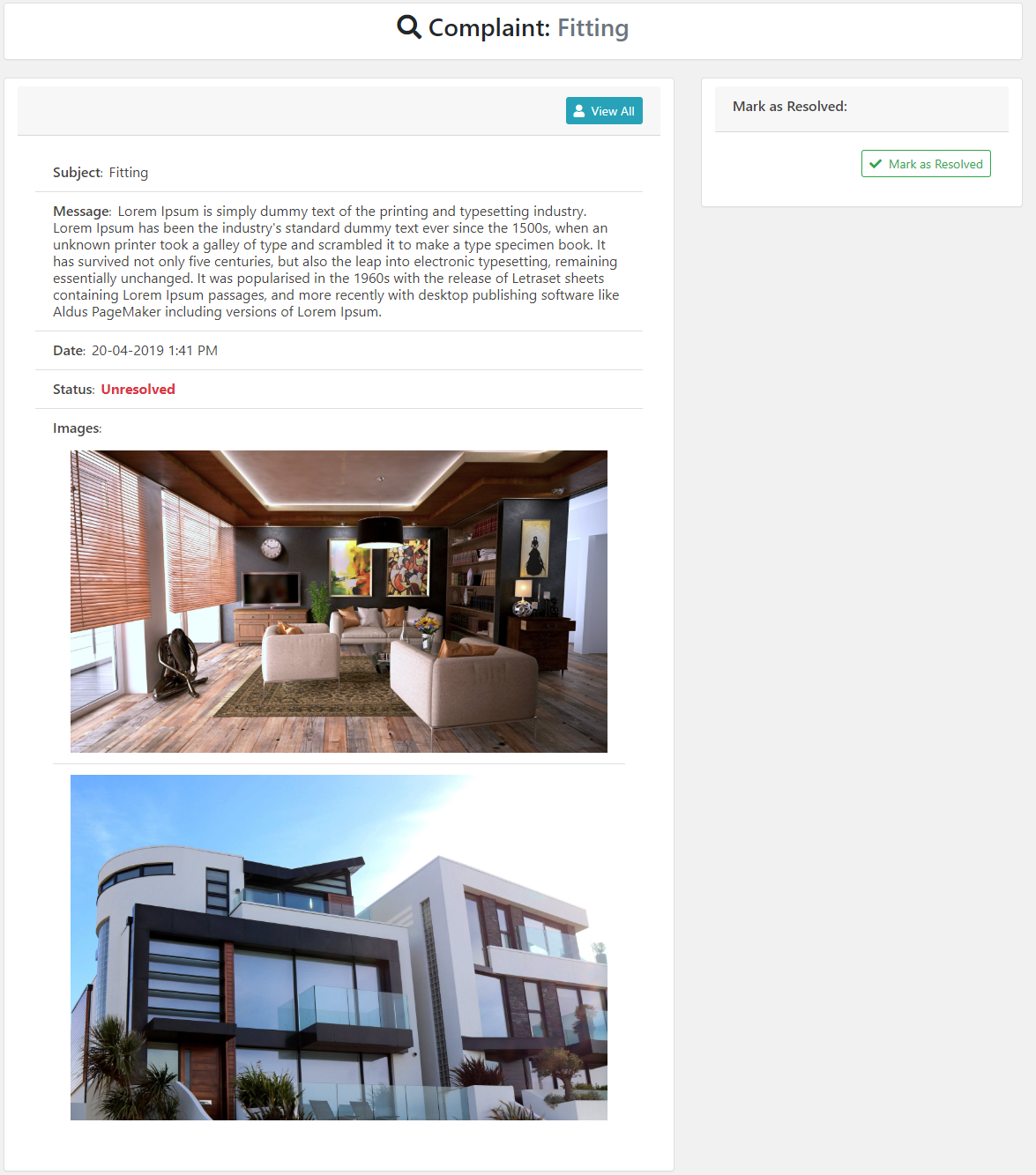
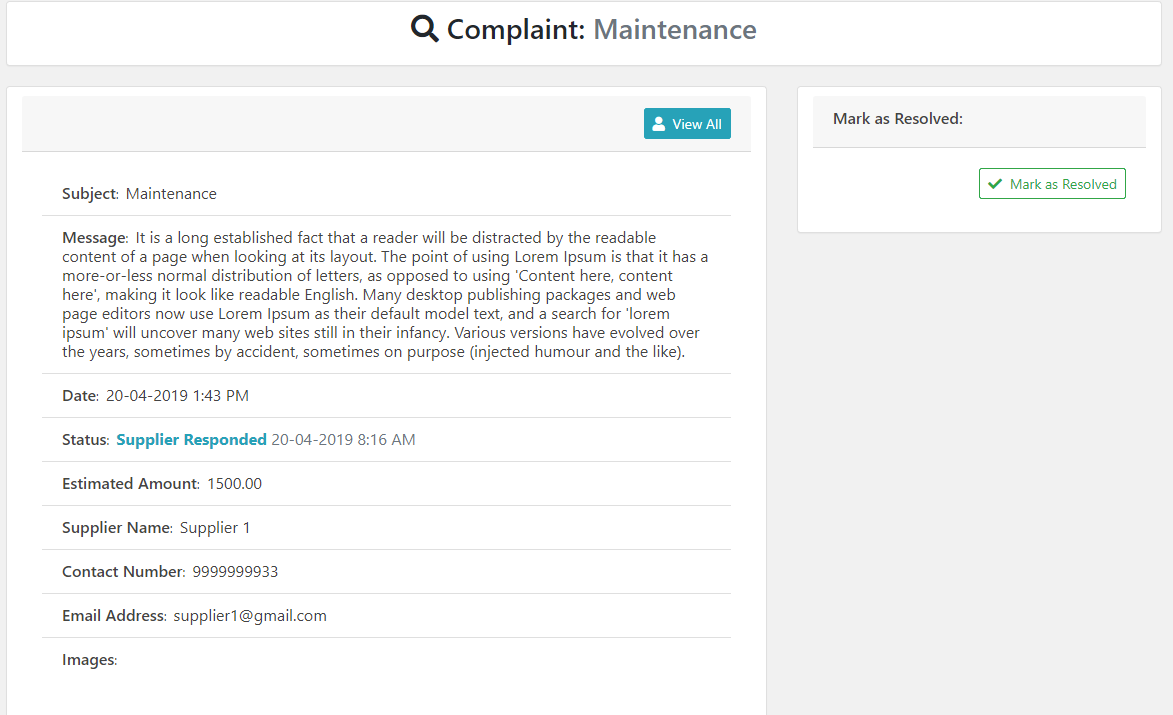
If you face any trouble OR required any assistance to set up and configure the plugin, please post your query on Support Forum. We will try our best to resolve our query on the forum.
And your suggestions for more features and improvements for our plugin is really appreciated.
Thanks for reading this documentation.