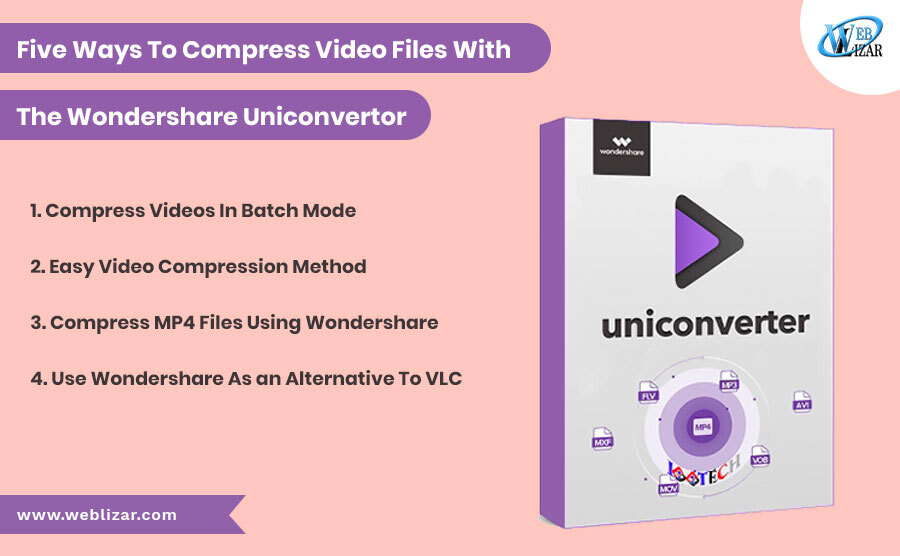If you are a movie buff, then you probably have a huge collection of the best movies and TV series on the hard drives of your computer. Most movie enthusiasts keep downloading new films but they do not like deleting prints of their favourite movies.
That is why they spring for storage solutions like external hard drives or pen drives, which can be very expensive. If you want a permanent solution to your video storage problem, then you should start to compress video file using the Wondershare Uniconvertor. By compressing your videos, you will be able to store many files without having to compromise on their quality.
It is also easier to upload compressed files.
Compress Videos In Batch Mode
If you want to compress a lot of videos at the same time, then you should do it in batch mode. First, you will have to launch the Wondershare application on your Windows or Mac PC.
Then, you have to click on the Add Files button, after which you simply have to pick the videos that you want to compress and convert. You can also drag the video files directly to the Wondershare window and start the compression process. You can also modify the output settings on this application.
Easy Video Compression Method
It is also possible for you to compress your videos easily by following two easy steps. After you have installed and launched the Wondershare Uniconvertor application, you have to navigate to the “Video Compression” section.
After you have done that, you can click on the “+” icon and select the video file that you want to compress. Alternatively, you can also drag and drop the video file directly into the Wondershare Uniconvertor window.
You can adjust the video size and the file size according to your requirements. This application will also allow you to preview a snippet from the compressed video. Once this is complete, you just need to click “Compress”.
Compress MP4 Files Using Wondershare
MP4 file formats are probably the most useful and convenient file format for storing video files. For this reason, MP4 files are gaining momentum over alternatives like MKV and MOV.
Since most videos files are stored as MP4 files, it is very important to compress MP4 files so that they can be stored and shared in an efficient manner. With Wondershare Uniconvertor, you can compress MP4 files very easily.
Use Wondershare As an Alternative To VLC
VLC Media Player is used a lot these days for compressing video files in an affordable manner. However, the quality of the video file is often compromised. To maintain superior videos quality, you should use the Wondershare UniConvertor application to convert videos.
Use Wonder-share for YouTube
If you have a YouTube channel, then you should compress your videos accordingly so that they can be uploaded in a short amount of time. Using the Wondershare Uniconvertor application on Windows or Mac, you can easily convert and compress any video files for YouTube.
These were the five best ways to compress your video files with the help of this amazing software.