How to Install WordPress on Wamp Server – Step-by-Step Guide (2025)

If you’re looking for a beginner-friendly guide on how to install WordPress on Wamp Server, you’re in the right place. This step-by-step tutorial will walk you through setting up WordPress on localhost using WampServer, helping you create a safe test environment for your website before going live.
Installing WordPress on localhost allows you to experiment with themes, plugins, and customizations without affecting a live site. It’s perfect for developers, bloggers, and business owners who want to refine their websites before launching them online. Whether you’re a beginner learning WordPress for the first time or a developer testing new features, this guide will ensure you set up WordPress on Wamp Server quickly and efficiently.
Let’s dive in and get started! 🚀
Why Install WordPress on Wamp Server?
Installing WordPress on localhost allows you to:
- Develop and test websites without purchasing a domain or hosting.
- Experiment with WordPress themes and plugins safely.
- Improve website performance before deployment.
Let’s dive into the installation process! 🚀
Step 1: Download and Install Wamp Server
If you haven’t already installed Wamp Server, download it from the official website: 👉 https://www.wampserver.com/en/
Follow the on-screen instructions to complete the installation. Ensure your Wamp Server is running (Green Wamp icon in the taskbar).
Step 2: Download the Latest Version of WordPress
Next, download WordPress from its official website: 👉 https://wordpress.org/download/
A ZIP file will be downloaded to your system. This package contains all the files required for WordPress installation.
Step 3: Move WordPress Files to Wamp’s ‘www’ Directory
After downloading, follow these steps:
- Navigate to the downloaded WordPress ZIP file.
- Extract the file using Right-click → Extract Here.
- Move the extracted WordPress folder to
E:\wamp\www\(orC:\wamp64\www\if installed in C drive). - Rename the folder to
wordpressfor easy access.
Step 4: Create a Database for WordPress
- Open your browser and go to phpMyAdmin:
👉 http://localhost/phpmyadmin/ - Click on the Databases tab.
- Enter wordpress-db as the database name.
- Click Create.
Your WordPress database is now set up and ready to use.
Step 5: Install WordPress on Localhost
- Open your browser and type: 👉 http://localhost/wordpress/
- Click Create a Configuration File.
- Enter the database details:
- Database Name:
wordpress-db - Username:
root - Password: (leave blank)
- Database Host:
localhost
- Database Name:
- Click Submit and then Run the Installation.
Step 6: Set Up Your WordPress Website
- Fill in the details:
- Site Title: Your blog name.
- Username: Choose a secure username.
- Password: Set a strong password.
- Email: Enter your valid email.
- Click Install WordPress.
Once done, you’ll see a success message! 🎉
Step 7: Log into WordPress Admin Dashboard
Go to: 👉 http://localhost/wordpress/wp-admin/
Enter your username and password to log in.
Now, you can:
✅ Create and publish new posts and pages to structure your content.
✅ Customize themes & plugins to enhance your website’s design and functionality.
✅ Manage site settings like permalinks, user roles, and general preferences.
✅ Install and configure SEO plugins to optimize your website for search engines.
✅ Experiment with widgets, menus, and layouts to build a user-friendly experience.
✅ Test different features and updates before deploying your site live.
Final Thoughts
Congratulations! 🎉 You’ve successfully learned how to install WordPress on Wamp Server and set up a fully functional local environment for testing and development. Now, you can start designing, customizing, and experimenting with your WordPress website risk-free before making it live.
By working on a localhost setup, you can:
✅ Test different WordPress themes and plugins without affecting a live site.
✅ Customize your website’s design, layout, and functionality safely.
✅ Improve website speed and performance before deployment.
✅ Learn and practice WordPress development at your own pace.
Once you’re happy with your site on localhost, you can migrate it to a live server and launch your website to the world. 🚀
💬 Have any questions? Drop them in the comments! 🚀
Related Posts:
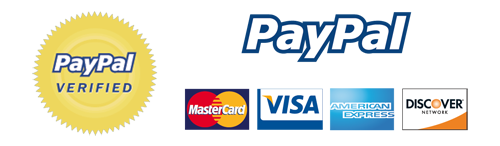
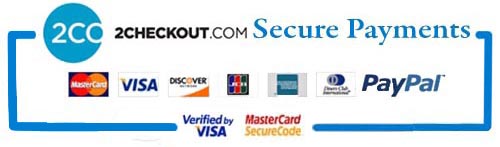
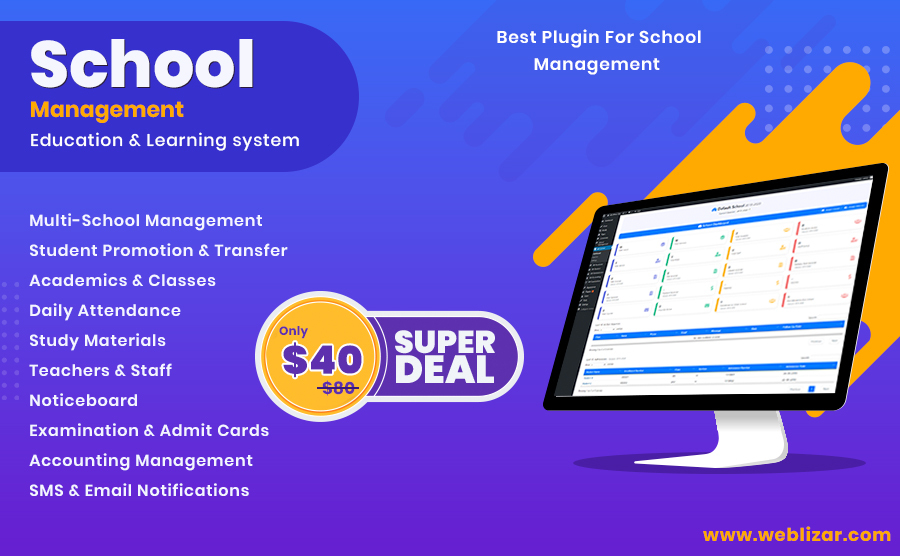
Leave a Reply