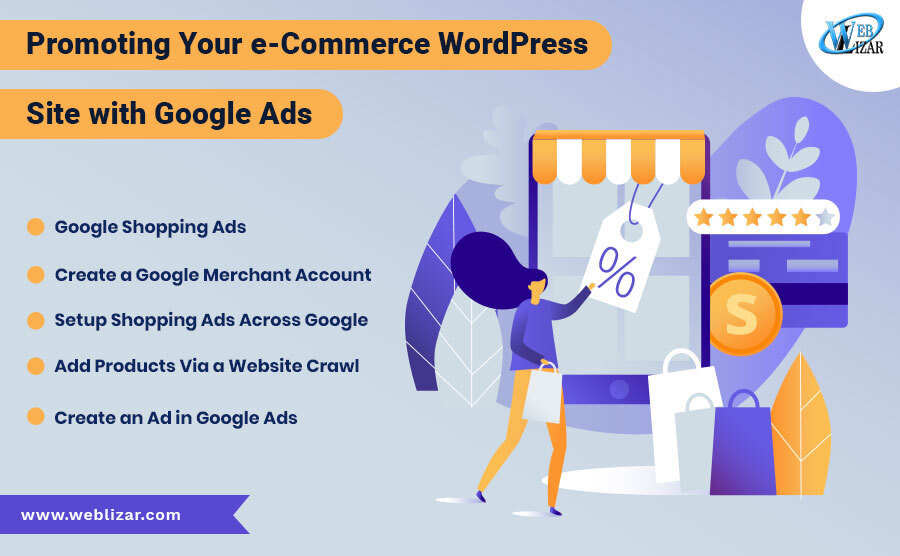Using WordPress is a great way to start your very own online shopping shop or store. Plugins such as WooCommerce make the process very simple and straightforward and you don’t need to risk investing a large amount of cash in your start-up.
In addition to this, drop-shipping companies such as Ink Threadable make it possible to start a T-shirt business without having a stock a single item.
Whilst virtual office and virtual receptionist companies such as Moneypenny allow you to have a business that looks, feels and behaves like a large professional outfit with a high-street address & full-time receptionist – when you are running the whole business from your spare room.
Creating your online business is relatively easy, especially compared to 10-15 years ago when you would have had to hire a developer or learn code yourself just to program the checkout process. The tricky part can be getting people to visit your website.
Google Shopping Ads
For an e-commerce business, Google Shopping Ads are arguably the best way to get relevant visitors to your website straight away.
Whilst search engine optimization (SEO) can work well, and blogging can build your brand over time, if you need immediate results, then Google Shopping Ads allow you to get your products in front of those actively searching and looking to buy them.
Typically the ads will show images, names, prices and reviews of your products at the top of search results pages – when someone searches for a relevant product.
Create a Google Merchant Account
First, you will need to create a Google Merchant account. Simply head over to the website and click “Get Started”.
Fill in the details including the business location, timezone and then when you have read them – agree to the terms & conditions if you are happy to do so. Next click “Continue”. When prompted to choose a ‘program’ – for this guide we’ll select “Surface Across Google” and “Shopping Ads” and then create your account.
Setup Shopping Ads Across Google
To get started with this program, which passively shows your ads across Google for free, click on the “Continue” button to the right of where it says “Set up surfaces across Google”:
- Next click where it says “provide website URL”
- Now you will need to verify ownership by adding a line of HTML to your WordPress website.
- Copy the code given to you in Merchant Center,
- log in to the WP-admin section of website,
- go to Appearance>Theme Editor
- click on “Theme Header”
- paste the HTML code
- Click “Update File”.
- Go back to Google Merchant Center
- click to verify URL & Claim Website
- Go back to “Google Surfaces
- click to “Set up Shipping”.
- Give your shipping a name,
- choose your currency and service area.
- Now you just need to fill in the delivery time details.
- Add in the cost of shipping in the Shipping Rates section.
- click “Save”:
- Click “Back to Surfaces across Google” at the top left of the screen.
- Next, click on “Set up Tax”.
- Select the bottom option
- Again – click “Back to Surfaces across Google”
Add Products Via a Website Crawl
- Click “Add Product Data” and then “CREATE PRODUCT FEED”.
- Next, choose your language and country of residence, tick the boxes next to Shopping Ads and Surfaces Across Google and click “CONTINUE”.
- On the next page, choose the “Website Crawl” option:
- Click “CONTINUE” and then “CREATE FEED”.Within a few hours.
- Select your Language, then click “CONTINUE”, give your feed a name and select “Google Sheets” radio button.
- Click “CONTINUE” again. Select “Generate a new Google Spreadsheet from a template” and then click “CREATE FEED”.
- Back in Merchant Center – click on the feed name to open the Google Sheet.\
- Now the tedious part – you need to fill in the headings for each product.
- The “condition” heading relates to whether a product is new or used.
- Feeds can take a long time to fill in manually – many people choose to pay someone on Fiver to fill the feeds in for them. Finally, if you have issues with the feed, you can add your product directly in Merchant Center by clicking on “Products” in the left-hand-side-menu and then “All Products” and clicking the blue & white “+” symbol.
- What’s everything is set up –
- click back to “Overview” in the side menu and then click into Google Surfaces
- make sure to add your terms and conditions page URL and then click “Activate”.
- Back in “overview” – click “CONTINUE” next to “Set up Shopping Ads”:
- This should be straight forward, as you would have already uploaded your products to Google Merchant Center,
- so it should be a case of agreeing to the Terms & Conditions.
Create an Ad in Google Ads
Here we will run through an example of how to set up a campaign. Please note that this not be the optimal or most profitable setup for your particular products.
Create an account and choose “switch to Expert Mode” shown in small text near the bottom of the screen.
Confirm your business details – now go back to Merchant Center, and under Set up Shopping Ads click to Link your Google Ads account. Now refresh the Google Ads page. Click “campaigns” in the side menu and click the big blue & white “+” symbol and then choose “New Campaign”, then “Create a Campaign Without Google’s Guidance” – then select “Shopping”:
Manual CPC” and set a daily budget
Click “Continue”, give your campaign and name and then choose “Manual CPC” and set a daily budget, choose “Low Priority” and untick Search Network and Youtube, Gmail and Discover, select locations and an end date to your campaign and then “Save and Continue”.
Create a “Product Shopping” ad to begin with and give the new ad group a name. Whatever bid you put, start low, you can always increase your bids over time. Click “Save” and your ad will be create with all products from your Merchant Center.
Click “Continue”, give your campaign and name and then choose “Manual CPC” and set a daily budget, choose “Low Priority” and untick Search Network and Youtube, Gmail and Discover, select locations and end date to your campaign and then “Save and Continue”.
Create a “Product Shopping” ad to begin with and give the new ad group a name. Whatever bid you put, start low, you can always increase your bids over time. Click “Save” and your ad will be create with all products from your Merchant Center.
For more information about Google Merchant Center and Shopping Ads, Darrel Wilson’s Youtube channel is highly recommend.