04 Aug,
2018
If you are using Admin Custom Login Pro plugin or any other plugin which has Social Login feature, Login with Facebook you need App Id and App Secret Id, to use in order to use the feature. We will cover step by step process in this post, How to generate Facebook App ID and Secret ID.
Follow these steps to create App Id and App Secret Id.
Step-1: First of all visit facebook developer Apps. Here click on Add a new app.

A popup window will be open, enter the App Name, email id and then click on create app id button. The app is created and will redirect to another page which will be the next level of creating app id and secret id.
Step-2: In this step, we will see a page labeled Add a product. We will click on set up button of Facebook Login, product.

We will be redirected to quickstart page.
Step-3: On quickstart page, select platform web.

On selecting web, more fields will open. Enter the Website URL here and save it.

Step-4: After it click on the Settings tab. Then more options will be open. Click on Basic option.

Step-5: Enter the website URL in App Domains, Privacy Policy URL, Terms of Service URL and save it.

Step-6: Now click on Facebook Login under the Product label. Then click on Settings ( Products > Facebook Login > Settings ).
Here, in the Valid OAuth Redirect URIs, enter a vaild callback URL ( you will get this URL in the Admin Custom Login Pro’s Social Login Settings ). And save it.

When we save the settings.
By default the app status is in Development mode. To make the app Live or Public, we need to change the status of app.
Step-7: When we change the status a popup will open. In the popup, it will ask to select a category from the list. Select the category and click on the confirm button.

Step-8: The app id and app secret id is ready to use. Go to the Settings > Basic to get the App id and App Secret Id.

Use this App Id and App Secret Id to allow Login with Facebook, in your site.
Thank you for reading.
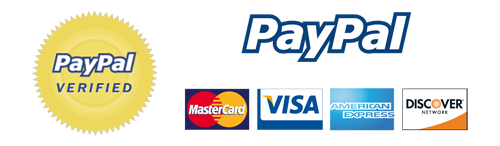
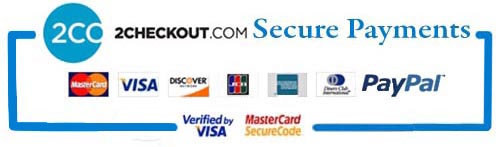
Leave a Reply