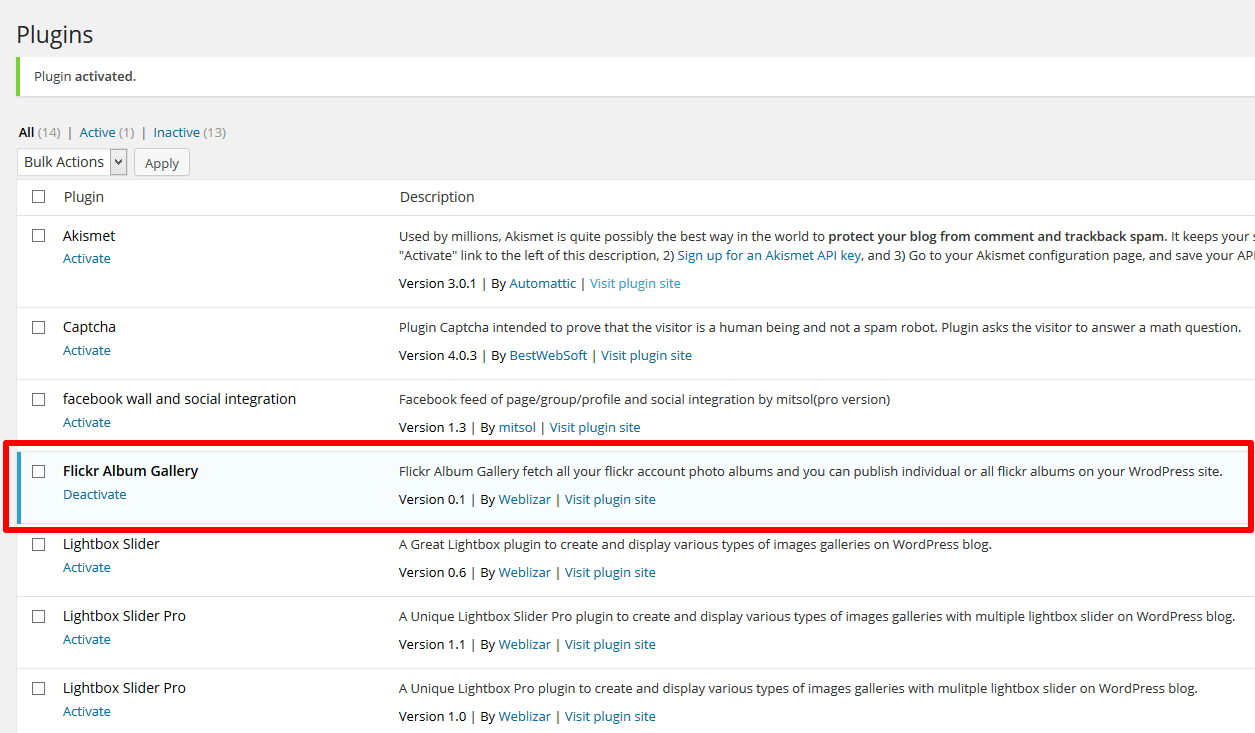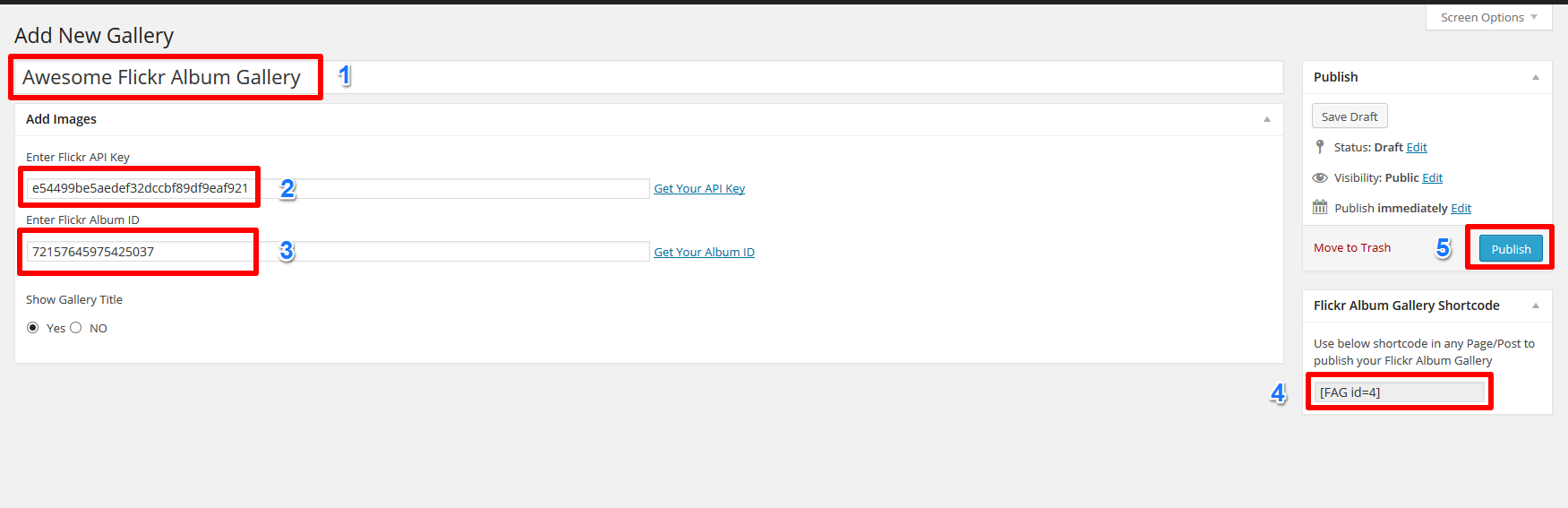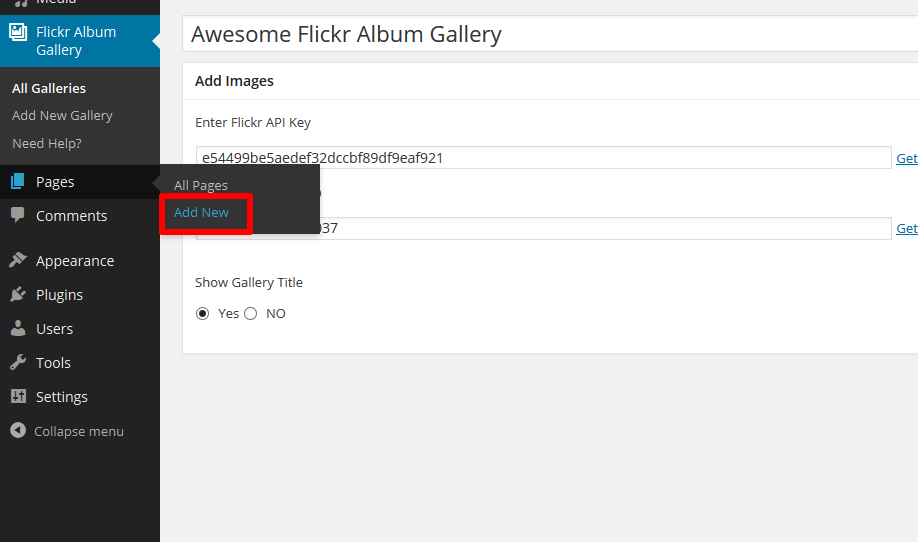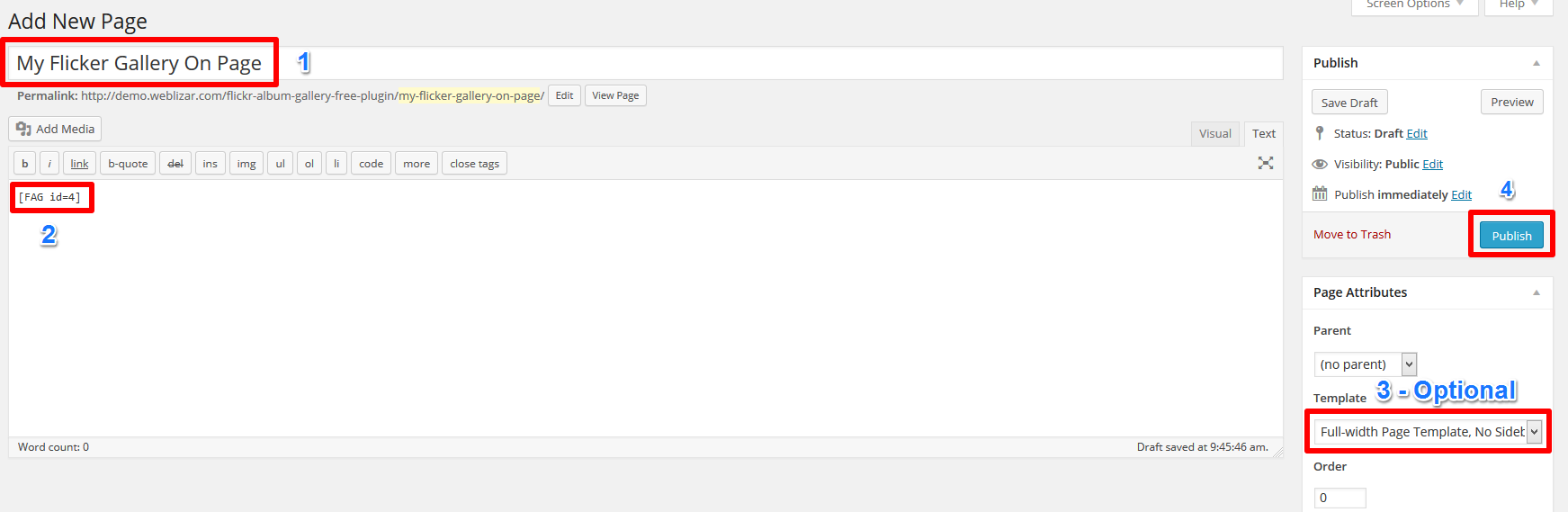Flickr Album Gallery Plugin Documentation
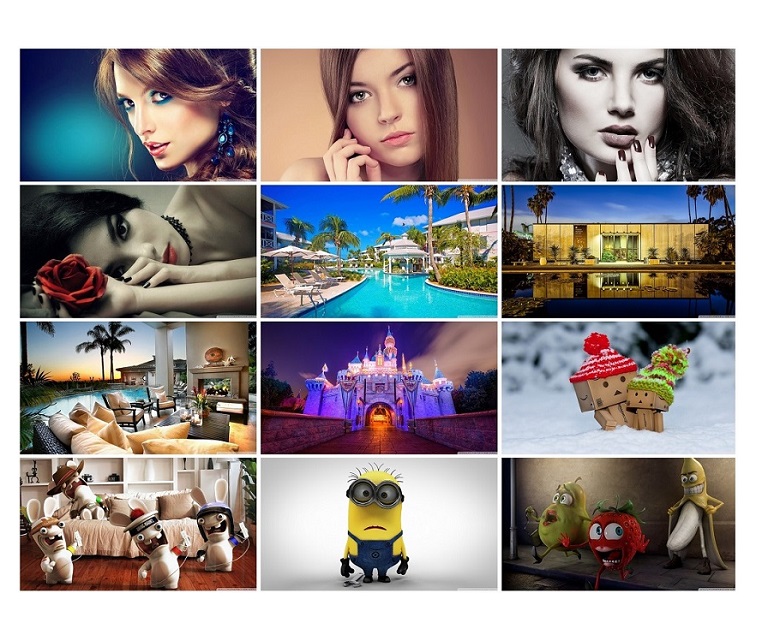
Flickr Album Gallery Plugin Documentation
-
weblizar
-
- Docs
- Flickr, Flickr Album, Flickr Album Gallery, Flickr Album Gallery Documentation, Flickr Album Gallery Plugin Documentation, Flickr Album ID, Flickr API, Flickr Gallery
Flickr Album Gallery is an awesome gallery plugin to display your Flickr on your WordPress blog.
Flickr Album Gallery is based on Flickr JS API. Use plugin to display all your Flickr Albums on your WordPress Blog Site. Flickr Album Gallery is based on Flickr JS API. Use plugin to display all your Flickr Albums on your WordPress Blog Site. You can use your own Flickr API and Flickr Album ID to publish Flickr Albums on your WordPress Blog website.
Flickr Album Gallery plugin is such a easy to use and fully documented ready plugin.
Using [FAG id=xx] shortcode, you can publish Flickr Album Gallery into any Page or Post.
Here Few Steps to Setup Flickr Album Gallery Plugin On Your WordPress Blog
Step 1 – Download Install Activate Plugin
Download plugin from following link as screenshot below.
Upload your plugin on your WordPress blog website. Install the plugin and activate as screenshot below.
Step 2 – Add New Flickr Album Gallery
Flickr Album Gallery plugin has been activated successfully, now we can start making album gallery for our blog.
So, click on Add New Gallery link in Flickr Album Gallery Menu as screenshot.
Now Add New Gallery page has been opened on current screen.
I. Give the Gallery Title
II. Enter You Flickr API Key. If you don’t know how do get my own Flickr API Key? Then follow this link to get your own Flickr API Key.
III. Enter You Flickr Album ID. If you don’t know how do get my own Flickr Album ID? Then follow this link to get your Flickr account API Key.
IV. Copy your album gallery shortcode.
V . Click on Publish button to ready your Flickr album.
Do same as screenshot.
Step 3 – Add Flickr Album Gallery Shortcode On Any Page
We have publish our first Flickr Album Gallery and copied the gallery shortcode [FAG id=4] in previous step.
Now, we are going to publish our first Flickr Album Gallery on a Page.
Add New page same as below screenshot.
Follow below steps:
I. Add the Page Title for published album gallery
II. Paste the copied shortcode [FAG id=4] into content editor.
III. Select the Page Template like Full Width Page, if available in your current theme. This step is optional.
IV. Now click on Publish button to publish your album gallery page.
Follow below screenshot instructions for help.
Step 4 – Check Flickr Album Gallery Preview On Added Page
In last step we have published our Flickr Album Gallery on new created Page “My Flickr Page Gallery”.
Click on view post button to check preview on site frontend.
Below screenshot showing the published Flickr Album Gallery on Page.
Thanks for reading this documentation AND using our Flickr Album Gallery Plugin.
If you love our work then please provide your feedback and review HERE.