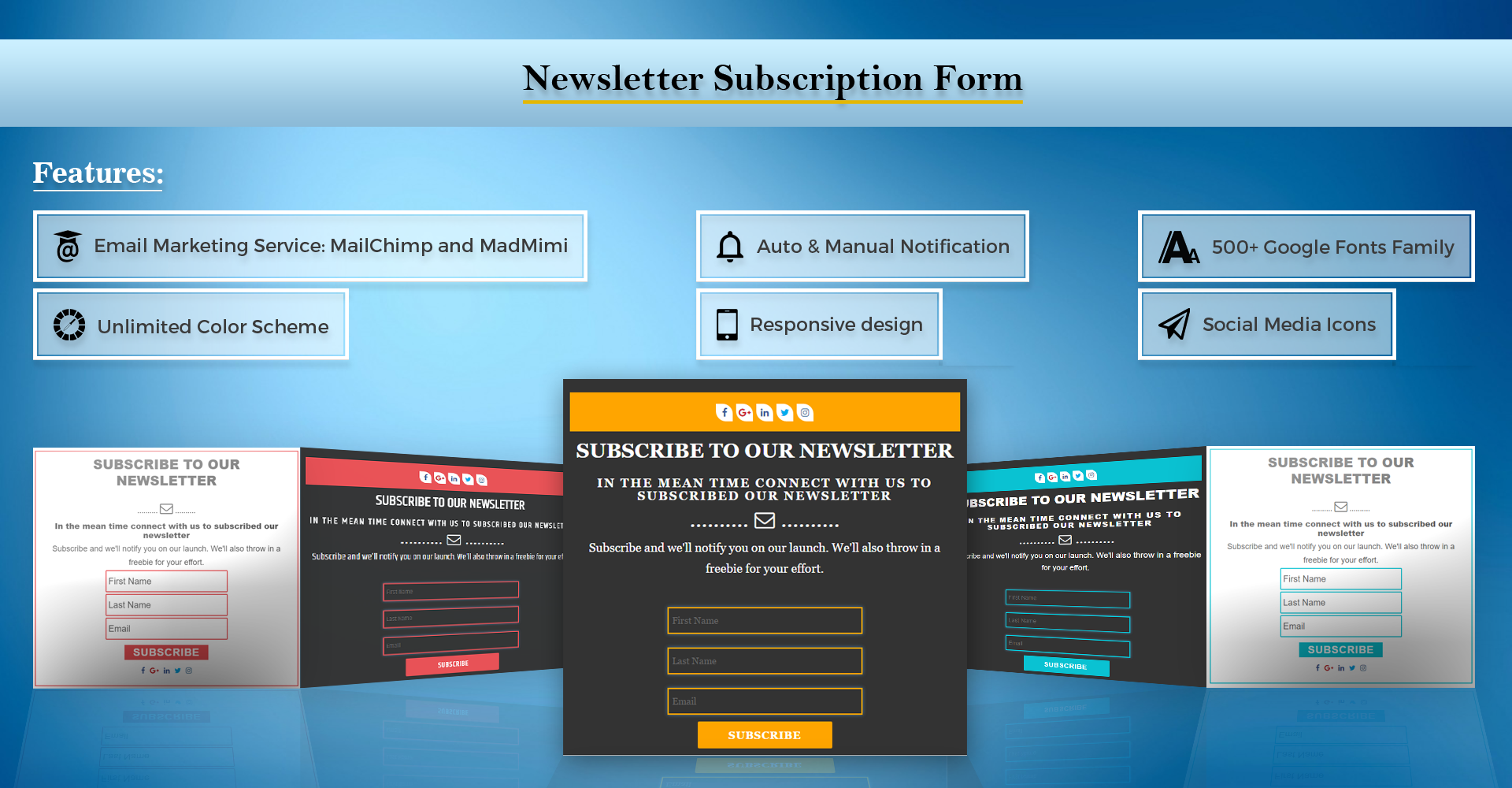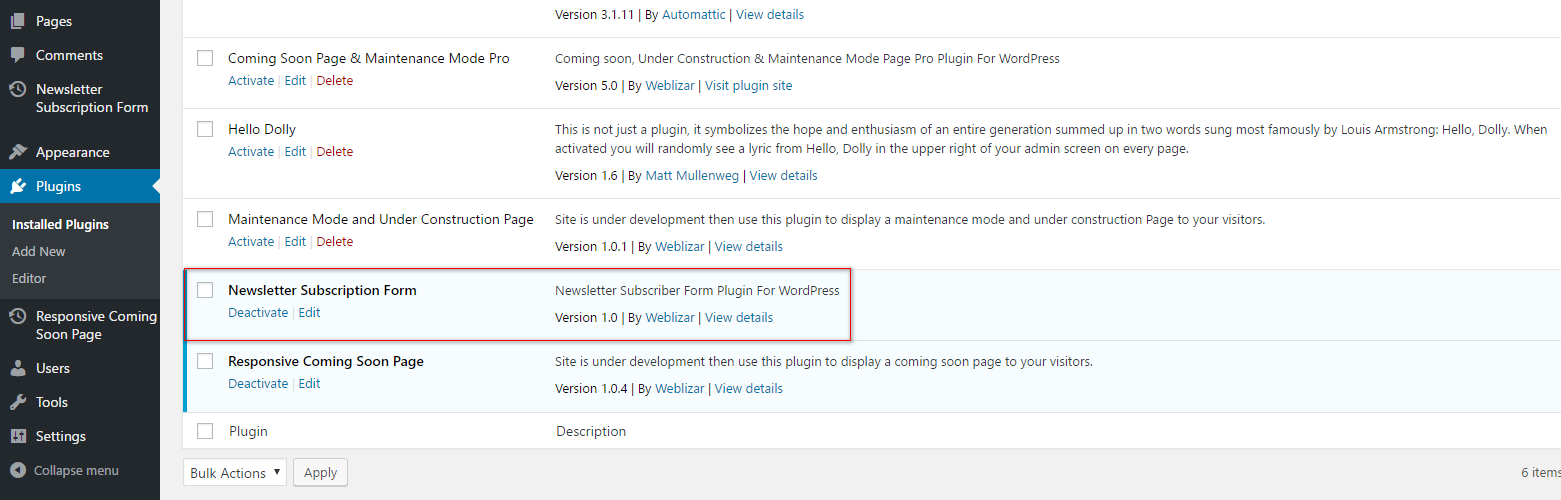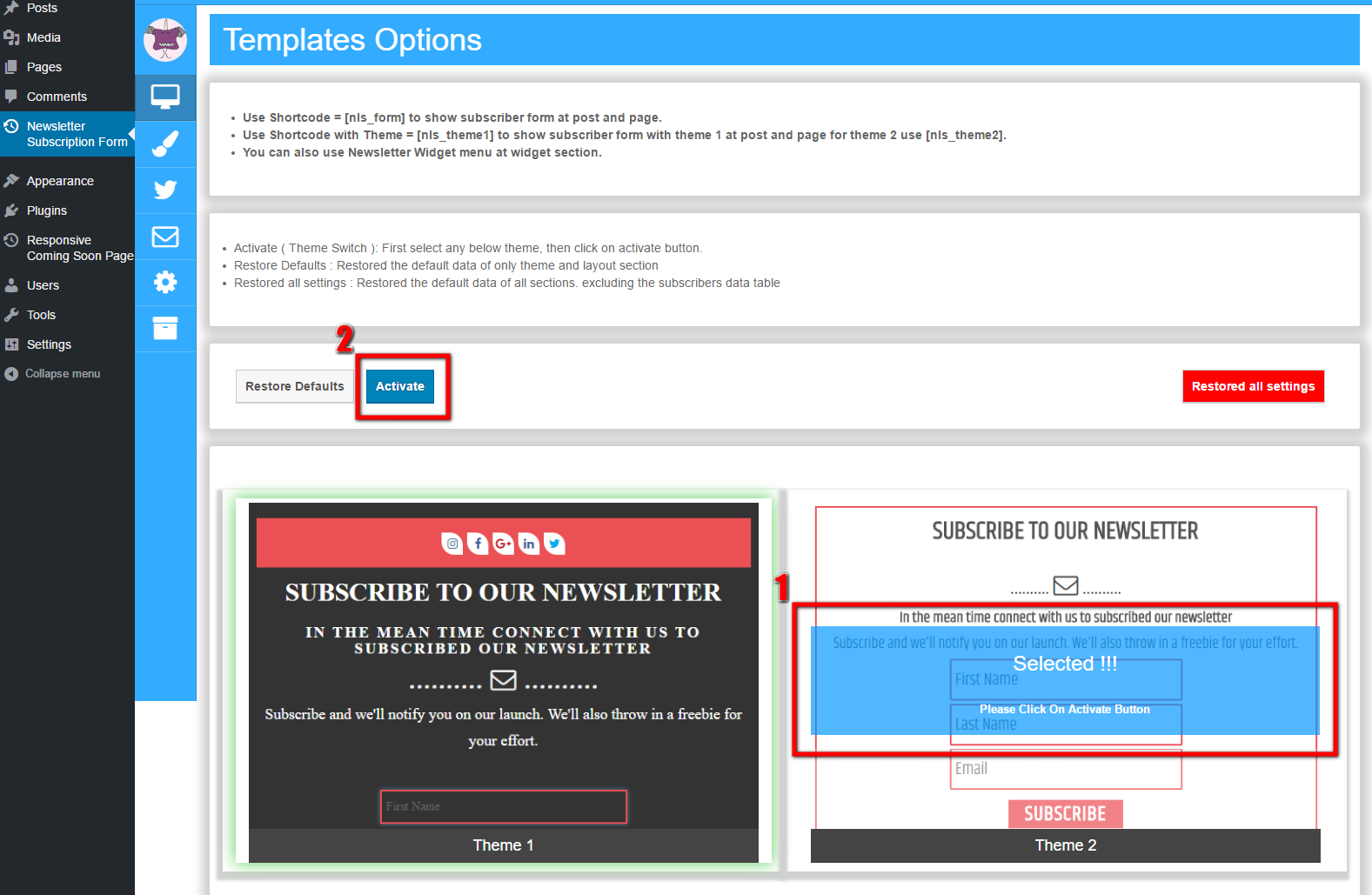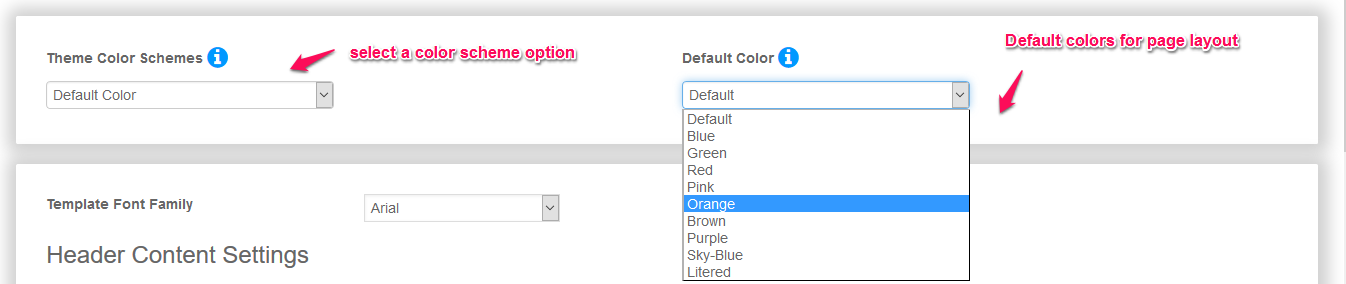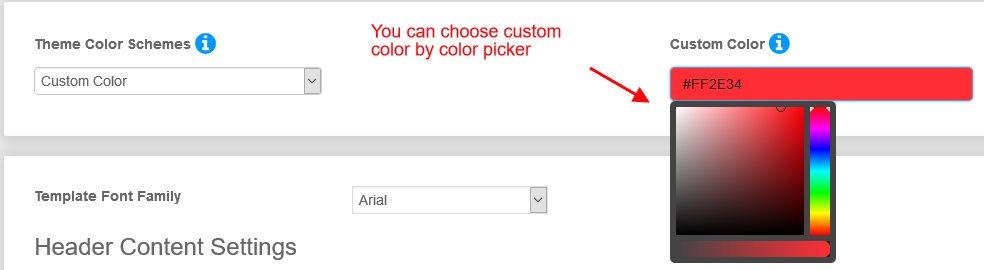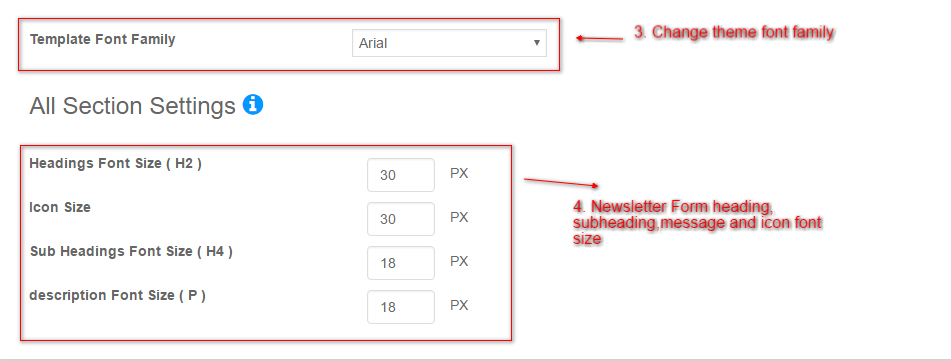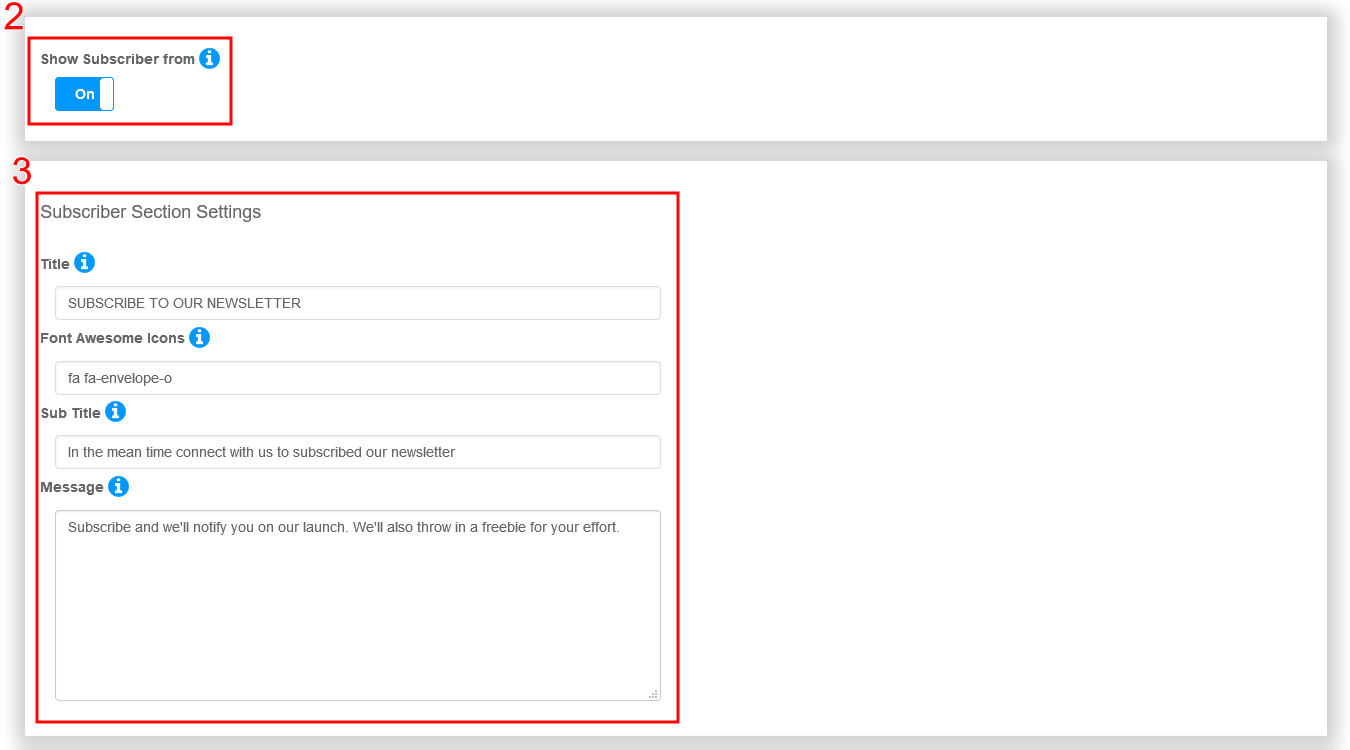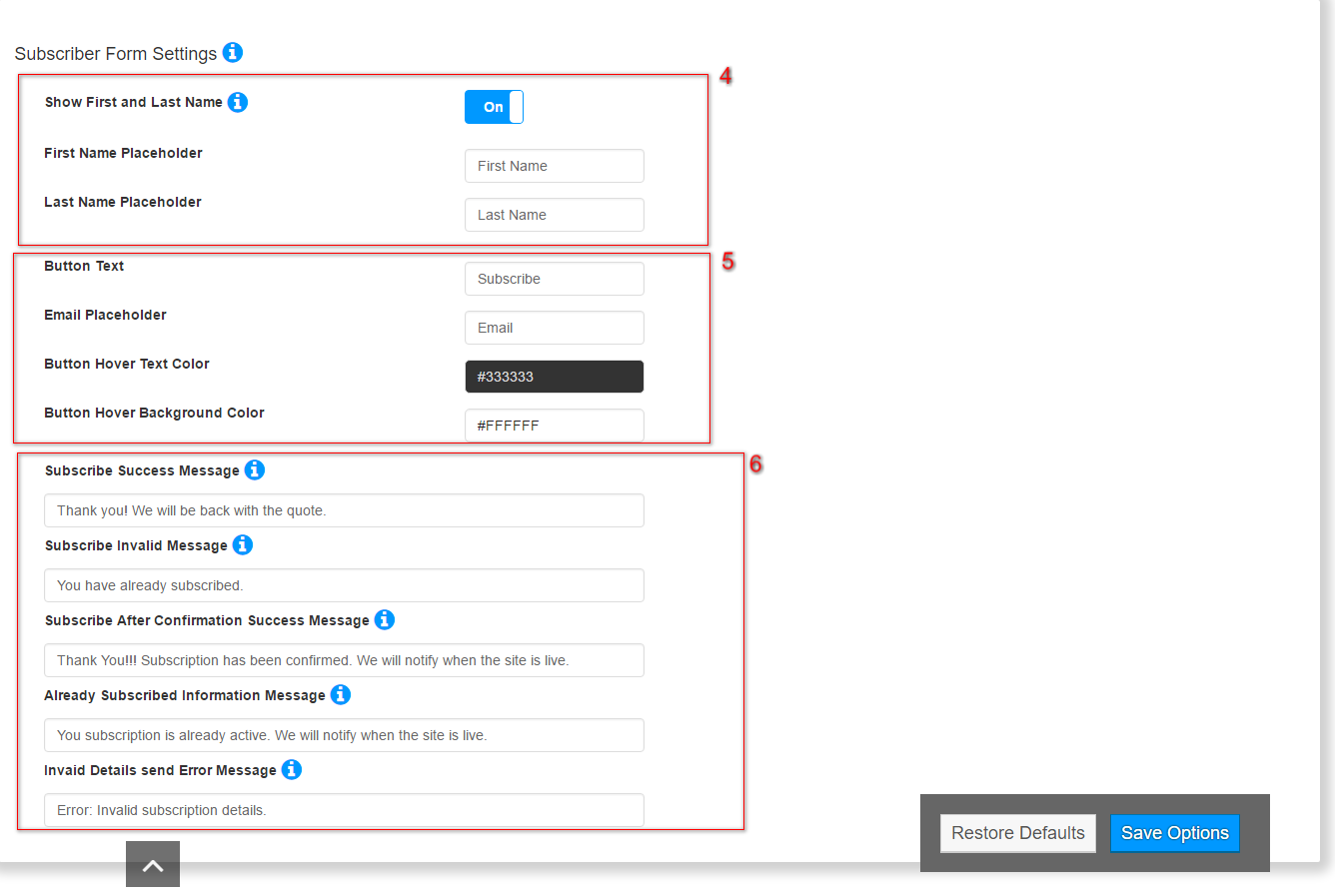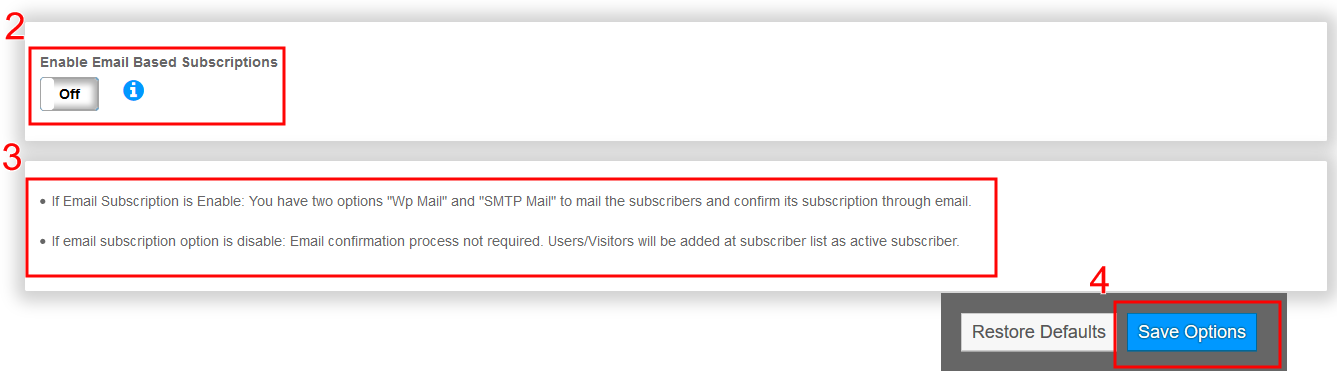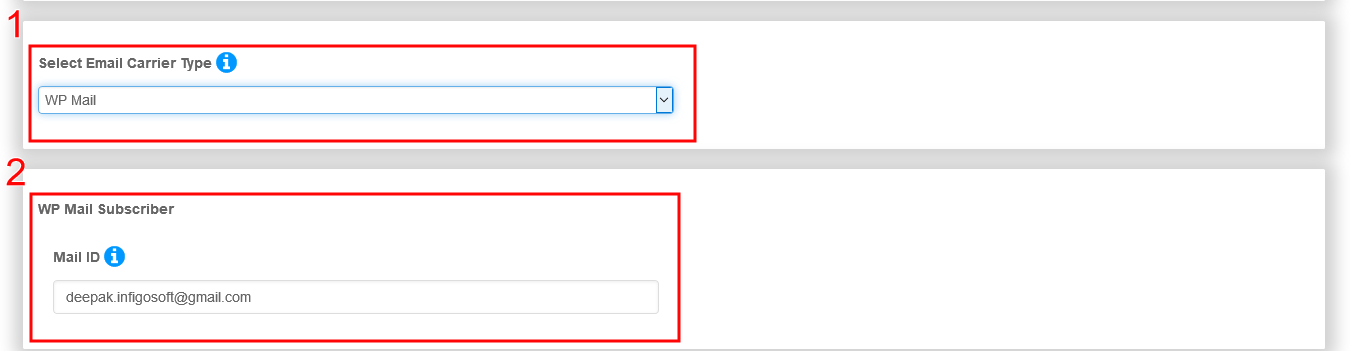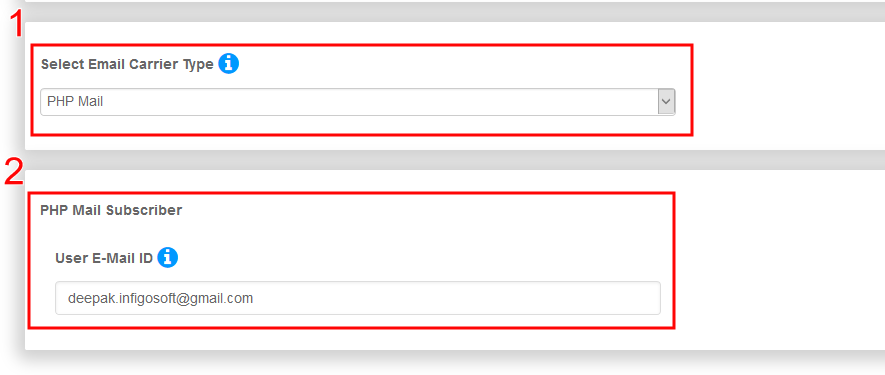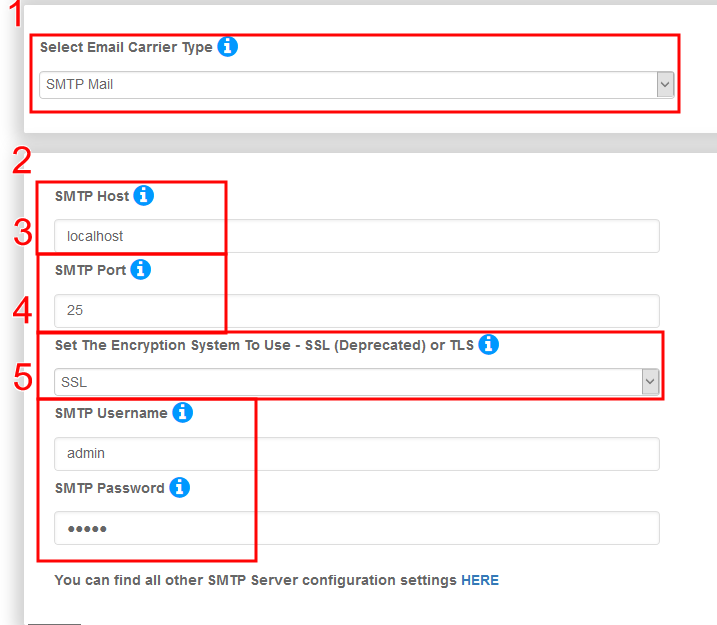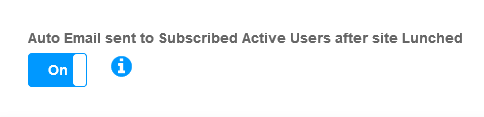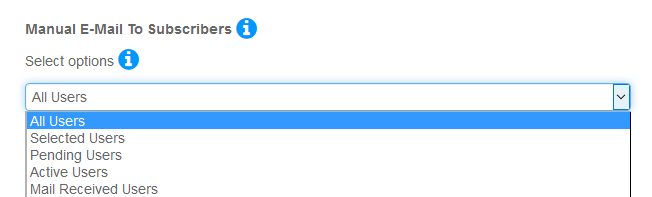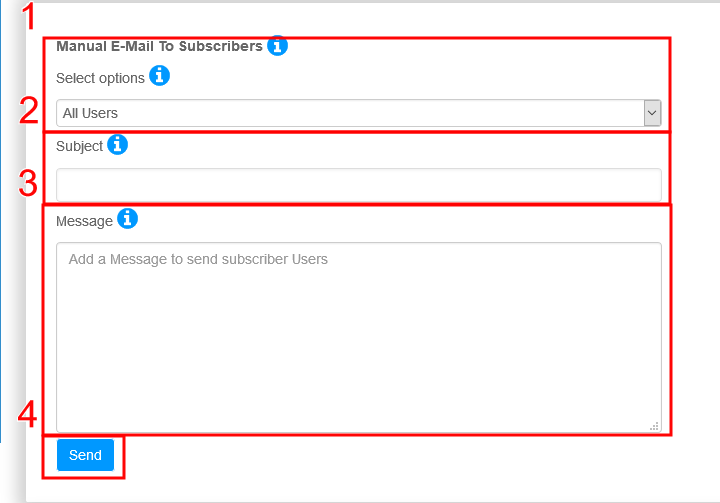Hello Friends, Premium Plugin Newsletter Subscription Form Pro WordPress Plugin
After great response to our free Newsletter Subscription Form Plugin. We are glad to announce Our new Premium Plugin Newsletter Subscription Form Pro for our WordPress Users.
Newsletter Subscription Form is nicely track to your Subscribers and send emails. Allows collecting all visitors to emails Auto and Manually Notify system. This plugin is a responsive subscription form for blogs and page by widget and shortcode. We have added 4 more beautiful templates with pro version. You can manage your subscriber with data table and export as CSV file. You can add unlimited Social Icons with form. Here we are discribe a way to customize the form with shortcode and Widget sidebar section.
Newsletter Form via Shortcode
- [ wnlsp_theme1 ] shortcode : Show newsletter form with selected template
- [ wnlsp_theme1 id=”511436″ theme_color = “#FF2E34” bg_color = “#555” content_color = “#fff” select_form = “madmimi” ] shortcode : Show Custom newsletter form with 1st template. Easily customized with Theme, background and content color change short code attributes .
Newsletter Form via widget
- In widget section, Drag and drop Newsletter Form widget menu at a sidebar where you would like to show.
- choose a output template from select list.
- Easy Customization with Content and form color
- Create Multi newsletter from widget with different from API
Features Of Plugin
1. Easy to use, user friendly interface
2. User friendly Descriptive section design with message tool tips
3. Responsive dashboard, Form Templates design
4. News Letter Subscriber Forms
5. News Letter Subscriptions APIs
6. Easy Integration with Email Marketing Service: Mail Chimp and Mad Mimi email marketing services
7. Subscriber Form show from widget and by short-codes.
8. Multiple form with different mail services( Mail API ) forms and color schemes
9. Auto & Manual Notification To Subscribers
10. Notify All and selected Subscriber
Other Key Points
1. Multi Site Support
2. Multilingual Translate Plugin In Any Language
3. Social Media Profile Links
4. 500+ Google Fonts Family
5. Unlimited Color Scheme
6. Bootstrap Based Responsive Plugin Settings Panel
7. Compatible With Most WordPress Theme
8. Latest Font Awesome Icon
9. Multilingual & Translation Ready
10. Compatible With All Major Browsers
Complete Plugin Documentation
- You can find more details about our plugin in our plugin documentation link
- Documentation for Newsletter Subscription Form Pro
Priority Support To Paid Customers
- IMPORTANT: If you found a bug in Newsletter Subscription Form Pro plugin or have any problem/question concerning the plugin, please post your query into Newsletter Subscription Form Pro Support Forum here in our Forum. If you do not find a solution here, do not hesitate to contact us at lizarweb (at) gmail (dot) com.
Thanks For Reading This Document