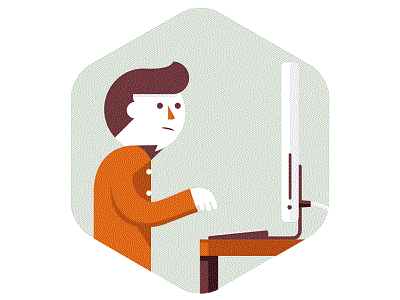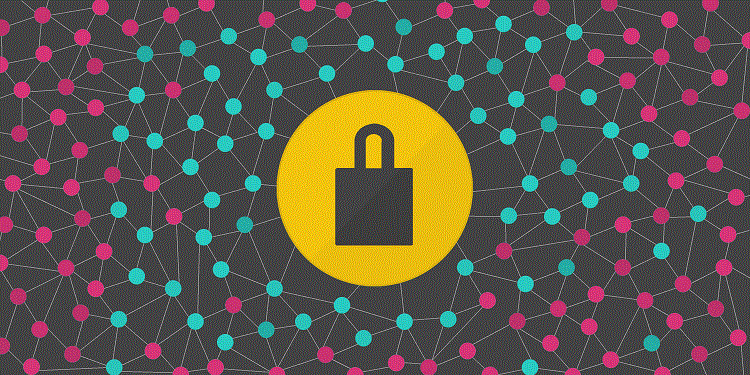Tag Archives: WordPress
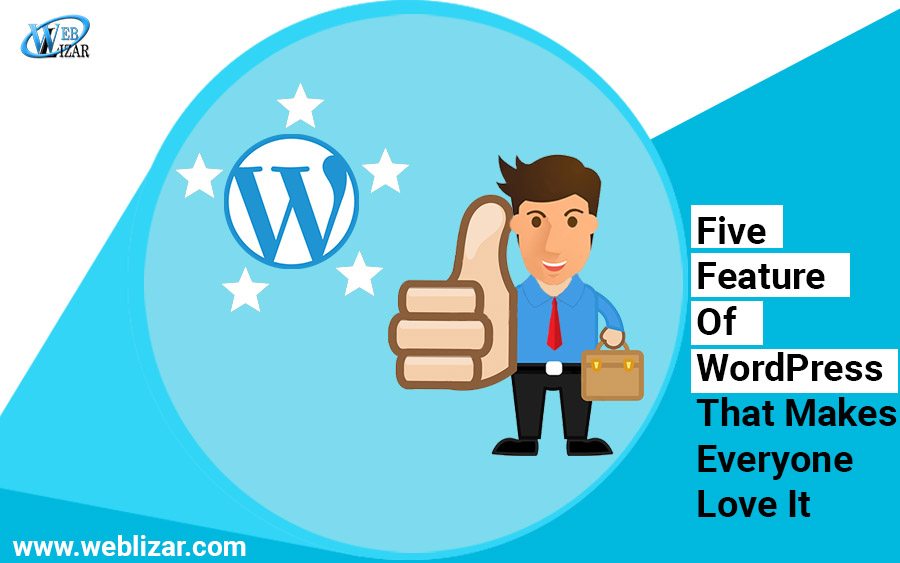
Five Features Of WordPress That Makes Everyone Love It
-
weblizar
0 Comment
- WordPress
- best cms, top cms wordpress, top php cms list, WordPress, wordpress cms
WordPress is the most commonly used content management system used for blogging purposes. While there are many other competitors in the market, such as Drupal, Joomla, etc. WordPress has still taken the lead amongst all of these. Let’s talk about some features of WordPress that makes it different.
So what makes WordPress so popular amongst bloggers and why should you switch to WordPress plugin for your blogging purposes?
Here are five features of WordPress that make it just the greatest content publishing platform:
-
WordPress is SEO friendly
SEO friendly websites are the way to go, that is if you want your website to rank amongst the highest ranks on Google. WordPress will automatically generate SEO friendly URLs for you. WordPress allows you a chance to download free WordPress plugins, such as All In One SEO Pack, SEO by Yoast, Google XML Site Map, and other such WordPress plugins which makes your web page rank much higher in Google. Not just that, you are also presented with an array of social network plugins, all which allow your website audience to easily share, like and tweet about your web page.
-
Its Simplicity
One of the most coveted features of WordPress is the basic simplicity of it. Whether you are an amateur or a pro, you will not face any issues when it comes to adding and managing content on WordPress. As a WordPress designer, you will be able to do all the tasks without the need of a developer. The level of customizations available on WordPress makes it extremely popular and loved amongst bloggers.
Related Post: Steps to Help Create a Blog on WordPress
-
You can not only save but also make money on WordPress
Due to the simplicity of WordPress, you will be able to easily handle most of the tasks on your own, without needed to spend large amounts on an in house developer. Choose from hundreds of customizable themes, and create the right in house team which will focus and allows you to manage all the functions of WordPress easily, without any hassle. Due to the beauty of its simplicity, anyone can manage WordPress easily on their own, with the help of a few tutorials. This means you can save tons on hiring an in house developer. You can also easily monetize your website using various e-commerce plug ins and theme solutions. This means that you can very easily manage all your sales using various plugins, and make money off your page.
-
You have a huge WordPress community
One of the best parts of using WordPress and becoming a WordPress designer is the huge, extended community you will come across on WordPress. This means that as a beginner, you will be offered various helping hands by enthusiasts, who want to offer free advice based on their own experiences on WordPress. This community helps you feel one with the crowds, and learn all the most interesting tips and tricks which you require when on WordPress. There are pages full of FAQs where you will find the answers to all your questions. You can also rely on assistance from the other community members, so you will never feel lost.
-
Excellent user experience
WordPress is one of the few places where you will be offered such a large variety of customization options, theme selections, and flexibility of features and options, all for a very low cost. If you are working on a budget, WordPress is the ideal solution for you, offering you low-cost options even for the Premium selections.
With all these amazing features, WordPress continues to be the leading content management systems amongst other CMS. Hop on to WordPress to enjoy all the benefits and features for your own website.
Conclusion
WordPress is already a very famous choice for CMS users, and these factors are some of the known factors why everybody loves WordPress so much. Make sure you are using WordPress if building a website on CMS since it is the first and foremost and most versatile CMS out of all other PHP cms.

Apply This 5 Secret Techniques to Improve WordPress-Content User
-
weblizar
1 Comment
- Technical Content Writing
- secret technique for content, unique content, WordPress, wordpress content, wordpress content user
The wp-content directory stores just about every file for customizing WordPress. This directory store your plugins, themes, and additional files to extend WordPress in any way imaginable. The WP-content directory has a single PHP file, index.php . The contents of this file are shown here:
<?php /Silence is golden.
So what’s the point of this file? Actually this is a very important file. The index.php file blocks anyone from viewing a directory listing of your wp-contents folder. If the index.php file didn’t exist, and your web server allowed directory listings, visiting http://example.com/wp-contents would display all of the files and folders in that directory. This can help hackers gain access to key files that might help exploit your website.
If you are manually updating WordPress, make sure you avoid overwriting your WP-content directory.
Plugins
Plugins are stored in the wp-content/plugins directory. A plugin can be a single file or multiple files inside of a folder. Any files within the /plugins directory are scanned by WordPress to work out if the file could be a properly formatted WordPress plugin. If the file is set to be a plugin, it seems below the Plugins ➪ put in Plugins SubPanel on your admin dashboard able to be activated.
| NOTE Remember that to automatically deactivate a plugin, you can remove it from your /plugins folder. If an active plugin’s files are missing, WordPress deactivates the plugin before trying to render your website. |
Your WP-content directory might also include a /mu-plugins directory. Must-use (mu) plugins are plugins that are automatically enabled in WordPress. Any plugins that exist in this folder will be executed just like a standard activated plugin. The major difference is mu-plugins cannot exist in a subdirectory or they will be ignored.
Themes
Themes are stored in the wp-content/themes directory. Each theme must exist in its own subdirectory and must consist of the proper template files for WordPress to recognize it as a usable theme. At a minimum, an index.php and a style.css file must exist in the theme directory, along with proper tagging to display under the Appearance ➪ Themes SubPanel on your admin dashboard.
WordPress will store as several themes during this directory as your server permits. you’ll be able to simply read a preview of any theme, or activate a brand new theme, beneath the looks ➪ Themes SubPanel.
Uploads and Media Directory
WordPress stores uploaded media within the wp-content/uploads folder.This directory does not exist in a default installation of WordPress. The /uploads directory is created the first time you successfully upload a file to WordPress. By default WordPress stores uploads in month- and year- based folders. So your uploaded image would be stored like so:
/wp-content/uploads/2017/06/image.png
Before you can upload any images or files in WordPress, you need to set the /wp-content directory to be writable. When you upload your first image, WordPress auto-creates the /uploads directory and any needed subdirectories. After you have got with success uploaded your initial image, reset the /wp-content permissions to not be writable. Currently, there are no thanks to import pictures uploaded via FTP into the WordPress Media Library. If creating the uploads directory write-able isn’t associate choice, there ar plugins obtainable (such as NextGen Gallery, delineated well within the Custom Directories section that follows) that embody this practicality.
Upgrade Directory
The wp-content/upgrade directory is mechanically created by WordPress after you use the automated update method.This folder is used by WordPress to store the new version of WordPress that is downloaded from WordPress.org. The compressed WordPress download is extracted in this folder prior to the update. This folder should remain untouched for automatic updates to process successfully. If this directory is deleted, WordPress re-creates it consecutive time you run the auto-updater.
Custom Directories
Some plugins that require a lot of custom files will store those files in a directory in your wp-content folders.
The Super Cache plugin (http://wordpress.org/extend/plugins/wp-super-cache/) creates a / wp-content/cache directory to store all of the cached pages created for your website. A cached page is simply a fully generated page on your website saved as a static HTML file. Instead of generating the page each time a user clicks one of your links, the cache plugin serves up the static HTML file to the visitor. This dramatically decreases WordPress load times and increases performance because pages aren’t generated in each view, but rather only when the cache is regenerated based on your settings.
The Super Cache plugin also adds two files to your wp-content directory: advanced-cache.php and wp-cache-config.php. These two files are required for Super Cache to function correctly. When Super Cache is activated, it tries to create these two files. If it fails, a notice appears alerting you of this. The files exist in the Super Cache plugin directory and can be manually moved to the wp-content directory.

Why Should You Use WordPress For Your E-Commerce Website?
-
Danish Ansari
0 Comment
- eCommerce , WordPress
- ecommerce websites on wp, top reasons why you should prefer wordpress, why wordpress is the best, WordPress, wordpress for ecommerce
What is the first thing you think about when you think about getting your ecommerce site? It is security. With the recent threats unleashed against Joomla! Moreover, WordPress sites, more people are becoming concerned about website design every day. Security is an integral part of any website design. When we talk about business, there is nothing more important than the security of consumer data and that motivated me to write about some pro tips on why you should use wordpress for your e-commerce website?
We like to believe that there is security in numbers. That is entirely accurate. There are over 60 million WordPress websites all across the globe. WordPressis the leader of CMS without a doubt. This brings some sense of security among the users. However, that also makes WordPress sites more vulnerable to security attacks. If a hacker can design a malware for one optimized website, he can gain access to at least a thousand more.This is a valid concern many WordPress admins have.
We should not forget that millions of e-commerce websites are already running on WordPress engines. Since a mass threat is always a reality, this open source platform is ready with counter mechanisms to protect the sites. This is the advantage of using an open source platform. The security plugins are always evolving. All members of the WordPress community are working towards improving the malware protection features of all WordPress powered sites. There are updates and patches for loopholes that are coming up every day. The security is constantly evolving.
In reality, the security of WordPress is already good enough. There are a few measures you can take to secure your website further before any attack takes place.
Website lockdown and user ban
This will protect your site against brute force attacks. If you enable a site lockdown feature after some failed login attempts, hackers cannot get unlimited tries. The moment hackers try to log in repetitively; the authorities will notify you. You can find several plugins to impose website lockdown under pre-specified conditions. Your DBA can mention the number of attempts after which the plugin will block the user’s IP address.
Two-factor authentication
A two-factor authentication or 2FA is a good security measure. The user will have to provide separate login details for two distinct components. The 2FA can be the combination of a password with a secret question or a secret code or a set of characters. Many experts recommend the Google Authenticator plugin for this function.
Renaming your login URL
You can access your WordPress login page by adding wp-login.php or wp-admin to your website URL. This means, your hackers know your login URL and will try to brute force their way into the admin panel of your WordPress site.
Once you have already authorized website lockdown, you can also rename the login URL to block 99% of all brute force attacks.
This nifty little trick can save millions of dollars. An experienced DBA consultant will be able to help you select login URLs that can render your site safe from attacks.
Manage your passwords
If you want your e-commerce website to function smoothly without any threats, make sure your password game is strong. You should try using a password generator plugin to improve the strength of your passwords. You can combine uppercase, lowercase, numbers and special characters to generate a safe and strong password.
Protect the wp-admin directory
Think of the wp-admin as the heart of your WordPress site. If anyone gains access to this part of your site, he or she have access to the whole website. One way to ensure that this never happens is to password protect the wp-admin directory.
We recommend using two passwords for authorizing access to the wp-admin directory. The first password will protect the login page. The second one will protect the WP admin area. The easiest way to achieve this is to seek help from professional DBA consultants. Even a remote DBA has all the experience your website needs to stay safe from hackers and SQL injection attacks.
Implementing SSL certification
Using a Secure Socket Layer certification is another smart way to secure your admin panel. SSL secures the data transfer between the server and the user browsers.
In addition to security, the SSL certification also helps with generating traffic. Websites with an SSL certification are marked safe for browsing by Google. They automatically enjoy higher ranking and increase CTR.
Changing the Admin username
Most users are quite uncreative when it comes to selecting usernames for their admin profiles. Choosing “admin” as your username automatically makes you more susceptible to hacking attacks. Change it to something more personally relevant. An anagram of your name or a combination of your mother’s maiden name and your name.Only using a trustworthy security plugin to manage your login details also helps.
Changing database table prefix
If you have already used WordPress for any website, you are familiar with the wp- table prefix. Keeping your DB table prefix unchanged makes your site DB more prone to SQL injection attacks.
Changing it to something simple like mywp- or wpyourname- prevents such attacks. You can use plugins like the WP-DBManager to add more security with the click of a button.
Protect your wp-config.php file
This file holds important information. In fact, the wp-config.php file is the most important file in the history of your website’s root. You should take all possible measures, including moving it to a level higher than your root directory, to make your site more secure.
Set correct directory permissions
You should set the directory permissions to “755” and the files to “644”. This will protect your directories, sub directories and all individual files. You can do this manually using the File Manager.
In addition to these added steps, you should update your WordPress frequently. This will make sure, your website infrastructure has the latest security patches required to prevent malware attacks.
Author Bio:
Sujain Thomas is a senior DBA. She leads a team of brilliant DBA consultants who cater to a successful clientele mainly consisting of entrepreneurs.
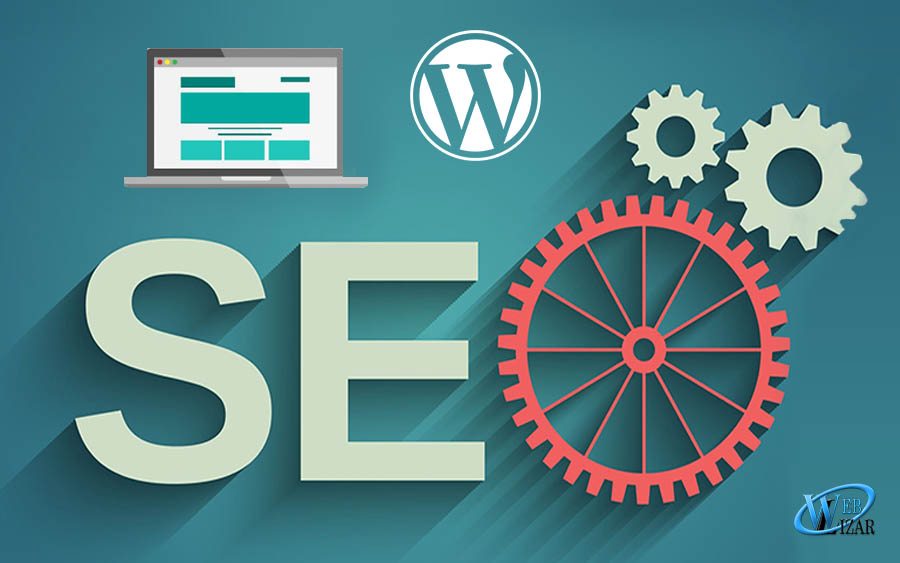
How Technical SEO And WordPress Work Together
-
weblizar
0 Comment
- Digital Updates , SEO , WordPress
- seo, seo factors, seo for wordpress, seo for your wordpress website, technical seo, WordPress, wordpress seo, yoast seo
How Technical SEO and WordPress Work Together
Anything with the word “technical” sounds scary – we can attest to that. However, nobody said it had to be! Embracing the technical aspect of your SEO might be one of the best business decision you’ll ever make.
Here’s the good news: WordPress is wonderful for helping to boost your technical SEO. It’s one of the best content management systems in terms of SEO. It offers many useful plugins that can help support and improve your SEO while serving as an effective guide.
One great example is Yoast, which is known as the most comprehensive and stable SEO plugin that exists today for users. In fact, leading sites like SearchEngineLand and WooCommerce use it. However, you have to use these plugins before you’ll get to benefit from them. It is necessary to employ them to optimize your site for improved rankings and get more traffic.
It doesn’t mean that you can ignore the technical aspect of a website simply because you use WordPress. There are other tools outlined in the infographic that can help you give that extra boost to your technical SEO. However, in the world of SEO, change is the only constant. Therefore one has to ensure that his website’s technical SEO is always be updated with the constantly changing digital field. Most recently, the use of interstitial is said to raise a red flag with Google. Webmasters who don’t know could risk it by getting penalized!
Users of this popular platform, WordPress often find problems in these areas: erroneous sitemaps, duplicate content, malware, lack of mobile responsiveness and sluggish site speed. These problems make it difficult for search engines to crawl and rank your website, and generates frustration for users as well. On top of ranking poorly, you might even be penalized by Google for failing to adhere to their guidelines. You wouldn’t want that, would you?
For example, if your website takes more than 3 seconds to load, 40% will abandon it. Simply put, the greater the loading speed, the greater the abandonment rate. Your page loading time is also part of Google’s search ranking algorithm! That’s, even more, a reason for you to buff it up.
If you’re unsure about how to start, worry not! Google provides help and guidelines for WordPress users, such as being mobile friendly here!
If we’ve piqued your curiosity, check out this infographic below for an all-rounded explanation to help boost your site’s technical SEO.
For more elaboration and recommendation of technical SEO best practices, visit ICE CUBE’s Blog to find out more.
Also to understand how to migrate from HTTP TO HTTPS without any difficulties, please read this blog.

WordPress vs. Medium – Which Is The Better Choice
-
Danish Ansari
0 Comment
- WordPress
- best cms, Medium, WordPress, wordpress medium comparison, wordpress or medium, Wordpress vs medium
People usually raise this question that why they should use WordPress rather than other different free blogging services like Blogger, Ghost, Tumblr, etc? Medium can prove to be a quick growing free blogging platform that permits anyone to form stories and have their own personal area on the net. in this article, we are going to compare WordPress vs Medium with the pros and cons of both the platforms.
1. Possession of Your Content
Medium proves to be a free on-line community where anyone can share their stories. It’s simple to use, reliable, and has integral social networking options.
However, at the end, ou do not own Medium. It is owned by ‘A Medium Corporation’, and they can plan to shut it down, announce new evaluation plans, or cancel your account at any time.
On the contrary, WordPress permits you to possess your own content. Since you own your website, you’ve got full power over your information and who you want to share it with.
2. Expanding your Brand
When you are using Medium, you’re promoting their complete brand alongside your stories. You can’t monetize that. If you’re not a known author, chances are high that Medium users would not bear your name in mind reading a story on Medium.
The medium also displays content from different authors as next recommended option for you to read below your own story which results in your users going away to browse articles by different brands and authors.
On WordPress, you’ve got full control on how you would like to push your brand or yourself. As your website grows overall, you alone decide the way to take advantage of your content and brand recognition.
Your content, ideas, and concepts are recognized by your name alone.
Since you’ve got full ownership of your WordPress website, you’ll be able to do plenty more to increase the time users spend on your website.
3. Countless Design Options
Medium permits you to decide a layout for your publication. You add your own brand logo, background color, or image to the header. For layout, you can select grid or stream type of layout. This drag and drop editor is incredibly simple to use and offers multiple customization choices. For more choice of plugins, you can click here.
However, still, your publications look is restricted to the alternatives offered in Medium. you can not select your own style and layout for your website.
On the other hand, there are thousands of free and paid WordPress themes out there in the market. These themes are designed by professionals with innovative styles and unlimited customization choices.
WordPress themes provide unlimited style possibilities
WordPress provides you the pliability to create a website that appears uniquely yours. If you can spend a little more bucks, then you can easily get designers and developers to give exact shape to your imagination.
4. Privilege to Move
Medium permits you to export your data in HTML format. This makes it tough to export your data into alternative platforms like WordPress. Responses and likes on your articles can not be exported.
Setting up redirects from Medium to WordPress is almost impossible. even though you’re using a custom domain on Medium, you’ll still need to manually setup a redirect for each and every story on your new platform.
As an open source platform, WordPress provides you freedom to maneuver all of your content. you’ll be able to import/export your data from WordPress using data retriever plugins.
You can additionally import/export users and comments. WordPress also comes with superb backup plugins that permit you to revive and migrate your website to a replacement host or perhaps a brand new name.
5. Assistance Options
Medium comes with in-depth documentation and a price ticket based support system. Currently, support is free for all users. Answers are provided by Medium employees and their reaction time depends on the amount of support requests they have in que and need to be finished fast on priority.
WordPress is a community driven project. It powers over twenty-sixth of all websites on the web. Free community support is offered by through WordPress.org website.
Apart from that, you may notice WordPress support on infinite third-party platforms like StackExchange, YouTube, SitePoint, etc.
6. Security
Medium is a completely hosted platform, which implies you don’t need to worry regarding the software package. Your content is served by extremely secure Medium servers. Your non-public info is kept secure using the necessary security measures.
WordPress is a self-hosted platform. this means that only you are answerable for safety and security of your web property. WordPress is well-known for its fast response to security problems with immediate updates that are automatically fixed on several WordPress sites.
7. Survival Of The Fittest
Medium is a private company owned by ‘A Medium Corporation’. Currently, the body has restricted monetization choices offered by partnerships with choose brands for fewer publishers.
We don’t know for sure what the fate holds for Medium. It will survive and build dollars grow as an organization, or is it going to disappear like dozens of different other free content hosting services preceding it.
WordPress is an open source project, managed by a community of thousands of freelance developers and users. WordPress Foundation protects the legal freedoms of WordPress that ensures that the project can continue even though core developers leave the project.
It has been around for over thirteen years and has grown up into the biggest content management system within the world. It wouldn’t be wrong to say that WordPress is going to be around us for years to come.
Hope you have enjoyed this little bunch of information, keep coming for more.
If you want to Google little secret apps, you can read about them here,
Or if you want to know Top 10 PHP Content Management Systems of all time.
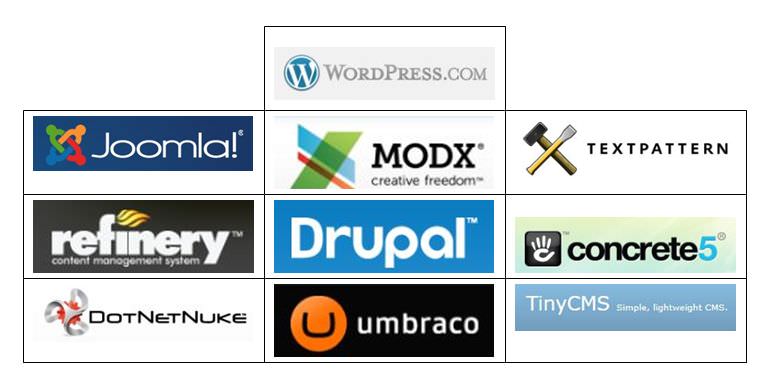
Top 10 PHP CMS
-
weblizar
20 Comments
- PHP CMS
- Cake PHP, CMS Made Simple, Concrete5, Content Management System, Drupal, Joomla, Modx, PHP CMS, PHP Fusion, PHPWiki, SilverStripe, Top 10 PHP CMS, WordPress
Top 10 PHP CMS (Content Management System)
CMS Content management system is a computer program that allows publishing, editing and modifying content as well as maintenance from a central interface. Content management systems are often used to run websites containing blogs, news, and shopping. Many corporate and marketing websites use CMSs. CMSs typically aim to avoid the need for hand coding but may support it for specific elements or entire pages.
Top 10 PHP CMS List
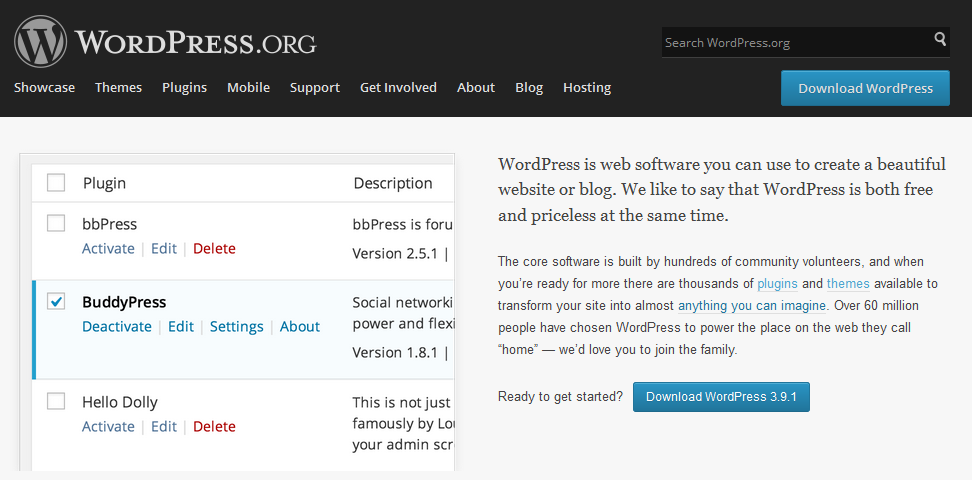
How to install WordPress in wamp server
Question arise by most of beginners who wants to use WordPress as blog publishing tool for own use. So, we decided to write a very simple tutorial about “How to install WordPress on Wamp Server?” with some visual snapshots. We are covering each and every point step by step to install WordPress on Wamp Server on localhost (local computer machine). Ghostwriter Deutschland uses WordPress to create its research project and can customize colors, fonts, headers, footers, layout, columns and other design elements, as well as content and images.
We are assuming that Wamp Server is already installed on our local computer machine. And for this tutorial I have installed my Wamp Server in E Drive of my local machine.